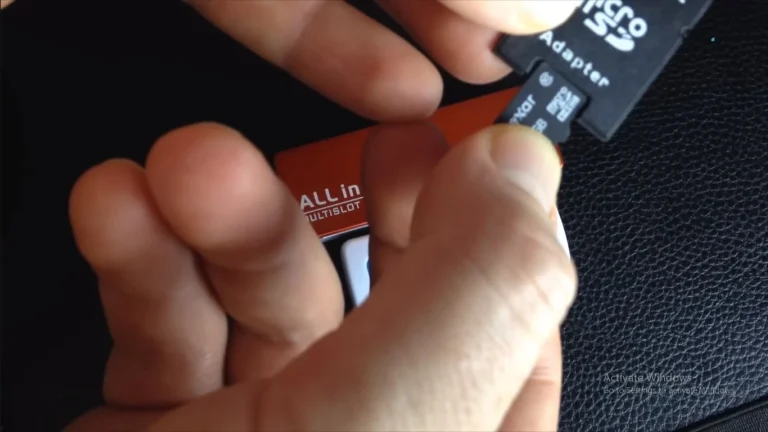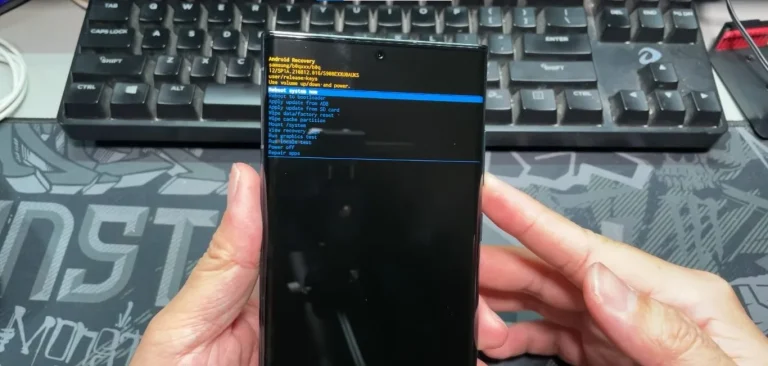How To Unlock Samsung S24 Ultra If You Forgot The Password?

In today’s fast-paced world, it’s not uncommon to forget passwords, and if you find yourself locked out of your Samsung Galaxy S24 Ultra, don’t worry – you’re not alone. In this guide, I’ll walk you through the steps to regain access to your device and get back to using it seamlessly.
Why Forgetting Your Password Happens
Before we delve into the solution, let’s briefly explore why forgetting passwords is a common occurrence. It could be due to the sheer number of passwords we manage daily or the result of a recent security update. Understanding the cause can help prevent future mishaps.
Step-by-Step Guide To Unlock Samsung S24 Ultra Forgot Password
Now, let’s get down to the nitty-gritty of unlocking your Samsung Galaxy S24 Ultra. Follow these simple steps, and you’ll be back in control of your device in no time.
1. Assess the Situation
The first thing to do is take a deep breath and assess the situation. Panicking won’t help. Once you’re calm, proceed to the next steps.
2. Use Samsung’s Find My Mobile Service
What is Find My Mobile?
Find My Mobile is a service offered by Samsung that allows you to remotely locate, lock, and unlock your device.
- Open the Find My Mobile website on a computer or another device.
- Log in with the Samsung account linked to your Galaxy S24 Ultra.
- Select your locked device from the left side of the screen.
- Click on the “Unlock” option.
This method is effective, but it requires that you had previously set up Find My Mobile on your device.
3. Factory Reset Your Device
Caution: This Will Erase All Data
- Power off your Galaxy S24 Ultra.
- Press and hold the volume up button along with the power button up to at least 30 seconds.
- When the Samsung logo appears, release both buttons.
- Navigate using the volume buttons to select “Wipe data/factory reset” and confirm with the power button.
- Once the process is complete, select “Reboot system now.”
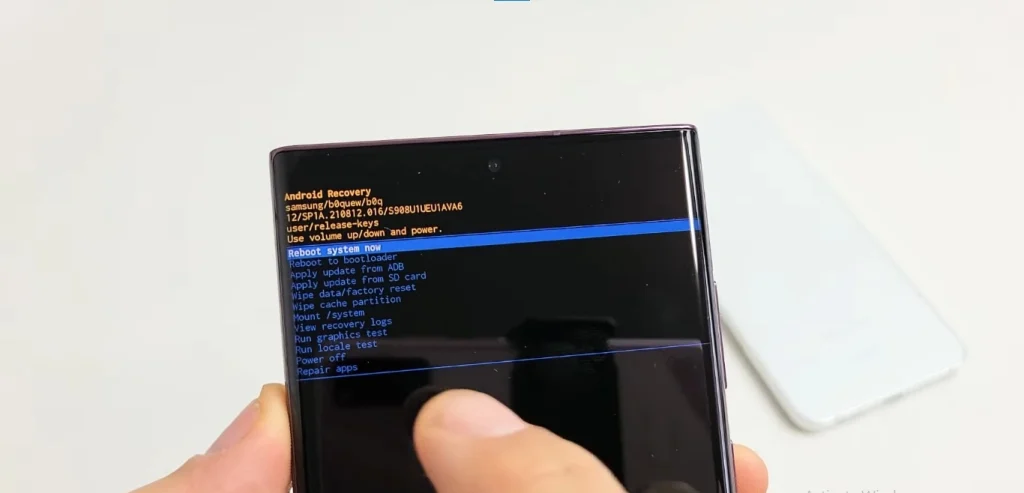
Remember, this method wipes all data on your device, so it’s crucial to have a recent backup.
Tips for a Seamless Recovery
While the above steps are effective, here are some additional tips to make the recovery process smoother:
- Regular Backups: Ensure you regularly back up your device to prevent data loss during such incidents.
- Password Management Apps: Consider using a reliable password management app to store and retrieve passwords securely.
Conclusion
In conclusion, forgetting your Samsung Galaxy S24 Ultra password doesn’t have to be a stressful experience. By following the outlined steps and utilizing Samsung’s Find My Mobile service, you can swiftly regain access to your device. Remember to stay calm, assess the situation, and take preventive measures to avoid such incidents in the future.
Frequently Asked Questions (FAQs)
Can I unlock my Galaxy S24 Ultra without losing data?
Yes, using Samsung’s Find My Mobile service allows you to unlock your device without data loss.
What if I don’t have a Samsung account?
Unfortunately, Find My Mobile requires a Samsung account. Ensure you create one for future security.
Is there a way to prevent forgetting passwords?
Using password management apps and regularly updating your credentials can help minimize the chances of forgetting passwords.

Author Disclaimer
Myself Eli, I am a professional content writer specializing in Samsung mobile devices, particularly the S24 Ultra. My writings are based on my personal testing and experiences with these devices. While I strive to provide accurate and reliable information, readers should be aware that technology can evolve, and my opinions and assessments may change over time. Please use the information in my blogs as a reference, but always make your own informed decisions when it comes to purchasing and using Samsung mobile products.