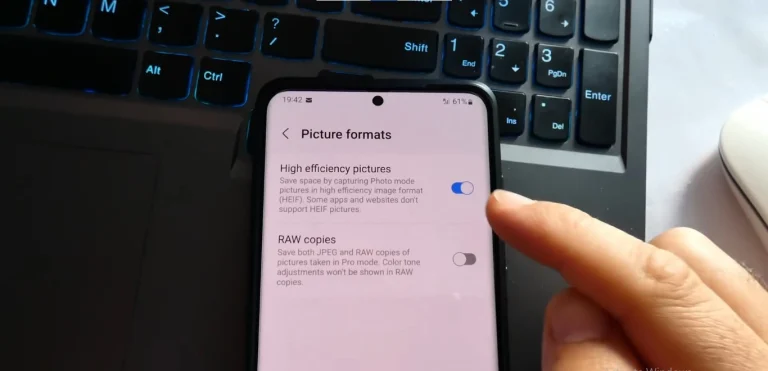How To Turn Off Samsung Galaxy S24 Ultra – Complete Guide

Have you ever found yourself wondering how to gracefully power down your Samsung Galaxy S24 Ultra? Fear not, as we’ve got you covered with three straightforward methods to seamlessly turn off your device. Whether you prefer quick settings, the power button, or a voice-command approach, we’ve got all the steps laid out for you. Let’s dive into the details!
3 Easy Methods To Turn Off Samsung Galaxy S24 Ultra
Method 1: Using the Quick Settings Panel
If you’re a fan of quick and easy steps, the Quick Settings Panel is your go-to option. Here’s how to do it:
- Swipe down from the top of the screen using two fingers to reveal the Quick Settings panel.
- Locate the Power icon positioned in the upper right corner, right next to the Settings icon.
- Tap on the Power icon, and a menu will appear.
- Select “Power off.”
- Confirm your choice by tapping “Power off” once more.
Method 2: Using the Power Button
For those who appreciate the classic approach of using the power button, follow these steps:
- Press and hold the Power button on the side of your Samsung Galaxy S24 Ultra.
- The Power menu will pop up on your screen.
- Tap on “Power off.”
- Confirm your decision by tapping “Power off” again.
Method 3: Using Bixby
If you’re a fan of voice commands and enjoy a touch of futuristic interaction, Bixby is at your service:
- Press and hold the Power button for a few seconds until Bixby makes an appearance.
- Once Bixby is active, simply say, “Power off.”
- Bixby will promptly carry out your command and turn off your phone.
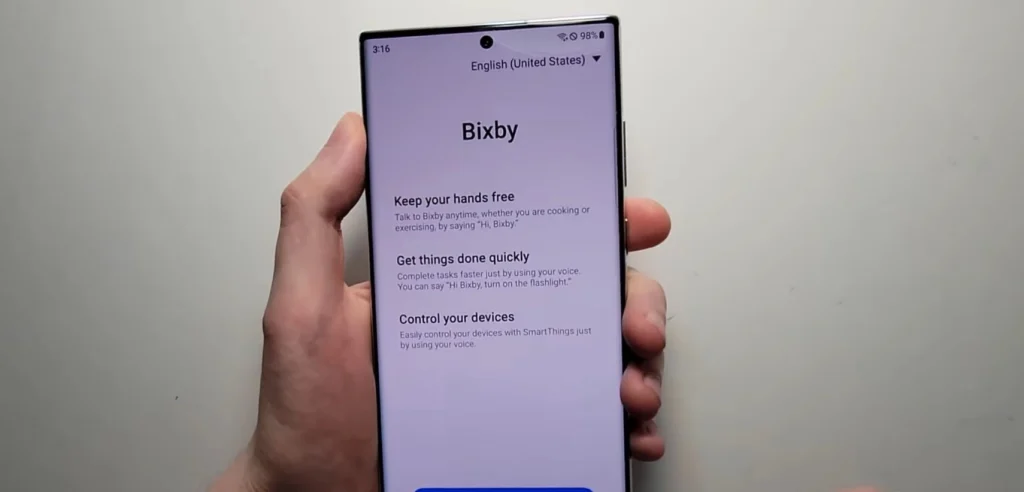
Additional Tips For Samsung Users
Here are a few extra tidbits to enhance your Samsung Galaxy S24 Ultra experience:
- Restarting: Opt for a device restart by selecting “Restart” from the Power menu.
- Power Button Customization: Personalize the behavior of your Power button by navigating to Settings > Advanced features > Side key.
- Frozen Device Solution: In case your Samsung Galaxy S24 Ultra becomes unresponsive, force a restart by simultaneously pressing and holding the Power button and the Volume Down button for 10 seconds.
Also Read About How Much Is S Pen For Samsung Galaxy S24 Ultra?
Conclusion
Turning off your Samsung Galaxy S24 Ultra doesn’t have to be a head-scratching experience. With the Quick Settings Panel, the Power button, and Bixby at your disposal, you can choose the method that suits you best. These simple steps ensure a smooth power-down process, giving you the control you need over your device. So, go ahead and power off your Samsung Galaxy S24 Ultra with confidence, knowing you’ve got the know-how at your fingertips!
FAQs
How do I turn off my Samsung Galaxy S24 Ultra using Bixby?
Press and hold the Power button, activate Bixby, and say “Power off” for a hands-free shutdown.
Yes, you can. Navigate to Settings > Advanced features > Side key to personalize the Power button’s behavior.
What should I do if my Samsung Galaxy S24 Ultra is frozen?
Force a restart by holding down the Power button and Volume Down button simultaneously for 10 seconds.
Is there a quick way to restart my Samsung Galaxy S24 Ultra?
Yes, access the Power menu and select “Restart” for a swift device reboot
Can I turn off my Samsung Galaxy S24 Ultra without using the touchscreen?
Absolutely. Utilize the Power button or Bixby for alternative methods to power down your device.

Author Disclaimer
Myself Eli, I am a professional content writer specializing in Samsung mobile devices, particularly the S24 Ultra. My writings are based on my personal testing and experiences with these devices. While I strive to provide accurate and reliable information, readers should be aware that technology can evolve, and my opinions and assessments may change over time. Please use the information in my blogs as a reference, but always make your own informed decisions when it comes to purchasing and using Samsung mobile products.

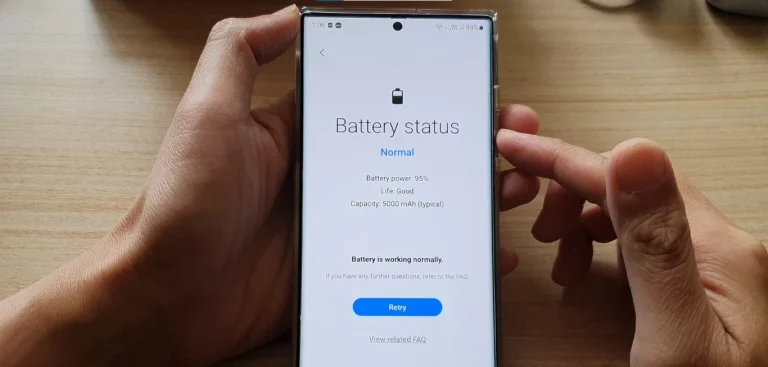
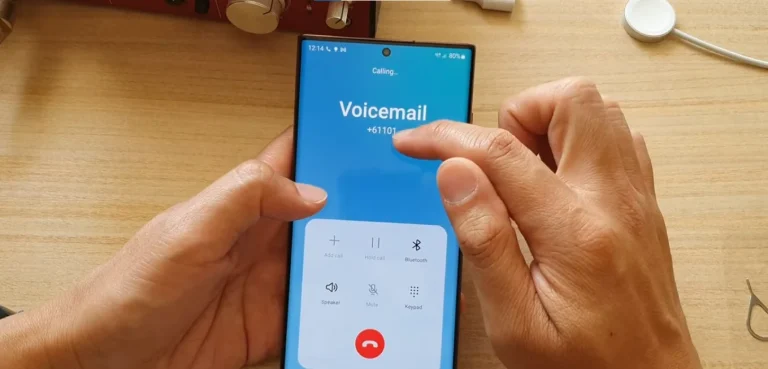
![Samsung S24 Ultra Price [ All Countries ]](https://s24ultra.com/wp-content/uploads/2023/10/S24-Ultra-31-768x415.webp)