How To Empty Trash On Samsung Galaxy S24 Ultra? – Complete Guide
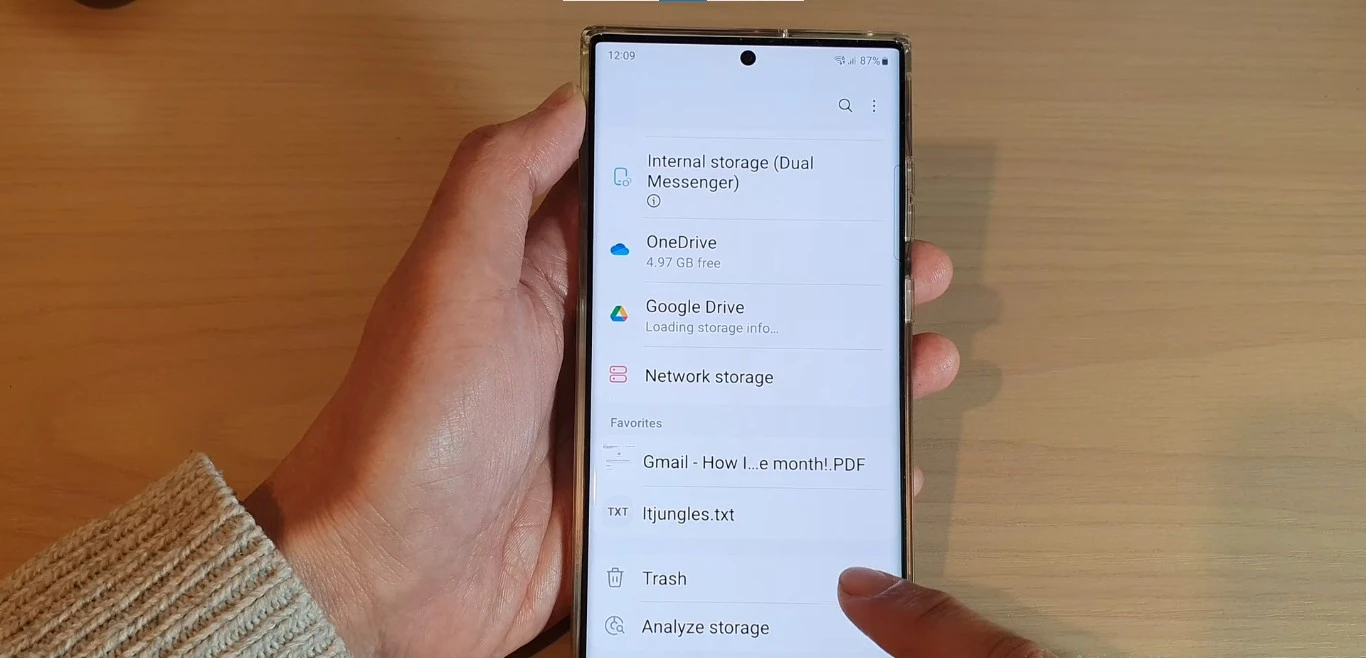
In this guide, I’ll walk you through the simple process of emptying the trash on your Samsung Galaxy S24 Ultra. Managing your digital clutter is essential for maintaining optimal performance and storage space on your device. Let’s dive into the step-by-step instructions to keep your Galaxy S24 Ultra organized and running smoothly.
Step By Step Guide To Empty Trash On Samsung Galaxy S24 Ultra
Accessing the Trash Folder
One of the key features of the Samsung Galaxy S24 Ultra is its user-friendly interface, making it easy to locate and manage your deleted files.
- Navigate to the Gallery App:Open the Gallery app on your device. This is where you’ll find all your photos and videos.
- Tap on the Three Lines:In the upper-left corner of the screen, tap on the three horizontal lines to access the menu.
- Select Trash:Choose the “Trash” option from the menu. This is where all your deleted files are temporarily stored.
Emptying the Trash
Now that you’ve located the trash folder, let’s proceed to empty it and free up valuable storage space on your Galaxy S24 Ultra.
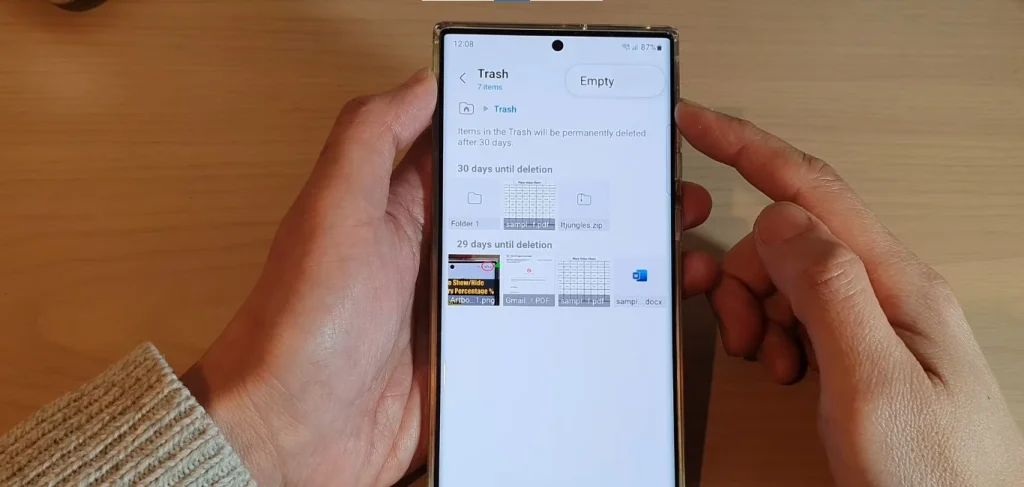
- Select the Files You Want to Permanently Delete:Browse through the files in the trash and select the ones you want to remove permanently.
- Tap on “Delete”:Once you’ve selected the files, tap on the “Delete” option. Confirm the action if prompted.
- Empty Trash Completely:To clear all items in the trash at once, look for the option to “Empty Trash” and confirm the action.
Also, Learn About How To Turn On Edge Lighting Samsung Galaxy S24 Ultra?
Tips for Effective Trash Management
Managing your digital clutter doesn’t stop at emptying the trash. Here are some additional tips to keep your Samsung Galaxy S24 Ultra organized:
Regularly Review and Delete Unnecessary Files
Take a few minutes every week to review your files and delete anything you no longer need. This proactive approach prevents the accumulation of unnecessary data.
Utilize Cloud Storage Services
Consider using cloud storage services like Google Drive or Samsung Cloud to store files you want to keep but don’t need immediate access to. This helps free up local storage on your device.
Conclusion
Effective trash management is a crucial aspect of maintaining a smooth and organized experience on your Samsung Galaxy S24 Ultra. By following the simple steps outlined in this guide and incorporating proactive habits, you can ensure that your device remains clutter-free and performs optimally.
FAQs (Frequently Asked Questions)
To address common queries users may have, here are some frequently asked questions about emptying the trash on the Samsung Galaxy S24 Ultra:
Can I recover files after emptying the trash?
Unfortunately, once the trash is emptied, the files are permanently deleted. It’s advisable to double-check the contents before confirming the action.
Is there an automatic trash emptying feature?
As of the current software version, the Galaxy S24 Ultra doesn’t have an automatic trash emptying feature. Users need to manually empty the trash when needed.
How much storage does the trash occupy?
The storage space occupied by the trash depends on the size and number of deleted files. Regularly emptying the trash helps prevent excessive use of storage.

Author Disclaimer
Myself Eli, I am a professional content writer specializing in Samsung mobile devices, particularly the S24 Ultra. My writings are based on my personal testing and experiences with these devices. While I strive to provide accurate and reliable information, readers should be aware that technology can evolve, and my opinions and assessments may change over time. Please use the information in my blogs as a reference, but always make your own informed decisions when it comes to purchasing and using Samsung mobile products.





