How To Hard Reset Samsung Galaxy S24 Ultra? – Complete Guide
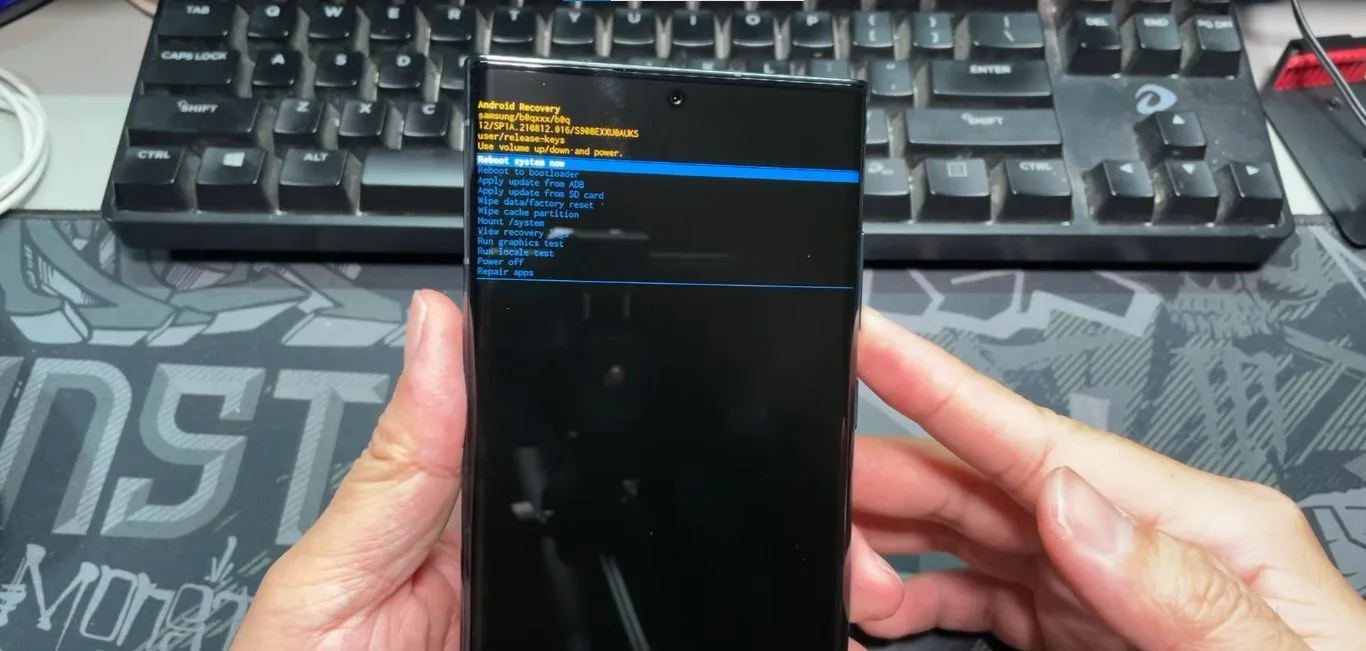
Are you experiencing persistent issues with your Samsung S24 Ultra that just won’t go away? Or perhaps you’re preparing to part ways with your device, and you want to ensure all your data is wiped clean? Fear not, for a hard reset, also known as a factory reset, is the key to resolving such dilemmas. In this guide, I’ll walk you through the step-by-step process of performing a factory reset on your Samsung S24 Ultra, ensuring a fresh start for your device.
How to Factory Reset Samsung S24 Ultra
Backing up Your Data:
Before diving into the world of factory resets, it’s crucial to safeguard your precious data. From cherished photos to essential contacts, back up everything that matters to you. Whether you choose the convenience of cloud storage services like Google Drive or Samsung Cloud, or the reliability of your computer, make sure your data is safely tucked away.
Then Follow These Simple Steps:
- Go to Settings > General management > Reset.
- Tap on Factory data reset.
- Carefully read the information presented and tap Reset phone.
- Enter your PIN or password, then tap Continue.
- Confirm your decision by tapping Delete all.
Patience is a Virtue: Waiting for the Reset
As your phone embarks on its journey to factory default settings, exercise a bit of patience. The process may take a few minutes, but the result will be a rejuvenated Samsung S24 Ultra, ready for a fresh start.
Setting Up as New: The Final Step
Once the reset is complete, you’ll be prompted to set up your device as if it were new. Follow the on-screen instructions, and you’ll soon have a clean slate to work with.
Also Read About How To Restart a Samsung Galaxy S24 Ultra
How to Reset Network Settings on Samsung S24 Ultra
If your Samsung S24 Ultra is giving you connectivity woes, a network settings reset might be the solution. This won’t erase your data but will revert all network settings to their defaults.
- Go to Settings > General management > Reset.
- Tap Reset network settings.
- Confirm by entering your PIN or password and tapping OK.
Reconnecting and Repairing: After the Network Reset
Post-reset, you’ll need to reconnect to your Wi-Fi network and pair your Bluetooth devices. This step ensures that your Samsung S24 Ultra seamlessly integrates with your preferred networks and devices.
How to Factory Reset Samsung S24 Ultra Without Password
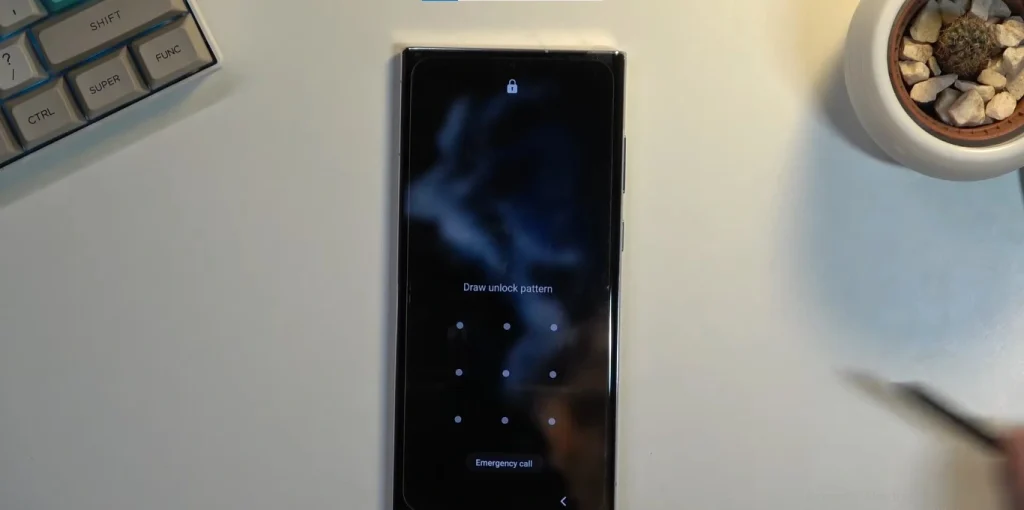
For those unfortunate moments when you forget your PIN or password, fear not. You can still perform a factory reset using the Android Recovery menu:
- Turn off your phone.
- Press and hold the Volume Up and Power buttons until the Android Recovery screen appears.
- Use the Volume Down button to select Wipe data/factory reset.
- Press the Power button to confirm.
- Confirm again by selecting Yes–delete all user data.
- Press the Power button to finalize the process.

Conclusion
Mastering the art of a hard reset empowers you to take control of your Samsung S24 Ultra, whether you’re troubleshooting issues, preparing for a device transition, or simply seeking a fresh start. Follow these steps, and you’ll be well on your way to rejuvenating your smartphone experience. Remember, a clean slate awaits—just like that!
FAQs
How can I back up my data before performing a factory reset on my Samsung S24 Ultra?
You can use cloud storage services like Google Drive or Samsung Cloud, or back up to your computer for a secure data backup.
Will a factory reset erase all the apps on my Samsung S24 Ultra?
Yes, a factory reset wipes all data, including apps, so make sure to back up your device before proceeding.
Can I reset only the network settings without losing my data on the Samsung S24 Ultra?
Yes, you can reset network settings without losing data; it reverts network configurations to their default state.
What should I do if I forget my PIN or password for the factory reset on my Samsung S24 Ultra?
In case of a forgotten PIN or password, you can still perform a factory reset using the Android Recovery menu.
How long does it take for the Samsung S24 Ultra to complete a factory reset?
The factory reset process may take a few minutes; be patient and wait for the device to complete the reset to its default settings.

Author Disclaimer
Myself Eli, I am a professional content writer specializing in Samsung mobile devices, particularly the S24 Ultra. My writings are based on my personal testing and experiences with these devices. While I strive to provide accurate and reliable information, readers should be aware that technology can evolve, and my opinions and assessments may change over time. Please use the information in my blogs as a reference, but always make your own informed decisions when it comes to purchasing and using Samsung mobile products.





