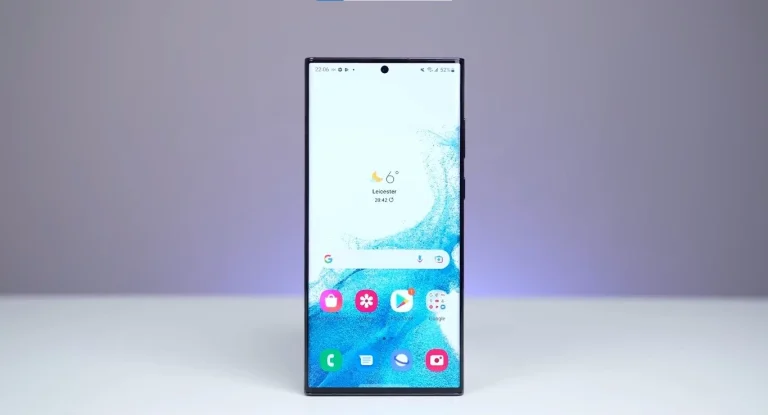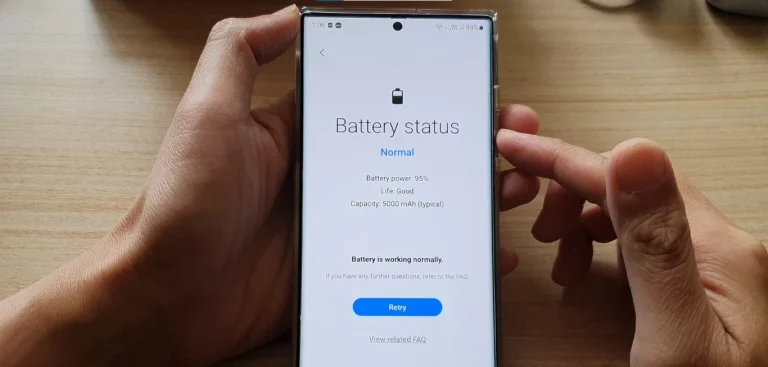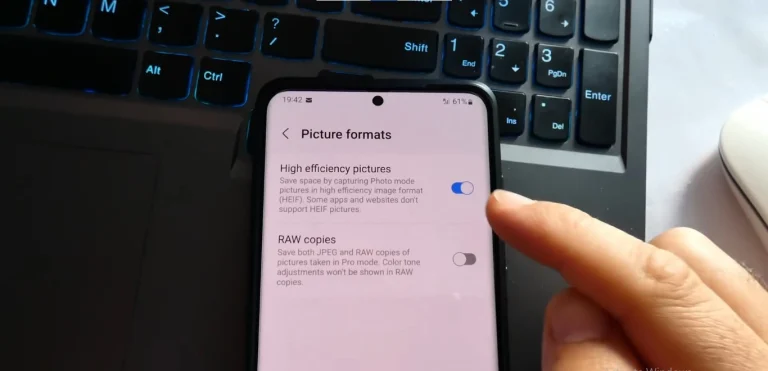How To Enable Video Call On Samsung Galaxy S24 Ultra? – Complete Guide
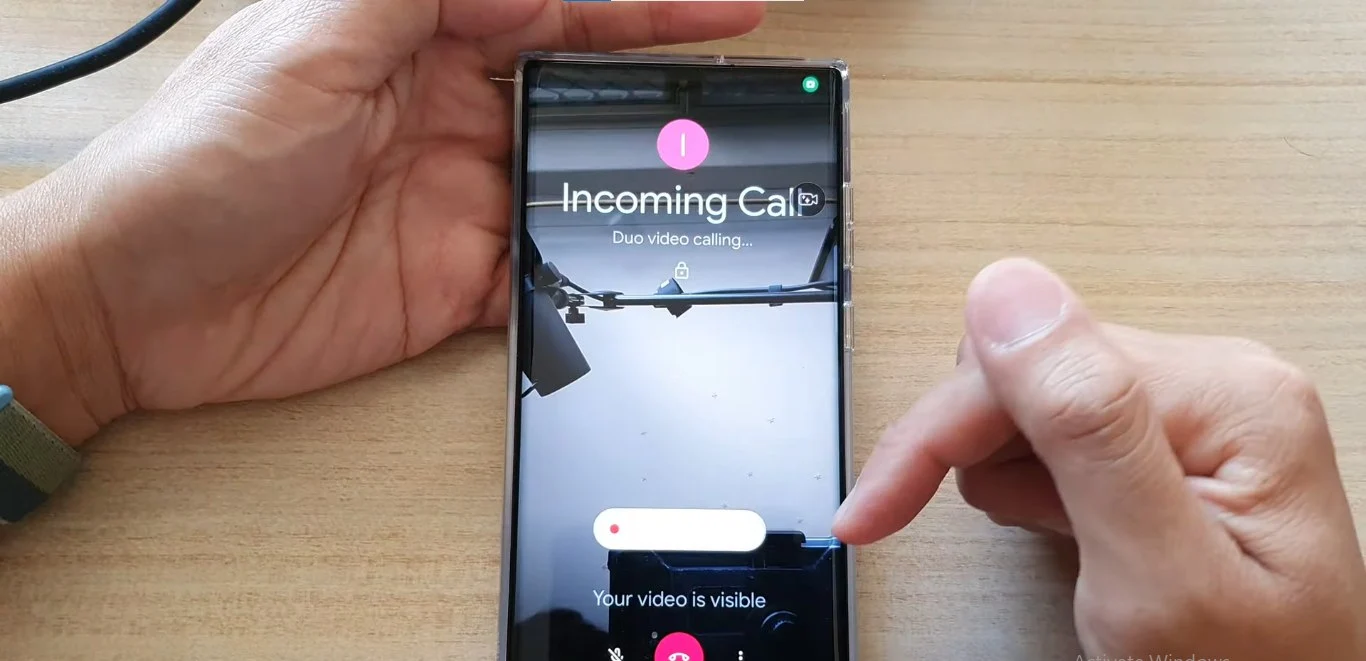
Hey there, proud owner of the sleek and cutting-edge Samsung Galaxy S24 Ultra! If you’re ready to elevate your communication game beyond the realm of basic voice calls, you’re in the right place. In this guide, I’ll share my experience and walk you through the steps to enable video calls on your new Galaxy S24 Ultra, ensuring you connect with your loved ones in the most personal way possible.
2 Options To Enable Video Call On Samsung Galaxy S24 Ultra
Option 1: The Built-in Beauty – Samsung Phone App
First things first, locate that familiar green icon – your gateway to both voices and soon-to-be faces. Open the Phone app, and let’s get started:
- Tap the “Contacts” Tab: Find the contact you’re itching to see virtually. It’s all about connecting with the people who matter most.
- Go for the Gold (or Blue): Next to their name, you’ll spot two icons – a phone for voice calls and a video camera for the exciting world of video calls. Go ahead, tap the camera icon!
- Ring, Ring, Video Edition!: Your S24 Ultra will dial, and if the other person answers, voila! You’ve just made an instant video connection.
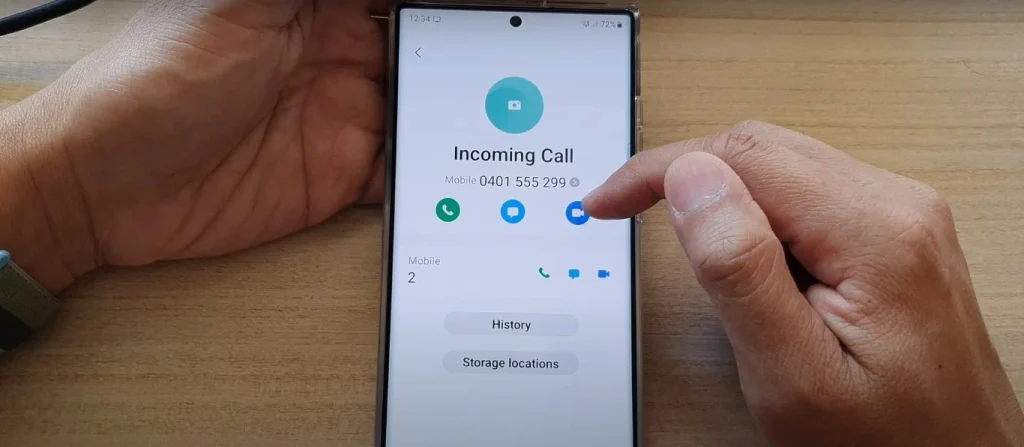
Option 2: App-tastic Adventures – Third-party Apps
Feeling a bit more adventurous? Explore the plethora of video calling apps available in the store. Here’s how you can take the plunge:
- Dive into the App Store: From WhatsApp to Google Duo, there’s an app for every video calling need. Choose your weapon (app) and hit download.
- Open the App and Sign In (if Needed): A quick login is usually required to kickstart your video calling journey.
- Find Your Video-worthy Contact: Just like in the Phone app, locate the contact you’re eager to connect with.
- Hit the Video Button: Look for the video call icon – it might be a camera or a combination of camera and phone. Once found, tap away!
- Enjoy the Videoverse!: Once the call connects, you’re in for a treat. Chat, laugh, and share stories – the possibilities are endless.
Also, Learn About How To Enable 5g On Samsung Galaxy S24 Ultra?
Bonus Tip: Tweak Your Video Game
Ready to personalize your video calling experience? The S24 Ultra has you covered:
- Change Your Background: Say goodbye to a messy room cameo. Head to Settings > Advanced Features > Video Call Effects. Here, you can choose a solid color or set a custom image as your virtual backdrop.
- Enable Auto-framing: No more fidgety adjustments. Turn on auto-framing in the same settings menu, and let your phone keep you perfectly centered.
Conclusion
And there you have it! With these simple steps, you’re now equipped to conquer the world of video calls on your Galaxy S24 Ultra. So, grab your phone, find a friendly face, and get ready to experience the joy of connection in a whole new light (or should I say, pixel?).
Happy video calling, fellow tech explorer!
FAQs
How can I make a video call using the Samsung Phone App on my Galaxy S24 Ultra?
Open the Phone app, tap the “Contacts” tab, locate your contact, and tap the video camera icon next to their name. Once they answer, you’re in for a video connection.
Are there third-party apps for video calling on the Galaxy S24 Ultra?
Absolutely! Explore the app store for options like WhatsApp or Google Duo. Download your preferred app, sign in if needed, find your contact, and hit the video call button.
Can I customize my video calling experience on the S24 Ultra?
Yes! Head to Settings > Advanced Features > Video Call Effects to change your background. You can choose a solid color or set a custom image. Additionally, enable auto-framing to stay centered during calls.
What if my video call quality is poor on the Galaxy S24 Ultra?
Check your internet connection and ensure you have sufficient bandwidth. Also, close background apps, update your video calling app, and consider switching between Wi-Fi and mobile data for better performance.
Is video calling on the Galaxy S24 Ultra secure?
Yes, Samsung prioritizes user security. However, it’s essential to keep your phone and apps updated to benefit from the latest security features. Consider using secure Wi-Fi connections and trusted video calling apps for added protection.

Author Disclaimer
Myself Eli, I am a professional content writer specializing in Samsung mobile devices, particularly the S24 Ultra. My writings are based on my personal testing and experiences with these devices. While I strive to provide accurate and reliable information, readers should be aware that technology can evolve, and my opinions and assessments may change over time. Please use the information in my blogs as a reference, but always make your own informed decisions when it comes to purchasing and using Samsung mobile products.