How To Record Calls On Samsung Galaxy S24 Ultra
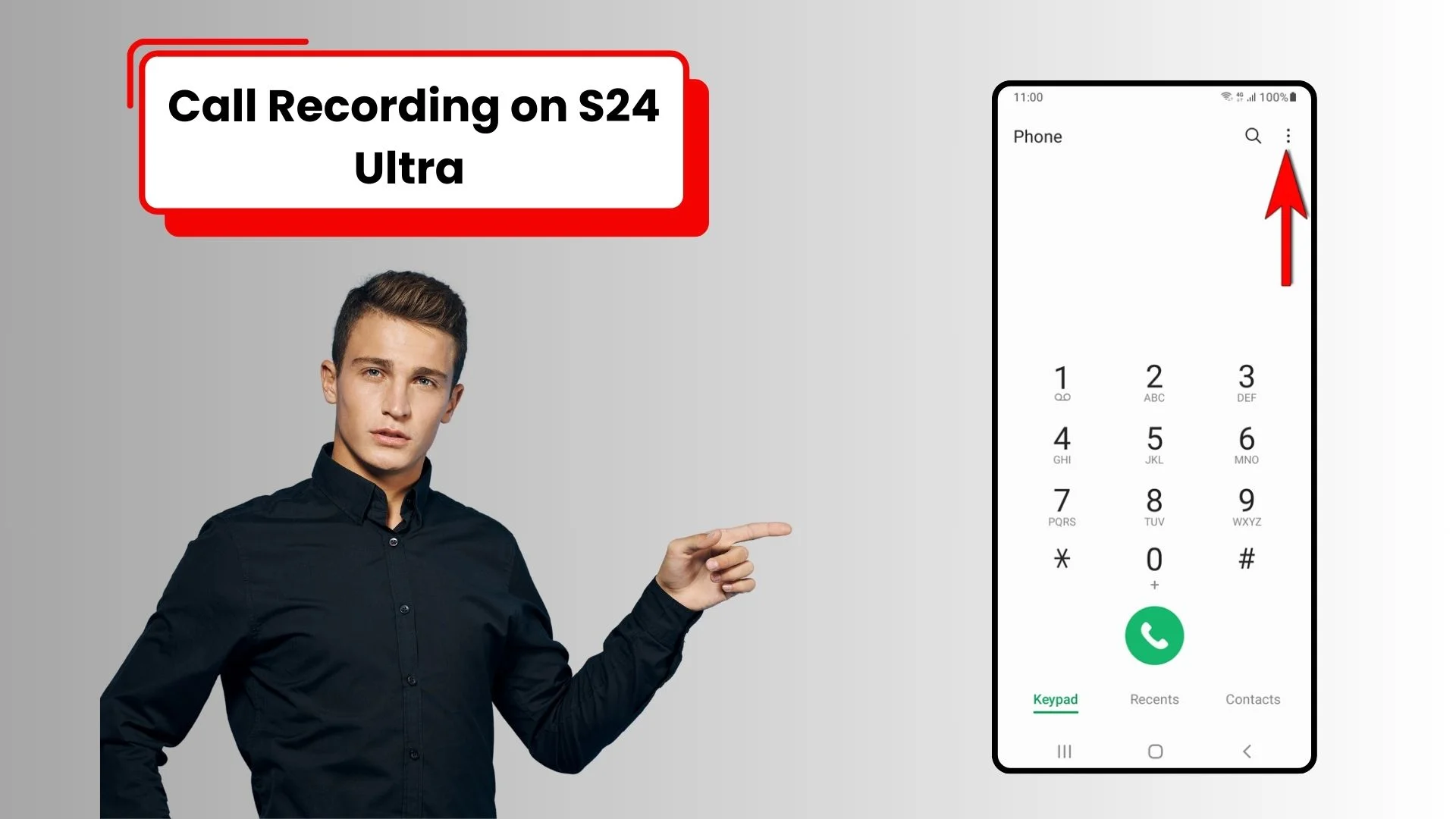
As you know, the Samsung Galaxy S24 Ultra is an amazing smartphone with advanced features to elevate your mobile experience. One of its important features is a call recorder which is a very easy and handy tool for those who want to retain important conversations like students, businessmen, and professionals. I know you are excited as well as curious about how to record calls on Samsung Galaxy S24 Ultra?
In this guidance we will learn about easy and detailed methods of record calls on s24 Ultra but before we delve into the depth of the tutorial it’s my duty to inform you about the legal aspects of call recording. Some countries like the US and EU have specific laws about recording phone calls. You must consent from all the members of the call about the recording to ensure you are complying with law.
Also Read About : How To Show Network Speed In Samsung Galaxy S24 Ultra?
Steps to Enable The Call Recording on S24 Ultra
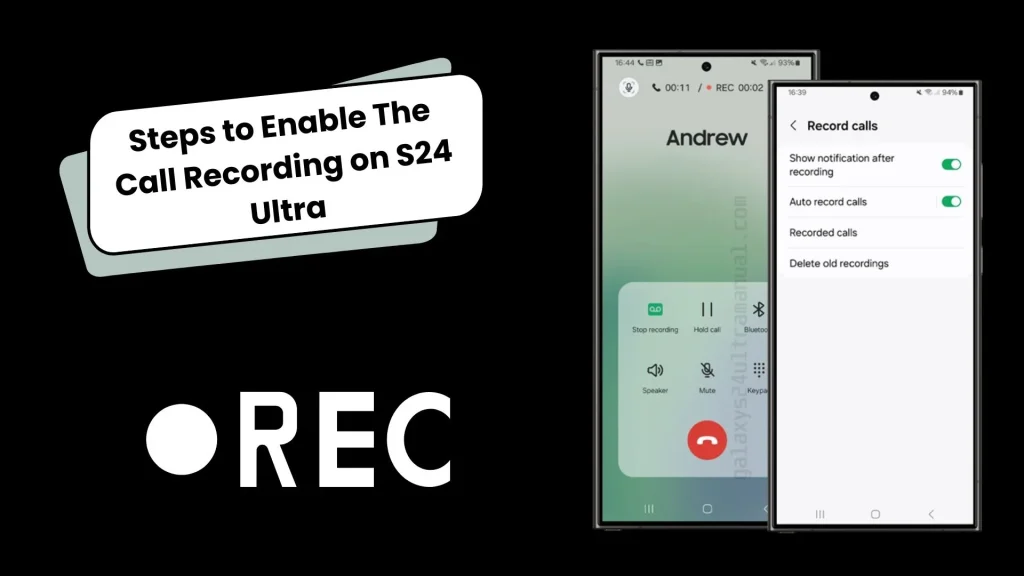
The Call Recorder feature of Samsung Galaxy is crucial with this feature you can record both incoming and outgoing calls from all parties.
Here are simple steps involved in enabling the call recording in S24 Ultra.
- First of all, open the Phone app on Galaxy S24. This app is the default calling app on your phone.
- In the second step you can tap on the three dots located in the top right corner of the app to get access to the menu. From the menu, select Settings.
- In the Next step within the Settings menu, tap on Call Recording. This will bring up the call recording settings.
- In fourth Step toggle the switch next to Call Recording” to the on position to enable call recorder on your S24.
- In this step you’ll see different options. Here are the options to automatically record all calls, selectively record calls, or set up recordings based on a timer. You can choose the option that fits your requirements.if you want to record all calls simply tap on all call record options.
- This is the step where you can choose Storage Location by selecting where you want to save your files in the phone’s.
- Lastly, you can ensure everything is working correctly, by making a test call. Place a call using the Phone app, after the call, and then check your recordings to verify that your call recorder is doing properly.
How To Record Calls on S24 Ultra By Using Different Methods
To Record phone calls on Galaxy s24 Ultra here are some methods present to make your life easier.
Built-in Call Recording
In the Galaxy S24 Ultra, you can easily record calls on Samsung devices using a straightforward method. First, open the Phone App and initiate a call to anyone whose call you want to record. When the call is active, tap on the three dots in the upper right corner to access the menu, and then tap on the “Record call” option. A red dot on the mobile screen indicates that the call recorder is active. To stop recording, you can either disconnect the call or stop it directly from the menu. The recording is automatically saved in the internal storage, and you’ll receive a notification. You can also ensure that the call is recorded by seeing the mic icon next to the contact number. This built-in method on the S24 Ultra allows you to save important calls efficiently.
Third-Party Call Recording Apps
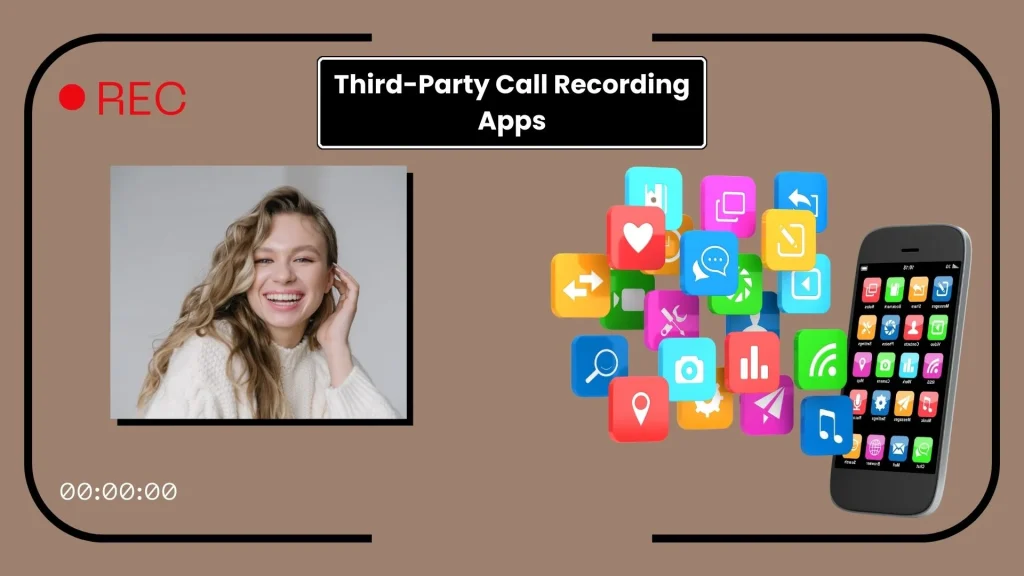
In some countries due to laws regulations samsung s24 Ultra does not stock recording option so there you can use third party option for your recording. There are many apps available on Play Store you can download and install a call recording app from the Google Play Store and record your calls easily such as Automatic Call Recorder, Call Recorder – ACR, or Call Recorder – Cube ACR. Follow the app’s instructions to record calls but remember to check the laws and regulations regarding call recording.
Voice Recorder App
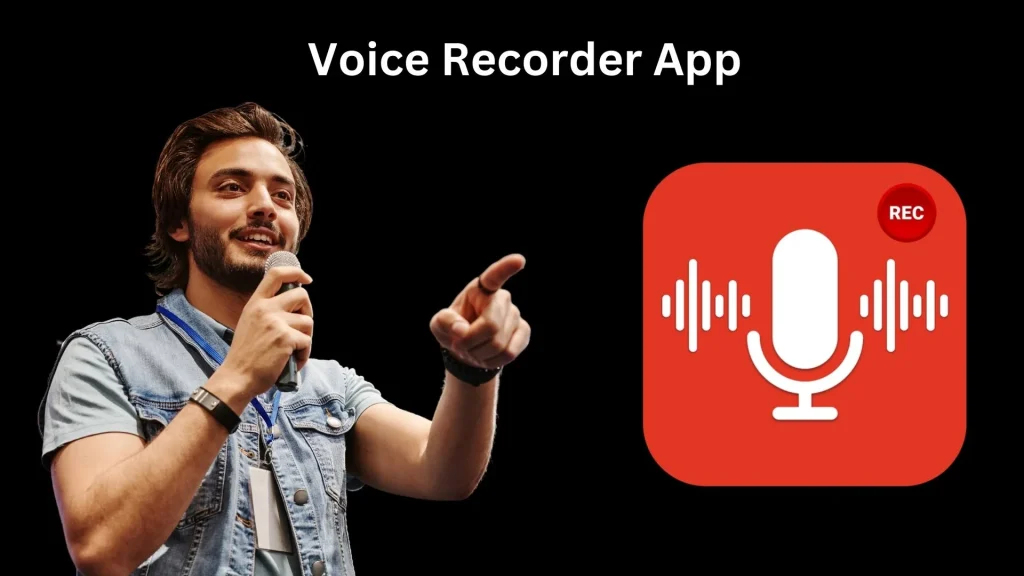
If the above options aren’t available, you can Record Calls On Samsung manually by using a voice recorder app to record phone calls. First of all open the voice recorder app, then switch to speaker mode, and make the call. The app will record the audio, which will be saved to your phone’s storage.
Google Voice App
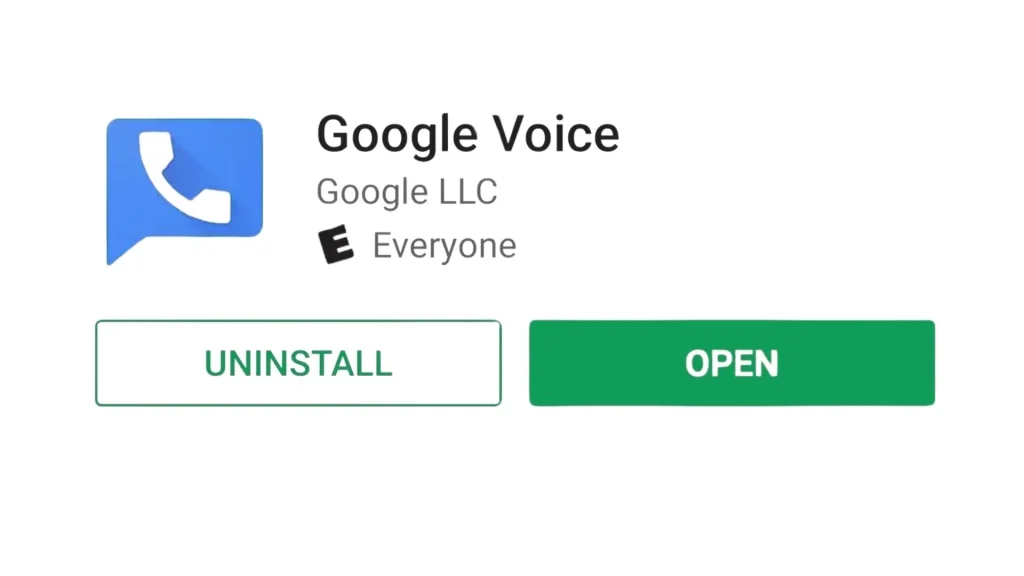
If you use the google voice app on s24 Ultra you can open the Google Voice app. Then go to the Hamburger menu,present at the upper-left corner. and get access to Settings. In settings enable the Incoming call options.During a call on your Google Voice number, open the keypad and press “4” to start recording.
How to Improve Call Recording Quality On Galaxy S24 Ultra
Sometimes the call recorder does not work properly or you can face some problems like poor audio quality, recording not saving or recording saving accidentally, if the call recording option is not showing on your Samsung S24 Ultra, and there are many other problems to explore. There are many reasons behind these problems such as Software issues, incorrect settings, or hardware problems could be the culprit. but fortunately, here is a solution to every problem.
Troubleshooting
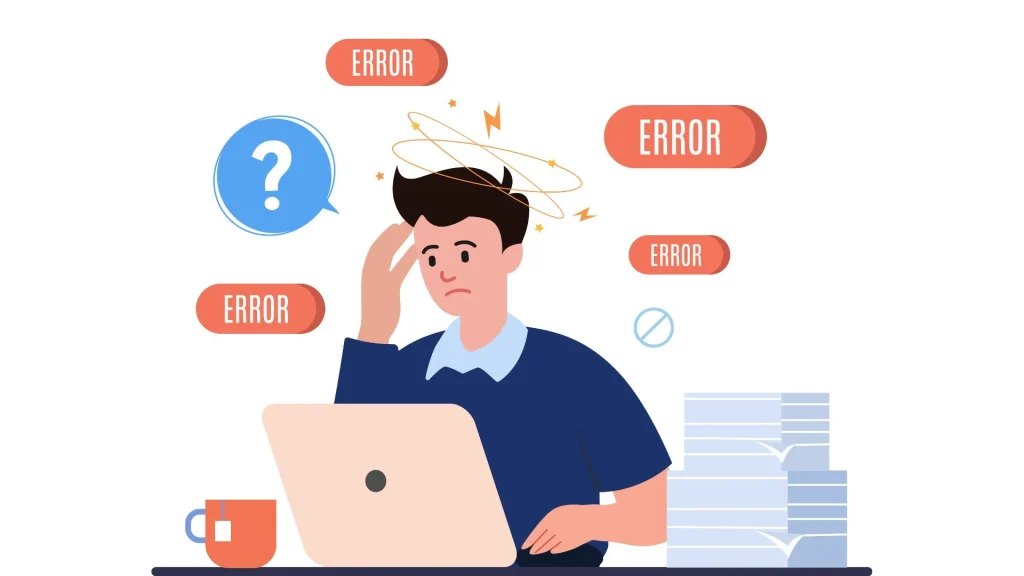
Troubleshooting helps us to resolve these problems. Several steps are involved in it.
- Start by checking for software updates and restarting your phone.
- Then clearing the cache and data of the phone app.
- If the issue does not resolve then, move towards another option installing a third-party call recording app and configuring it according to the manufacturer’s instructions.
- As a last resort, a factory reset may be necessary, but be sure first to take back up your data.
- If problems do not resolve and none of these steps work, then go to reach out to Samsung support for assistance.
After following these steps, you will be able to fix the call recording option that not showing on your Samsung S24 Ultra and capturing important conversations again.
Conclusion
Samsung Galaxy S24 Ultra is the game changer for communication and connectivity. Use the feature of call recording to unlock the full potential of your Samsung Galaxy S24 Ultra.By utilising this powerful and handy feature, you can:
- easily capture important conversations
- – Create audio notes for future reference
- – Ensure clarity in communication
So what are you waiting for? Let’s start to enjoy this amazing feature with Galaxy s24 Ultra, by following the straightforward steps outlined in this guide. However,always remember to use this feature responsibly and ethically and obtaining consent from all the parties involved and adhering to relevant laws and regulations.
Most beneficial part of the Record Calls On Samsung feature is that you’ll never miss a vital detail. You can organise, document essential discussions, and also take your productivity to new heights. Embrace this handy feature and discover a smarter way to connect and collaborate.
Does the S24 Ultra have a call recording option?
Yes, the Samsung Galaxy S24 Ultra has a built-in call recording feature.
How do I set my Samsung Phone to record calls?
To enable call recording on your Samsung phone you can go to the Phone app then, tap on Three-dot menu then go to Settings and move towards Advanced features and click on Call recording option. Lastly select Auto-record calls or Record calls to enable the call recorder.
How can I record a call on Samsung without an app?
You can record calls on Samsung without an app by using the built-in call recording feature. During an active call, tap the “Record” button on the screen to start recording.
Why is there no call recorder in Samsung?
There may be several reasons why the call recording feature is not available on your Samsung phone, such as:
Software issues
Incorrect settings
Hardware problems with the phone’s microphone or speaker
Regional restrictions on call recording
Outdated software version

Author Disclaimer
Myself Eli, I am a professional content writer specializing in Samsung mobile devices, particularly the S24 Ultra. My writings are based on my personal testing and experiences with these devices. While I strive to provide accurate and reliable information, readers should be aware that technology can evolve, and my opinions and assessments may change over time. Please use the information in my blogs as a reference, but always make your own informed decisions when it comes to purchasing and using Samsung mobile products.