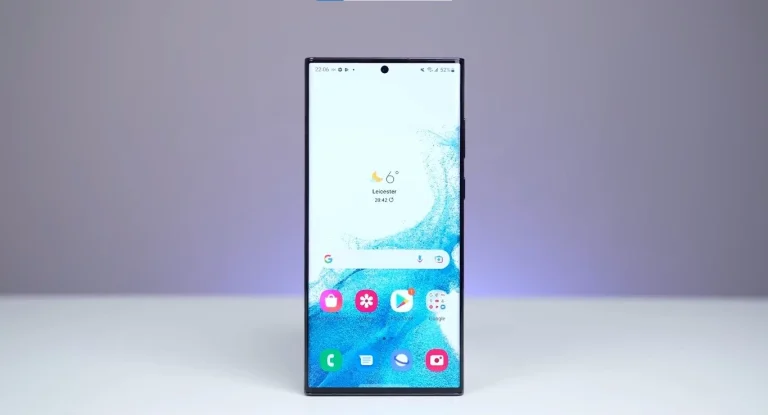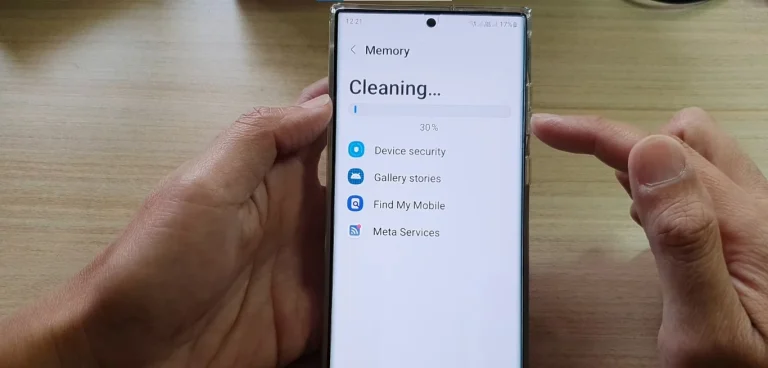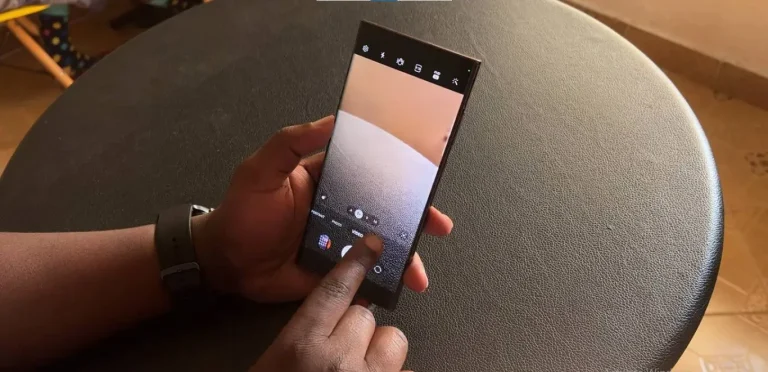How To Enable 5g On Samsung Galaxy S24 Ultra?

Hey there, fellow speedsters! I recently embarked on a journey to unlock the 5G potential of my Samsung Galaxy S24 Ultra, and let me tell you, the experience has been nothing short of exhilarating. If you’re ready to join the 5G party and supercharge your mobile experience, buckle up as I share my personal roadmap to 5G nirvana.
3 Steps To Enable 5g On Samsung Galaxy S24 Ultra
Step 1: Verifying My Credentials
Before diving into the settings, I made sure I was eligible for the 5G extravaganza. Here’s a quick rundown of what I checked:
- 5G-Compatible Plan: I reached out to my carrier to confirm that I was on a plan that offered 5G access.
- 5G Coverage: Since 5G networks are still rolling out, I consulted my carrier’s coverage map to ensure it was available in my area.
- Hardware Handshake: Despite the S24 Ultra being built for 5G, I double-checked my specific model. Some regions have different variants and not all support 5G.
Step 2: Unleashing the Beast – The Settings Symphony
With my credentials verified, I embarked on the journey to unleash the 5G beast within my S24 Ultra. Here’s the symphony of settings I followed:
- Open Settings: I swiped down from the top of my screen and tapped the gear icon to open Settings.
- Navigate to Connections: Scrolling down, I tapped “Connections.”
- Dive into Mobile Networks: Tapping “Mobile networks” allowed me to delve into the heart of my cellular connection.
- Unlock the Network Mode: Selecting “Network mode” revealed the available network options.
- Choose Your Speed Destiny: The star of the show! I selected “5G/LTE/3G/2G (auto connect)” to let my phone seamlessly switch between 5G and other networks based on availability and signal strength. Alternatively, you can choose “5G/LTE” to prioritize 5G whenever possible.

Step 3: Witnessing the Speed (and Maybe Some Battery Drain)
Congratulations, you’ve unlocked the 5G gates! Give it a few moments to connect, and get ready to be blown away by the sheer speed. Download a movie in minutes, stream games without a stutter, and experience the web like never before.
Also, Learn About How To Enable Wifi Calling On Samsung Galaxy S24 Ultra?
Bonus Tips To Enable 5g On Samsung Galaxy S24 Ultra
While reveling in the 5G speed, I also kept an eye on my battery life. Here are some tips to keep your S24 Ultra juiced up:
- Turn off 5G in Weak Coverage Areas: To save battery, let your phone switch back to LTE when 5G isn’t available.
- Monitor Data Usage: 5G downloads can eat through your data plan quickly, so keep an eye on your usage and adjust settings accordingly.
- Embrace Battery-Saving Features: The S24 Ultra has built-in power-saving modes that can help extend your battery life. Don’t hesitate to use them!
Conclusion
With these steps and a little caution, you’re well on your way to enjoying the incredible speed and possibilities of 5G on your Samsung Galaxy S24 Ultra. So go forth, download with reckless abandon, and stream like the wind! Just remember, with great speed comes great battery responsibility.
FAQs
Is 5G available on all Samsung Galaxy S24 Ultra models?
While the S24 Ultra is designed for 5G, it’s essential to verify your specific model, as some regions may have variants that do not support 5G.
How can I check if my mobile plan is 5G-compatible?
Contact your carrier to confirm whether your current mobile plan offers 5G access.
Does 5G coverage vary depending on my location?
Yes, 5G networks are still rolling out, so check your carrier’s coverage map to see if 5G is available in your area.
Can I prioritize 5G on my Samsung Galaxy S24 Ultra?
Yes, within the Mobile Networks settings, you can select “5G/LTE/3G/2G (auto connect)” to seamlessly switch between 5G and other networks based on availability.
How can I conserve battery life when using 5G?
To save battery, consider turning off 5G in areas with weak coverage, monitor your data usage, and make use of the built-in power-saving modes on your Samsung Galaxy S24 Ultra.

Author Disclaimer
Myself Eli, I am a professional content writer specializing in Samsung mobile devices, particularly the S24 Ultra. My writings are based on my personal testing and experiences with these devices. While I strive to provide accurate and reliable information, readers should be aware that technology can evolve, and my opinions and assessments may change over time. Please use the information in my blogs as a reference, but always make your own informed decisions when it comes to purchasing and using Samsung mobile products.