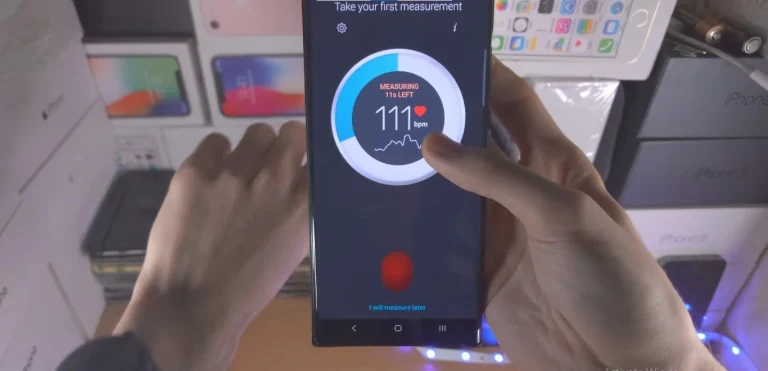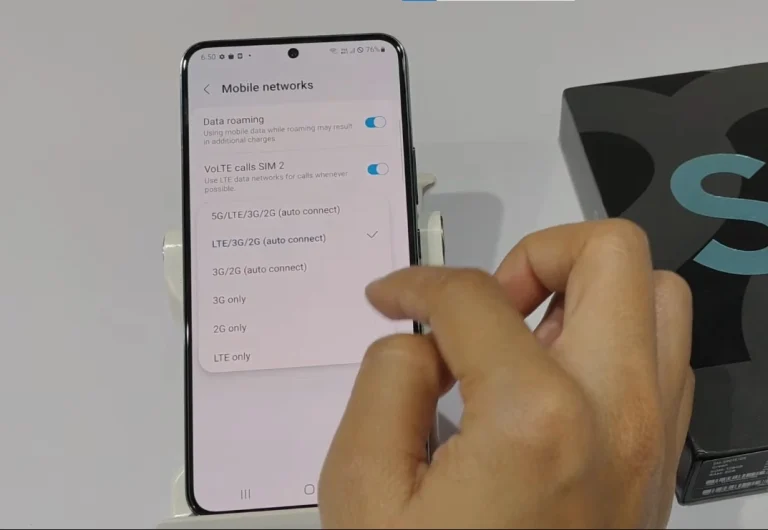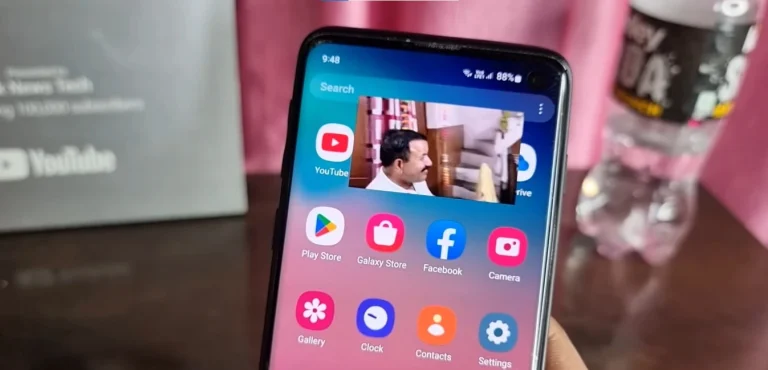How To Restart a Samsung Galaxy S24 Ultra – Complete Guide

Have you ever found yourself in a situation where your Samsung Galaxy S24 Ultra is acting up, and a simple restart could be the solution? In this guide, I’ll walk you through two easy methods to restart your device and share some additional tips to keep it running smoothly. So, let’s dive in and explore how you can refresh your phone and troubleshoot common restart issues.
2 Easy Methods To Restart a Samsung Galaxy S24 Ultra
Method 1: Using the Side Button and Volume Down Button
One of the most straightforward ways to restart your Samsung Galaxy S24 Ultra is by using the side button and volume down button simultaneously. Here’s a step-by-step guide:
- Press and hold the side button.
- While holding the side button, press and hold the volume down button.
- Continue holding both buttons until the Power Off menu appears on the screen.
- Tap on the “Restart” option.
As your phone reboots, you’ll see the familiar Samsung logo, indicating a successful restart.
Method 2: Using the Power Menu
Alternatively, you can access the Power Menu to restart your Galaxy S24 Ultra. Follow these steps:
- Swipe down from the top of the screen to access the Quick Panel.
- Tap and hold the power icon located in the top-right corner of the Quick Panel.
- The Power Menu will appear.
- Tap on the “Restart” option.
Once again, your phone will go through the restart process, displaying the Samsung logo as it powers up.
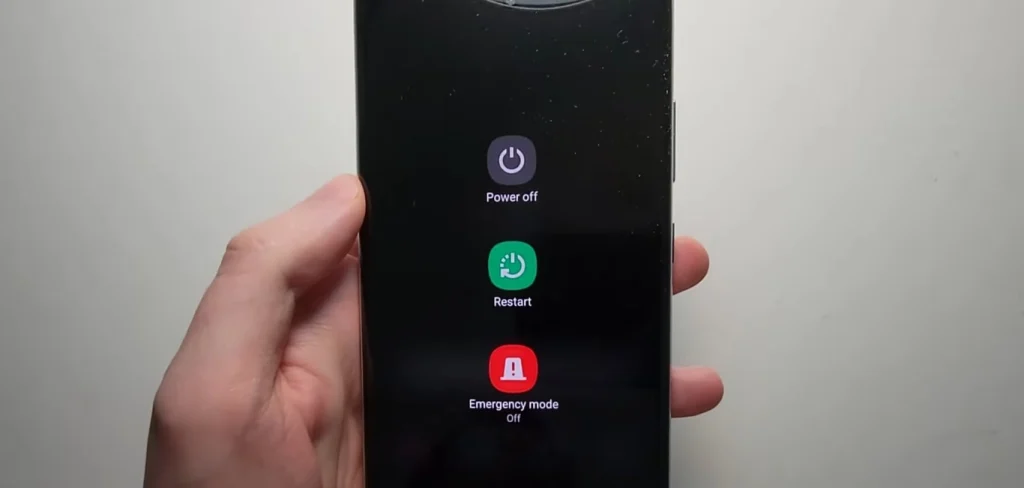
Additional Tips for a Smooth Restart
- If your phone becomes unresponsive or frozen, press and hold the side button and volume down button simultaneously for about 10 seconds to force a restart.
- Regularly restarting your phone can enhance its performance and extend battery life. Consider doing this at least once a week.
Troubleshooting Common Restart Issues
Encountering problems during the restart process? Here are some troubleshooting tips:
Check for Software Updates:
Ensure your phone is running the latest software version. Updates often include bug fixes that may address restart issues.
Clear Cache and Data:
Performance issues can arise from accumulated cache and data. Clear the cache and data of specific apps that might be causing problems.
Reset the Phone:
If issues persist, consider a factory reset. Remember to back up your data before proceeding, as this will erase all content.
Also Read About How To Turn Off Samsung Galaxy S24 Ultra
Seek Professional Assistance:
If problems persist, reach out to Samsung customer support or visit an authorized service center for further assistance.
Conclusion
Restarting your Samsung Galaxy S24 Ultra is a simple yet effective way to resolve minor glitches and maintain optimal performance. By following these methods and tips, you can keep your device running smoothly and troubleshoot any issues that may arise during the restart process. Keep your smartphone refreshed and ready for whatever comes your way!
FAQs
How often should I restart my Samsung S24 Ultra?
It’s recommended to restart your phone at least once a week to enhance performance and extend battery life.
Can I force a restart if my phone is unresponsive?
Yes, press and hold the side button and volume down button simultaneously for about 10 seconds to force a restart.
Will restarting my phone erase all data?
No, a regular restart won’t erase data. However, a factory reset, which is different, will erase all your data.
What should I do if the restart process encounters issues?
Check for software updates, clear cache and data, or consider a factory reset after backing up your data.
How can I troubleshoot persistent restart problems on my S24 Ultra?
If issues persist, seek professional assistance by contacting Samsung customer support or visiting an authorized service center.

Author Disclaimer
Myself Eli, I am a professional content writer specializing in Samsung mobile devices, particularly the S24 Ultra. My writings are based on my personal testing and experiences with these devices. While I strive to provide accurate and reliable information, readers should be aware that technology can evolve, and my opinions and assessments may change over time. Please use the information in my blogs as a reference, but always make your own informed decisions when it comes to purchasing and using Samsung mobile products.