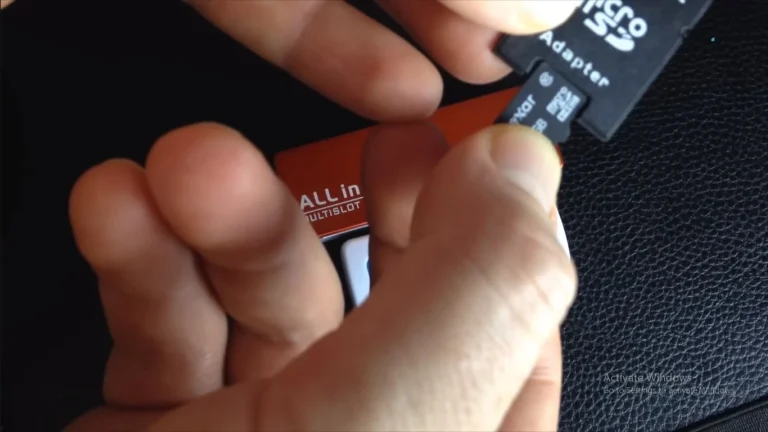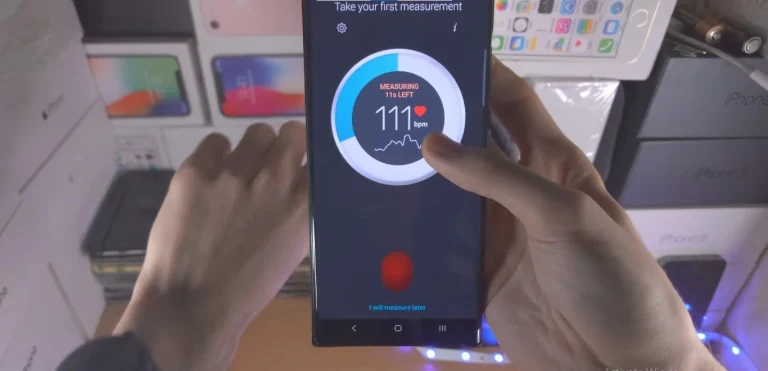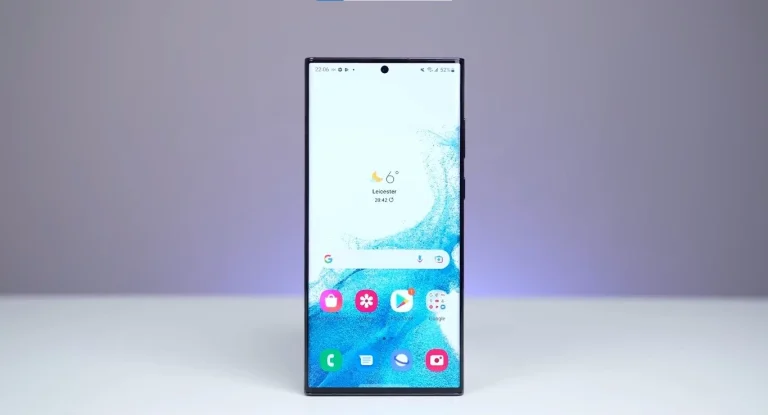How To Convert Heic To Jpg On Samsung S24 Ultra? – Complete Guide
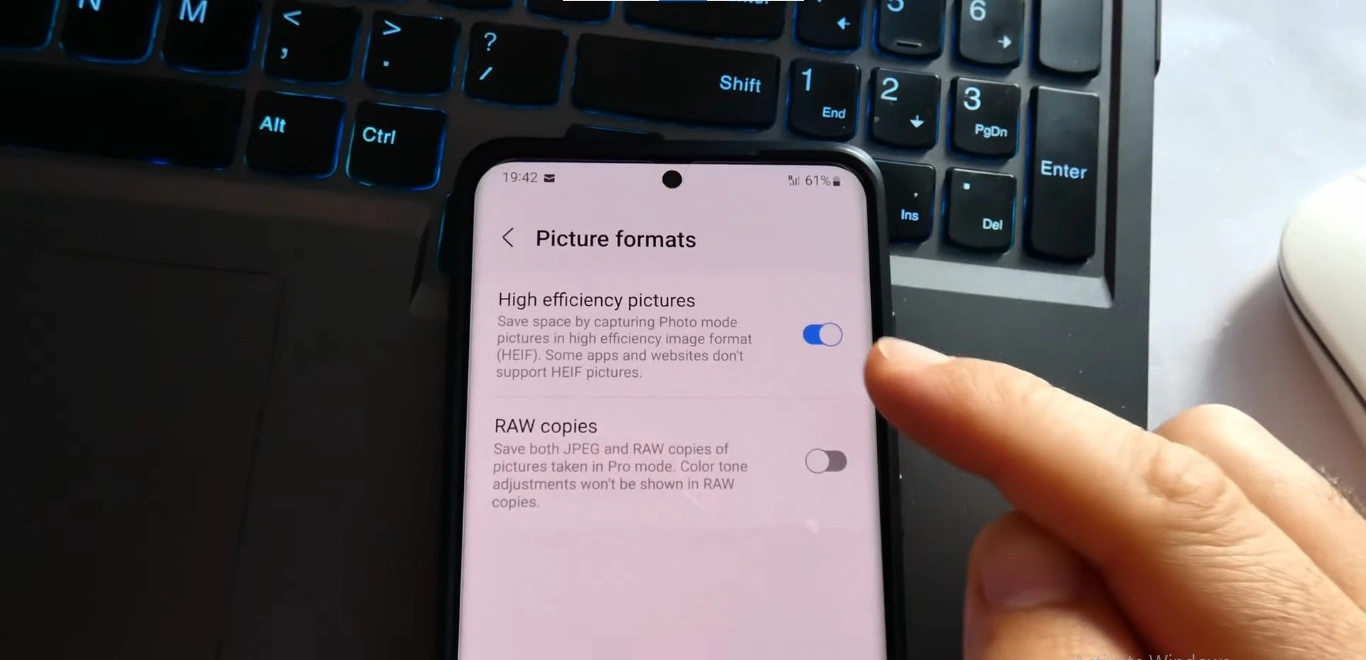
Capturing breathtaking moments with the Samsung Galaxy S24 Ultra is a joy, thanks to its phenomenal camera. However, the format in which these moments are encapsulated, HEIC (High Efficiency Image Format), can pose compatibility challenges. Fear not, Galaxy S24 Ultra users! This comprehensive guide will equip you with the knowledge and tools to effortlessly convert your HEIC photos to the universally compatible JPG format, ensuring seamless sharing and accessibility.
Understanding HEIC and the Need for Conversion
HEIC, a novel image format, combines superior compression and quality compared to traditional JPG, making it ideal for saving storage space while maximizing image quality. However, not all devices and platforms are compatible with HEIC. Older computers, certain social media platforms, and online services may struggle to open or display HEIC files, leading to frustrating viewing black holes.
Conversion becomes the key. By transforming HEIC photos to JPG, you ensure universal compatibility and hassle-free sharing. Whether sharing memories with grandparents on outdated laptops or uploading landscapes to social media, a JPG conversion becomes the bridge to a wider audience.
Conquering HEIC with Built-in Options
The Samsung Galaxy S24 Ultra simplifies HEIC conversion with built-in tools, eliminating the need for downloads or third-party apps. Here are three easy methods:
- Automatic Conversion: Disable the “HEIC format” option in Camera settings to automatically capture photos in JPG format henceforth. Existing HEIC photos remain untouched, ensuring a seamless transition.
- Individual File Conversion: In the Gallery app, select a specific HEIC photo, tap “Edit,” then choose “Save a copy.” Opt for JPG to ensure universal compatibility while retaining the original HEIC file.
- Batch Conversion: For multiple HEIC photos, select them in the Gallery app, tap “Share,” then choose “Convert to JPG.” Sit back as your phone efficiently converts the selected photos, making sharing a breeze.
Third-Party Apps for Advanced Users
While the built-in options cater to most users, power users may prefer third-party apps for added control and features. Here are some popular choices:
- Photo Converter: A free app with a simple interface and batch conversion capabilities, allowing users to convert multiple HEIC photos to JPG with ease.
- HEIC to JPG Converter: Another free option, retaining EXIF data in converted JPG files, providing a balance between simplicity and functionality.
- Image Converter Pro: A paid app offering ultimate control, allowing users to resize, compress, and rotate photos while converting them to JPG, serving as a comprehensive image management tool.
Regardless of the chosen method, always back up original HEIC photos before converting to preserve high-quality originals.
Also Read About How To Hide Text Messages On Samsung Galaxy S24 Ultra?
Sharing Made Easy: The Universal Appeal of JPG
Transforming HEIC photos into universally compatible JPGs simplifies sharing across various platforms. From social media to sharing with friends and family on any device, converted JPGs ensure that your captured moments are easily viewable and cherished.
By mastering HEIC conversion on your Samsung Galaxy S24 Ultra, you unlock a world of seamless sharing and universal accessibility for your cherished photos. No more compatibility roadblocks—just pure, unadulterated sharing of your visual stories with the world.
Conclusion
Converting HEIC to JPG on the Samsung Galaxy S24 Ultra is a straightforward process with built-in options and third-party apps catering to users’ diverse needs. Whether opting for simplicity or seeking advanced features, the key is to ensure seamless sharing and universal accessibility for your cherished photos. Embrace the power of conversion, and confidently share your visual stories with the world.
FAQs
Why should I convert HEIC to JPG on my Samsung Galaxy S24 Ultra?
HEIC, while offering superior compression and quality, may not be universally compatible. Converting to JPG ensures seamless sharing and accessibility across various devices and platforms.
Does the Samsung Galaxy S24 Ultra have built-in tools for HEIC to JPG conversion?
Yes, the Galaxy S24 Ultra comes equipped with built-in options for HEIC conversion, allowing users to convert photos effortlessly without the need for additional downloads or third-party apps.
Can I convert HEIC photos to JPG automatically on my Samsung Galaxy S24 Ultra?
Absolutely. By disabling the “HEIC format” option in your Camera settings, your phone will automatically capture photos in JPG format from that point forward.
How can I convert individual HEIC files to JPG on my Galaxy S24 Ultra?
Open the Gallery app, select the desired HEIC photo, tap “Edit,” then choose “Save a copy.” Opt for JPG, and your photo will be saved in the universally compatible format.
Is batch conversion of HEIC to JPG possible on the Samsung Galaxy S24 Ultra?
Yes, you can batch convert HEIC photos in the Gallery app. Select multiple photos, tap “Share,” then choose “Convert to JPG” for a convenient and efficient conversion process.

Author Disclaimer
Myself Eli, I am a professional content writer specializing in Samsung mobile devices, particularly the S24 Ultra. My writings are based on my personal testing and experiences with these devices. While I strive to provide accurate and reliable information, readers should be aware that technology can evolve, and my opinions and assessments may change over time. Please use the information in my blogs as a reference, but always make your own informed decisions when it comes to purchasing and using Samsung mobile products.