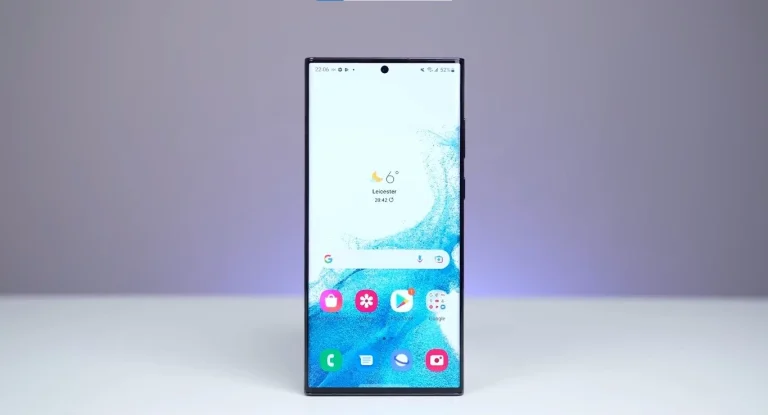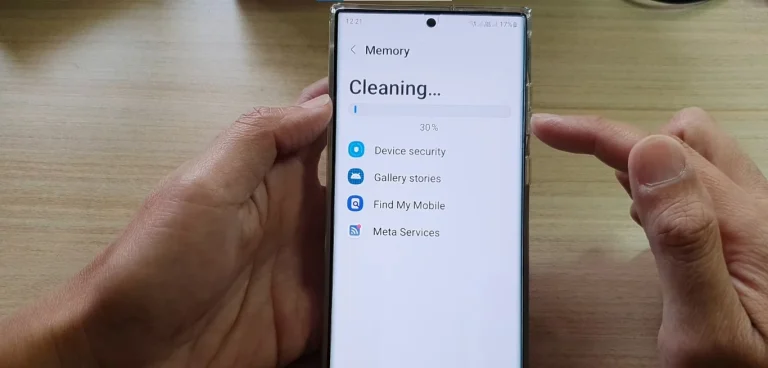How To Turn On Edge Lighting Samsung Galaxy S24 Ultra? – Easy Guide

Ah, the enchanting glow of the Samsung notification light – a constant companion for many tech enthusiasts. But what if the LED has bid farewell on your shiny new S24 Ultra? Fear not, fellow explorers of technology! Samsung has bestowed upon us a sleek replacement: Edge Lighting. This ingenious feature turns the curved edges of your display into a vibrant symphony of notifications, ensuring you stay informed with a touch of style. In this personal guide, join me on my journey as I unravel the secrets to activate this luminous power.
My Experience Unveiling the Grand Illumination
When I first encountered the absence of the traditional LED on my S24 Ultra, curiosity led me to the settings menu. A simple swipe down from the top of the screen revealed the gateway to the mystical world of Edge Lighting within the Settings app. Nestled beneath the comforting hum of Sounds and Vibration, I embarked on a quest to revive the glow.
To my delight, the key to unlocking this luminous power lay in the Brief pop-up settings. Despite its name, this menu held the magic I sought. Tapping on it revealed the gateway to the dazzling world of Edge Lighting styles. Basic, Wave, Heart – the choices were as diverse as my mood on any given day. Choosing my champion style was just the beginning.
Customizing the Colors to Suit My Style
As I delved deeper into the customization options, I discovered the Color menu. Here, the phone offered to choose its own dynamic hues with Auto, or I could unleash my inner artist with Custom. The freedom to paint the town red, blue, green – the possibilities were endless. This was the moment when my S24 Ultra truly became an extension of my personality.

Also, Learn About How To Enable Video Call On Samsung Galaxy S24 Ultra?
Beyond the Basics: A Dive into Edge Lighting’s Intelligence
Edge Lighting proved to be more than just a pretty face; it possessed intelligence too. Navigating to Notification pop-up settings, I found the key to managing apps triggering the luminous magic. Selecting my preferred apps ensured that only the chosen few would bask in the radiant glow of Edge Lighting.
To further customize my experience, I explored the option to Show even while the screen is off. This decision allowed me to decide whether Edge Lighting would grace my screen even during moments of rest. And when the symphony of glowing notifications became overwhelming, I discovered the power to silence it completely or selectively disable it for specific apps.
Pro Tips for the Edge Lighting Aficionado
In my journey to master Edge Lighting, I learned a few pro tips worth sharing:
- Experiment fearlessly: Try different effects and colors to discover the perfect fit for your personality and style.
- Reflect your mood: Let your Edge Lighting mirror your emotions. Choose calming greens for relaxation or fiery reds for a motivational boost.
- Mind your battery: While Edge Lighting is energy-saving, it’s wise to keep an eye on its impact on battery life. Adjust settings accordingly for optimal performance.
Conclusion
Armed with these tips and tricks, you too can become a master of Edge Lighting, transforming your S24 Ultra into a personalized beacon of notification beauty. So, go forth, illuminate your world, and let your edges do the talking – or rather, glowing! Happy illuminating!
FAQs
How do I activate Edge Lighting on my Samsung S24 Ultra?
Swipe down from the top of the screen, enter Settings, navigate to Notifications, and tap Brief pop-up settings to explore and enable Edge Lighting.
Can I customize the colors of Edge Lighting on my device?
Yes, you can! After choosing your preferred lighting style, tap Color to either let the phone automatically select dynamic hues with Auto or choose your own with the Custom option.
Can I control which apps trigger Edge Lighting notifications?
Absolutely! Head to Notification pop-up settings, tap Manage apps, and select the specific apps you want to be illuminated by Edge Lighting.
Does Edge Lighting work when my screen is off?
Yes, it does. You can decide whether to show Edge Lighting even when the screen is off by adjusting the settings in the Show even while screen is off option.
How can I preserve my battery life while using Edge Lighting?
While Edge Lighting is energy-saving, it’s advisable to monitor its impact on battery life. Adjust settings based on your preferences to ensure optimal battery performance.

Author Disclaimer
Myself Eli, I am a professional content writer specializing in Samsung mobile devices, particularly the S24 Ultra. My writings are based on my personal testing and experiences with these devices. While I strive to provide accurate and reliable information, readers should be aware that technology can evolve, and my opinions and assessments may change over time. Please use the information in my blogs as a reference, but always make your own informed decisions when it comes to purchasing and using Samsung mobile products.