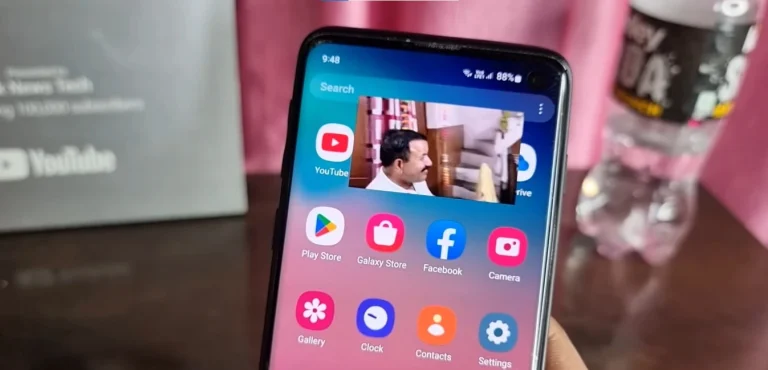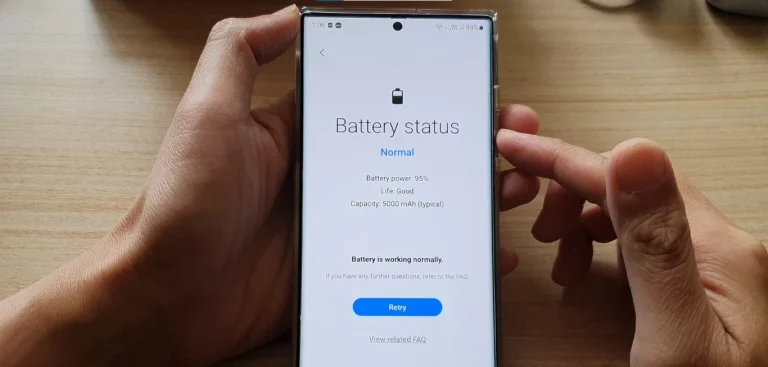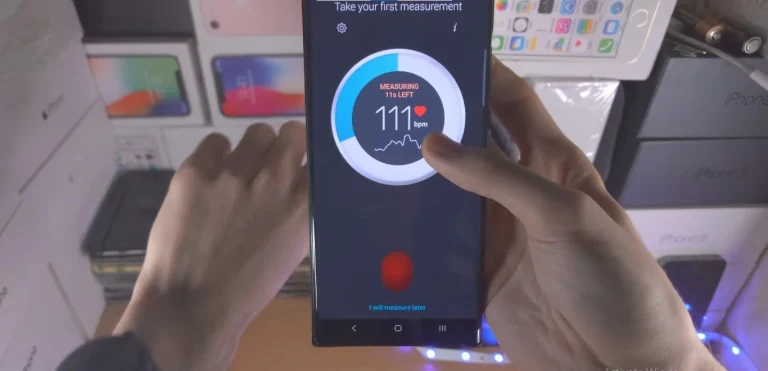How To Set Up Voicemail On Samsung Galaxy S24 Ultra?
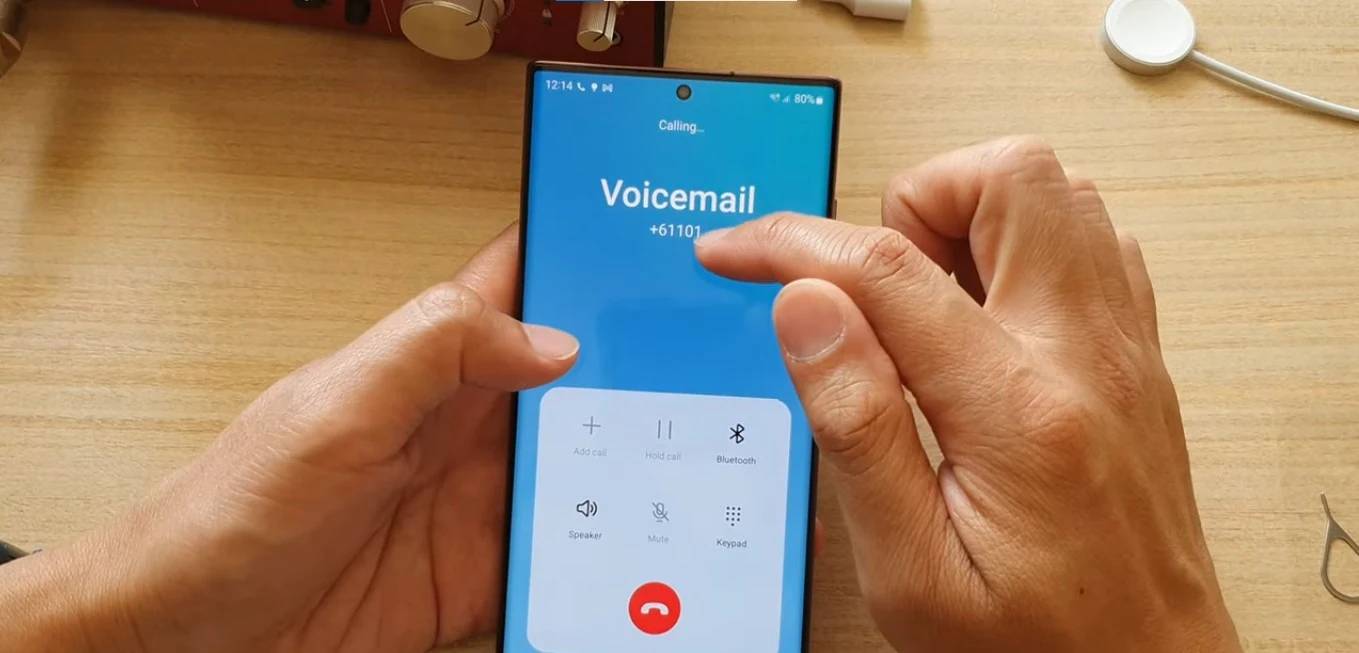
The Samsung Galaxy S24 Ultra is not just a smartphone; it’s a communication hub that ensures you stay connected at all times. One essential feature to master is voicemail, your personal answering machine that captures messages when you’re unavailable. In this guide, we’ll walk through two methods to set up voicemail on your Galaxy S24 Ultra, along with bonus tips, troubleshooting advice, and more.
2 Methods To Set Up Voicemail
Method 1: One-Touch Setup with the Phone App
Dial Your Voicemail:
To initiate the setup, open the Phone app and locate the keypad. Press and hold the “1” key. This action automatically dials your carrier-provided voicemail number.
Welcome to the Setup Assistant:
Follow the prompts as your carrier’s assistant guides you through the process. Typically, you’ll create a password (4-10 digits) for accessing your voicemail and recording your greeting.
Craft Your Greeting:
Choose between a pre-recorded greeting or personalize it by recording your own. Keep it concise and informative, mentioning your name and availability.
Congratulations! You’ve successfully set up voicemail on your Galaxy S24 Ultra using the convenient one-touch setup.
Method 2: Fine-Tuning through Settings
Dive into Settings:
Open the Phone app, tap the three dots in the top right corner, and select “Settings.” Then, search for “Voicemail.”
Access Voicemail Number:

Tap on “Voicemail number” to view your carrier’s specific voicemail number. Note it down for future reference.
Also Read About How To Update Samsung Galaxy S24 Ultra?
Advanced Customization:
Explore additional settings under “Voicemail” to tailor your voicemail experience:
- Greeting: Change or record a new greeting.
- Notifications: Choose how you receive voicemail alerts (ringtone, vibration, or both).
- Storage: Manage voicemail storage space and delete old messages.
- Forwarding: Set up automatic forwarding of voicemail messages to your email or another phone number.
Bonus Tips for Voicemail Mastery
- Check for New Messages: The Phone app displays a voicemail icon when you have new messages. Tap the icon to access your inbox.
- Listen and Manage: Playback, pause, rewind, or fast-forward through messages. You can also delete, save, or share them.
- Visual Voicemail: Enjoy a more interactive experience with Visual Voicemail, where messages are listed with caller information and transcripts (availability depends on your carrier).
- Customize Out-of-Office Message: Activate an “Out-of-office” message when you’re unavailable for extended periods.
Troubleshooting Common Issues
- Can’t access voicemail: Ensure your phone has a signal and check if your carrier offers voicemail services. If you recently switched carriers, your voicemail might require reactivation.
- Forgot password: Contact your carrier to reset your voicemail password.
- Storage full: Delete old messages or manage storage settings to free up space.
Conclusion
Setting up voicemail on your Samsung Galaxy S24 Ultra is a breeze with these straightforward methods. Stay connected, personalize your voicemail experience, and make the most out of this essential communication tool. Never miss a message again with your Galaxy S24 Ultra’s voicemail capabilities!
FAQs
How do I know if I have a voicemail?
The Phone app displays a voicemail icon when you have new messages. Simply tap the icon to access your inbox.
Can I change my voicemail greeting later?
Absolutely! In the Phone app settings, you can easily change your voicemail greeting or record a new one.
Is Visual Voicemail available on all carriers?
Visual Voicemail availability depends on your carrier. Check with your carrier to see if this feature is supported.
What should I do if I forget my voicemail password?
Contact your carrier’s customer support to reset your voicemail password and regain access to your messages.

Author Disclaimer
Myself Eli, I am a professional content writer specializing in Samsung mobile devices, particularly the S24 Ultra. My writings are based on my personal testing and experiences with these devices. While I strive to provide accurate and reliable information, readers should be aware that technology can evolve, and my opinions and assessments may change over time. Please use the information in my blogs as a reference, but always make your own informed decisions when it comes to purchasing and using Samsung mobile products.