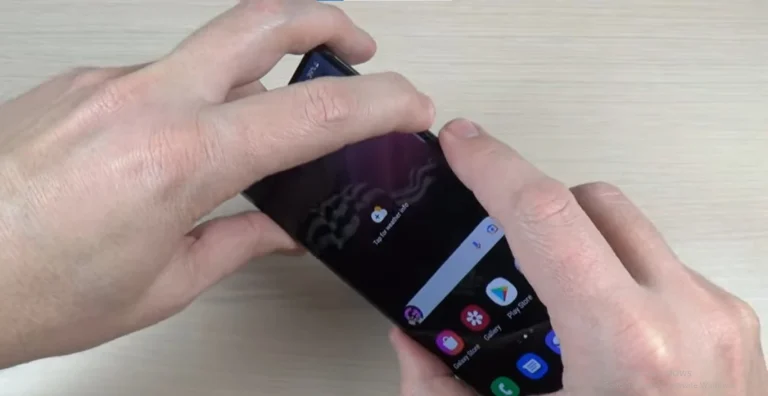How To Check Heart Rate On Samsung Galaxy S24 Ultra?

In our fast-paced lives, staying attuned to our body’s vital signs is pivotal for maintaining optimal health. The Samsung Galaxy S24 Ultra, though lacking a built-in heart rate sensor on the phone itself, provides innovative methods to monitor this critical statistic. In this guide, we’ll explore the two primary approaches to checking your heart rate on the Samsung Galaxy S24 Ultra.
2 Ways To Check Heart Rate On Samsung Galaxy S24 Ultra
1. Using the Samsung Health App and a Compatible Accessory
a) With a Samsung Galaxy Watch
Pairing your Galaxy Watch with the S24 Ultra is a seamless process that enhances your health tracking capabilities. Here’s how you can measure your heart rate:
- Ensure both devices have Bluetooth enabled and follow the on-screen pairing instructions.
- Open the Samsung Health app on your Galaxy Watch, locating the “Heart Rate” tile or widget.
- Place your finger on the heart rate sensor at the back of the watch, ensuring it’s clean and dry.
- Wait for the measurement to display on the watch screen, accompanied by additional details like time and date.
b) With a Third-Party Bluetooth Heart Rate Monitor
If you prefer an alternative to the Galaxy Watch, using a third-party heart rate monitor is equally effective. Follow these steps:
- Confirm the compatibility of your heart rate monitor with Samsung Health by checking the manufacturer’s specifications or the Samsung Health app.
- Pair your heart rate monitor with the S24 Ultra following the provided instructions.
- Open the Samsung Health app on your phone, locating the “Heart Rate” tile or widget.
- Position the heart rate monitor as per its instructions, which may involve wearing a chest strap or armband.
- Start the measurement, and your heart rate will display on the S24 Ultra screen, including details like time and date.
2. Using Third-Party Heart Rate Monitoring Apps
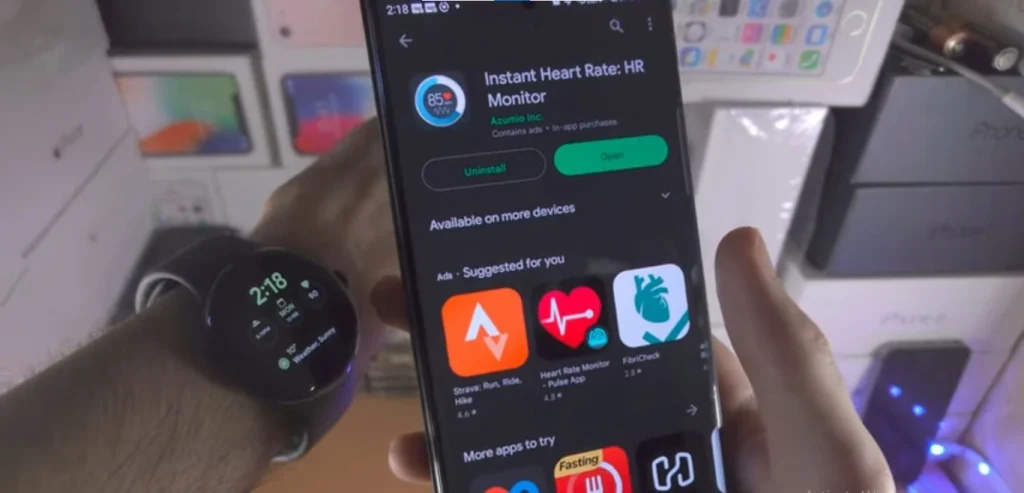
For those who prefer the convenience of smartphone apps, several third-party options utilize the camera on the S24 Ultra to estimate heart rate. Popular apps include “Instant Heart Rate,” “Cardiograph,” and “Runtastic Heart Rate.” Here’s how to use them:
- Download and install your preferred heart rate monitoring app from the app store.
- Open the app and follow the on-screen instructions to grant necessary permissions.
- Place your fingertip over the camera lens, and the app will analyze subtle color changes to estimate your pulse.
- While not as accurate as dedicated sensors, these apps provide a convenient on-the-go option for monitoring your heart rate trends.
Also Read About How to Find Your Lost S Pen On Samsung Galaxy S24 Ultra?
Tips for Accurate Heart Rate Measurements
Ensuring precise heart rate measurements is crucial for reliable health insights. Here are some tips to enhance accuracy:
- Relaxation: Stay still and avoid movement or talking before and during the measurement.
- Warm Up: If your hands are cold, warm them up to optimize blood flow for accurate readings.
- Proper Contact: Whether using a sensor or camera, ensure proper contact for correct detection.
- Repeat Measurements: If a reading seems abnormal, repeat the measurement and take an average for increased accuracy.
Remember, while smartphone-based monitoring is convenient, it may not be suitable for medical purposes. If you have health concerns, consult a healthcare professional for a proper diagnosis and monitoring plan.
Conclusion
In conclusion, the Samsung Galaxy S24 Ultra, with its innovative approach to heart rate monitoring, empowers users to take charge of their health. By following the simple steps and tips outlined in this guide, users can harness the full potential of their device to gain meaningful insights into their cardiovascular well-being. As technology continues to intertwine with health, the S24 Ultra stands as a testament to the seamless integration of innovation into our daily lives.
Frequently Asked Questions (FAQs)
Can I use any Bluetooth heart rate monitor with the Samsung Galaxy S24 Ultra?
Ensure compatibility by checking the manufacturer’s specifications or the Samsung Health app for a list of compatible devices.
Are third-party heart rate monitoring apps accurate?
While convenient, these apps may not be as accurate as dedicated sensors. Use them for trends and insights rather than precise medical measurements.
Why is relaxation important for accurate heart rate measurements?
Staying still and relaxed helps eliminate external factors that may influence heart rate, providing more reliable measurements.

Author Disclaimer
Myself Eli, I am a professional content writer specializing in Samsung mobile devices, particularly the S24 Ultra. My writings are based on my personal testing and experiences with these devices. While I strive to provide accurate and reliable information, readers should be aware that technology can evolve, and my opinions and assessments may change over time. Please use the information in my blogs as a reference, but always make your own informed decisions when it comes to purchasing and using Samsung mobile products.