How To Connect Samsung Galaxy S24 Ultra To TV? – Complete Guide

Craving a cinematic experience for my favorite mobile content, I recently discovered that my trusty Samsung Galaxy S24 Ultra could double as a streaming hub, allowing me to seamlessly connect to my TV for a grand-scale entertainment experience. However, with multiple connection options, the process initially felt like a tangled mess of cables and settings. In this article, I’ll share my personal experience and guide you through the steps of connecting the Samsung Galaxy S24 Ultra to your TV, ensuring a crystal-clear picture of big-screen bliss.
Wired vs. Wireless: Choosing My Connection Path
The first decision I had to make was whether to go for a wired or wireless connection. Each method came with its own set of advantages and quirks, and my choice depended on my preferences and needs.
Wired Connection Of Samsung Galaxy S24 Ultra To TV
Opting for a wired connection promised rock-solid stability, making it perfect for intense gaming sessions or fast-paced action movies. With no compatibility headaches and a simple plug-and-play setup, it seemed like the ideal choice for my big-screen ambitions.
For this method, I needed:
- A USB-C to HDMI cable (I opted for a high-quality cable for optimal performance)
- An HDMI port on my TV
Setting up the wired connection was a breeze:
- Connect the cable: Plug the USB-C end into my Galaxy S24 Ultra and the HDMI end into my TV.
- Switch the TV input: Using my TV remote, I selected the HDMI port I just plugged into.
- Enjoy the big screen: My Galaxy S24 Ultra screen is automatically mirrored onto the TV, providing a lag-free and hassle-free experience.
Also Read About How To Carrier Unlock Samsung Galaxy S24 Ultra Free?
Wireless Connection Of Samsung Galaxy S24 Ultra To TV
For those who prefer a cable-free life, Samsung’s Smart View app proved to be the wireless gateway to big-screen bliss. Here’s how I got started:
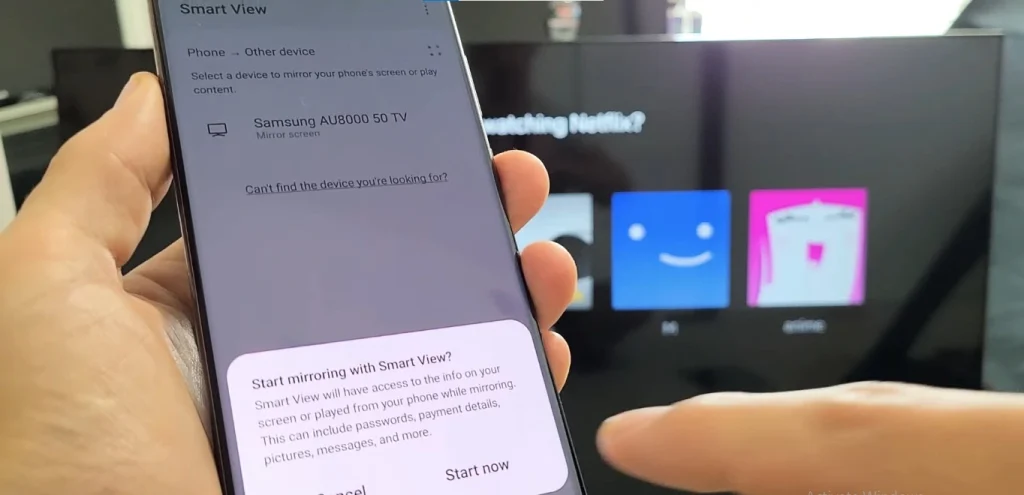
- Install Smart View: I downloaded the app from the Google Play Store on both my Galaxy S24 Ultra and my Smart TV-enabled TV.
- Connect to the same Wi-Fi network: Ensuring both devices were on the same Wi-Fi network was crucial for seamless communication.
- Launch Smart View: Opening the app on my Galaxy S24 Ultra, I was ready to initiate the wireless connection.
- Select my TV: My TV appeared in the list of available devices, and a simple tap initiated the connection.
- Mirror or cast: I had the flexibility to choose between mirroring my entire phone screen or casting specific content like videos or music.
Pro Tips for a Flawless Connection Experience
Throughout the process, I discovered a few pro tips to ensure a flawless connection experience:
- Update your software: Keeping both my Galaxy S24 Ultra and the Smart View app up to date ensured optimal compatibility.
- Boost your Wi-Fi signal: A strong and stable Wi-Fi connection was crucial for a smooth wireless experience, prompting me to consider upgrading my router or using a Wi-Fi extender if needed.
- Restart your devices: A simple restart worked wonders for resolving any connection hiccups, ensuring a smooth and uninterrupted entertainment experience.
Conclusion
Armed with these insights, I’m now equipped to conquer the world of big-screen entertainment with my Samsung Galaxy S24 Ultra. From binge-watching my favorite shows to hosting epic gaming tournaments, the power to entertain lies right in my pocket. So, grab your popcorn, dim the lights, and prepare to be awed by the sheer brilliance of your Galaxy S24 Ultra, writ large on your TV. The possibilities are endless – go forth and unleash your Galaxy on the big screen!
FAQs
How do I connect my Samsung Galaxy S24 Ultra to my TV?
You can either use a USB-C to HDMI cable for a wired connection or Samsung’s Smart View app for a wireless experience.
What are the advantages of a wired connection?
A wired connection provides rock-solid stability, compatibility with any HDMI-equipped TV, and a simple plug-and-play setup.
Why choose a wireless connection with Smart View?
Wireless connections offer a cable-free setup, the convenience of streaming from anywhere in the room, and smart features like screen mirroring and remote control functionality.
What accessories do I need for a wired connection?
For a wired connection, you’ll need a USB-C to HDMI cable and an HDMI port on your TV.
How can I ensure a flawless wireless connection experience?
Keep your Galaxy S24 Ultra and Smart View app updated, ensure a strong Wi-Fi signal, and consider restarting your devices if you encounter any connection hiccups.

Author Disclaimer
Myself Eli, I am a professional content writer specializing in Samsung mobile devices, particularly the S24 Ultra. My writings are based on my personal testing and experiences with these devices. While I strive to provide accurate and reliable information, readers should be aware that technology can evolve, and my opinions and assessments may change over time. Please use the information in my blogs as a reference, but always make your own informed decisions when it comes to purchasing and using Samsung mobile products.





