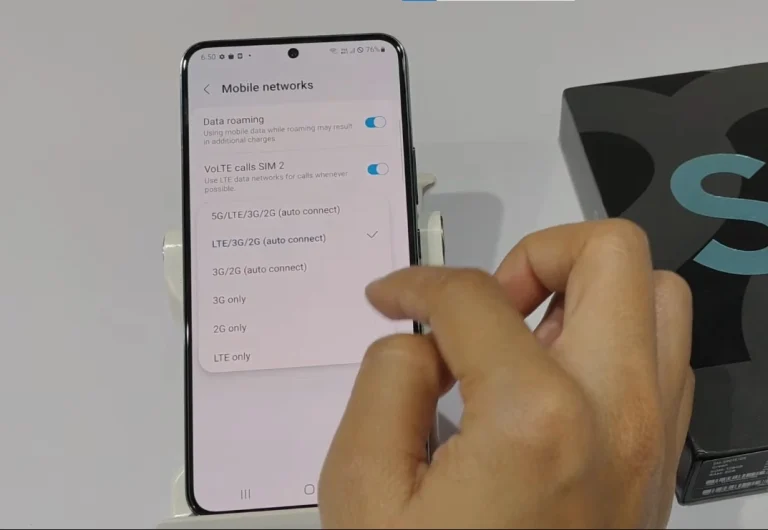How To Find Deleted Messages On Samsung Galaxy S24 Ultra
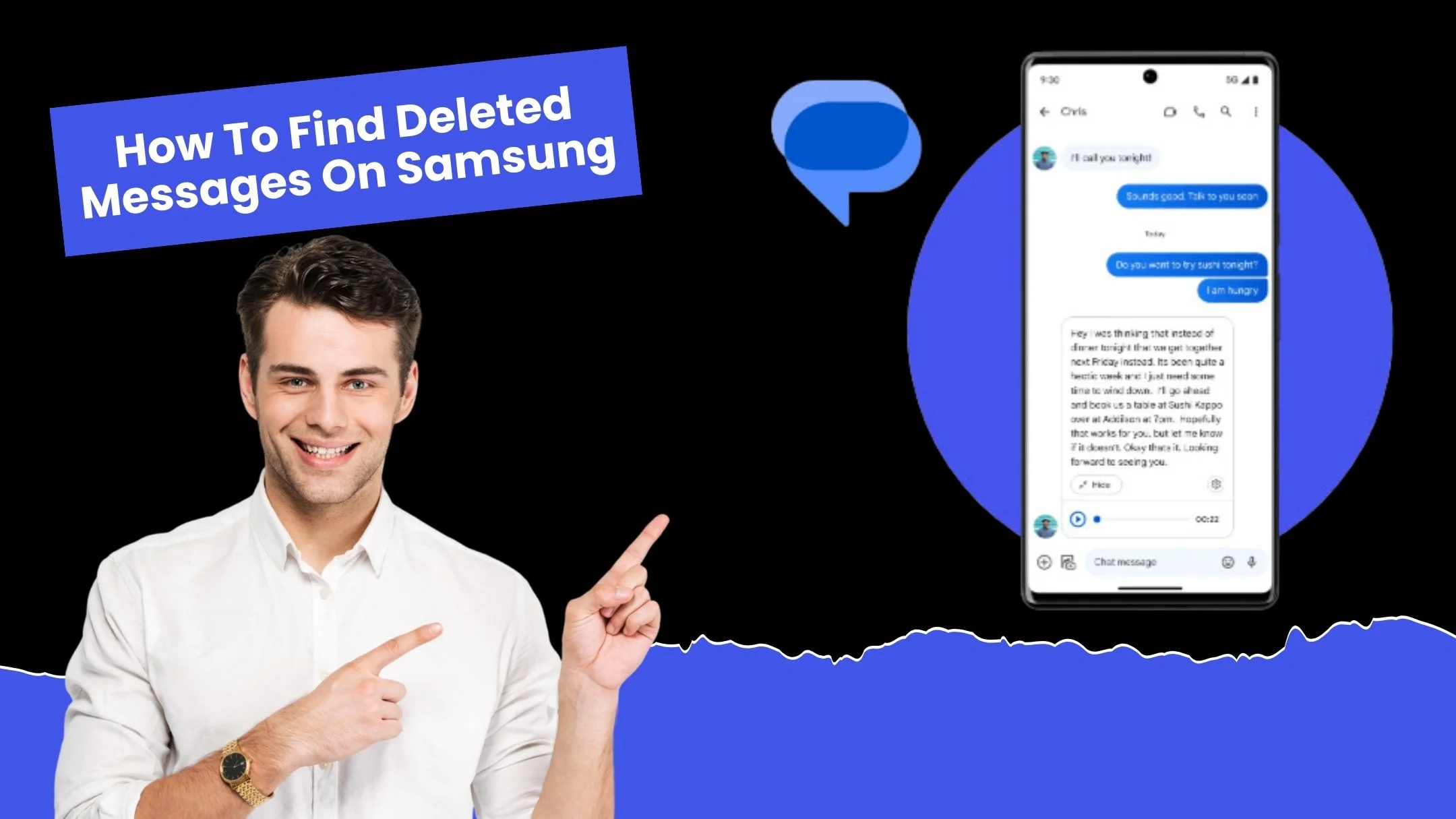
I feel a sinking feeling when I accidentally delete my crucial messages on my Galaxy s24 Ultra smartphone. But Thanks to the cutting-edge technology of Samsung S24 Ultra, I am recovering lost data. I’m sure you have all been through once in life that you lost your important messages but now fear not. This article is your lifeline, offering simple and effective methods to retrieve deleted messages.
I will explain everything about How i find deleted messages on Samsung Galaxy S24 Ultra? So let’s learn with me how to harness the power of Android Data Recovery software and exploit the device’s internal storage to rescue your precious data. Discover how deleted messages aren’t immediately erased, but rather wait in limbo, ready to be recovered. Let’s dive in and explore the solutions to restore your lost messages and breathe a sigh of relief.
Methods To Recover Deleted Messages at Samsung Galaxy S24 Ultra
Here i will introduce you many useful methods to recover deleted messages from you S24 Ultra
Check the Trash Folder
Now if you deleted your messages on your Samsung S24 Ultra and you feel regretful about it like me so don’t you worry about it, the Galaxy s24 Messages app has a secret lifesaver for you. Look no further than the Trash folder to recover your deleted messages by follow these simple steps:
- Open the Samsung Messages app
- Tap the three vertical dots More options
- now dive into the Trash folder
- Long-press the message you want to rescue or tap ‘All’ to select everything
- Tap ‘Restore’ or ‘Restore all’ to bring your messages back to life
Samsung Cloud
Here is another method to retrieve deleted Messages with Samsung ultra Cloud Backup. By following simple steps you can recover deleted messages easily:
- First of all open your Samsung S24 Ultra’s Settings
- Tap ‘Accounts and backup’ and then ‘Backup and restore’
- In the ‘Restore data’ section, look for ‘Messages’ if available and tap ‘Restore’
With Samsung Cloud, your deleted messages can be restored in just a few taps, giving you peace of mind and access to your important conversations once again.
Google Drive Backup
If you’ve enabled Google Drive backup on your Samsung S24 Ultra, there’s another chance to retrieve your deleted messages. Follow these steps:
- Sign in to Google Drive with the same Google account linked to your Samsung device
- Navigate to the ‘Backups’ section to check for a backup of your Samsung S24 Ultra
- If a backup is available, restore it to your phone – this should recover your deleted messages
- Google Drive backup can be a lifesaver, providing an extra layer of protection for your important data, including messages.
Third Party Recovery Tools
If you’re looking for alternative solutions, numerous third-party apps can help you recover deleted messages on your Samsung S24 Ultra. Here’s a step-by-step guide for using Third Party Recovery tools
- Choose a reputable data recovery tool from the market and download it onto your computer.
- Connect your Samsung S24 Ultra to the computer using a USB cable.
- Follow the tool’s straightforward instructions to:
- Scan your device for deleted messages
- Preview and select the messages you want to recover
- Restore your lost messages with ease
- These third-party tools offer a convenient and effective way to retrieve your deleted messages.
Samsung Data Recovery own Software

Android Data Recovery software is a game-changer for lost data. It’s designed to recover messages, contacts, photos, videos, call logs, and more from Samsung devices, including the S24 Ultra. Here’s how to use it:
- Install and open the software on your computer.
- Connect your Samsung S24 Ultra via USB cable.
- Enable USB debugging, following the software’s guidance.
- Select ‘Messages’ from the data types to recover.
- Click ‘Next’ to scan your device for recoverable messages.
- Preview, select, and recover messages to your computer.
Contacting Your Service Provider
If all else fails, don’t hesitate to contact your mobile service provider. They might be able to assist you in recovering deleted messages, as some providers store message records for a short period. Here’s how:
- Dial your service provider’s customer support number and get in touch with a representative.
- Confirm your identity and prove ownership of the phone number in question.
- Politely ask if they have a record of your messages and if they can provide a copy, if available.
Keep in mind that this option depends on your provider’s data retention policies, so it’s essential to act quickly. Don’t miss this final opportunity to recover your deleted messages.
Also Read About : How To Turn Off Notifications On Samsung Galaxy S24 Ultra?
Additional Tips To Protect Your Messages from Permanently Deleted
By implementing some tips you can prevent to deleting your messages because prevention is the best.

Archive Messages
You can hide annoying chats without deleting them.Also you can hide important chats that are saved in other folders. You can easily archive your any chat and read them easily by simply tapping on archive chat and you can move these archive chats to inbox by unarchiving them.
Backup Your Messages
You can regularly use Samsung Cloud, Google One, or other cloud solutions to save your chats easily.
Backup Your Phone
Backup your phone early and often to make recovery easier. And it is a more convenient method to protect your data.
Don’t lose hope, Try these methods to recover your deleted texts. Remember, prevention is key to backing up your data regularly to avoid headaches.
Conclusion
Recovering deleted messages on your Samsung Galaxy S24 Ultra is no longer a daunting task. You can use various methods at your disposal, you can effortlessly retrieve lost conversations. Start by checking the Trash folder in Samsung Messages, then explore Samsung Cloud and Google Drive backups. If that doesn’t work, utilise powerful tools like Android Data Recovery software and third-party recovery apps. As a last resort, reach out to your mobile service provider for assistance. Remember to act swiftly, as data recovery chances decrease over time. Don’t lose hope, try these methods to rescue your precious messages and breathe a sigh of relief.
Frequently Asked Question

How to see deleted messages on Samsung S24?
You can check the Samsung Messages Recycle bin, Samsung Cloud backup, or use third-party recovery software to see deleted messages.
Where can I view deleted messages?
Check the following locations:
* Samsung Messages Recycle bin within 30 days
* Samsung Cloud backup history
* Google Drive backup
* Third-party recovery software like Android Data Recovery
Can deleted texts be recovered?
Yes, deleted texts can be recovered using:
Samsung Cloud backup
Samsung Smart Switch
Third-party recovery software
Contacting your mobile carrier (limited records)
How to check deleted Messenger history?
For Facebook Messenger, you can:
Check the “Deleted Messages” folder in the app
Use Facebook’s Message Recovery feature for limited time
Contact Facebook Support for assistance

Author Disclaimer
Myself Eli, I am a professional content writer specializing in Samsung mobile devices, particularly the S24 Ultra. My writings are based on my personal testing and experiences with these devices. While I strive to provide accurate and reliable information, readers should be aware that technology can evolve, and my opinions and assessments may change over time. Please use the information in my blogs as a reference, but always make your own informed decisions when it comes to purchasing and using Samsung mobile products.