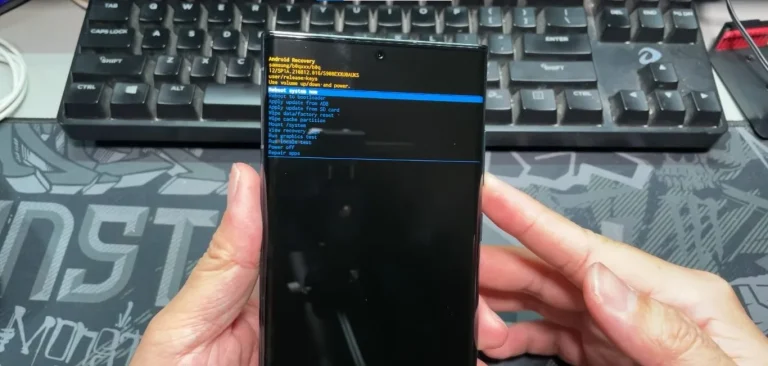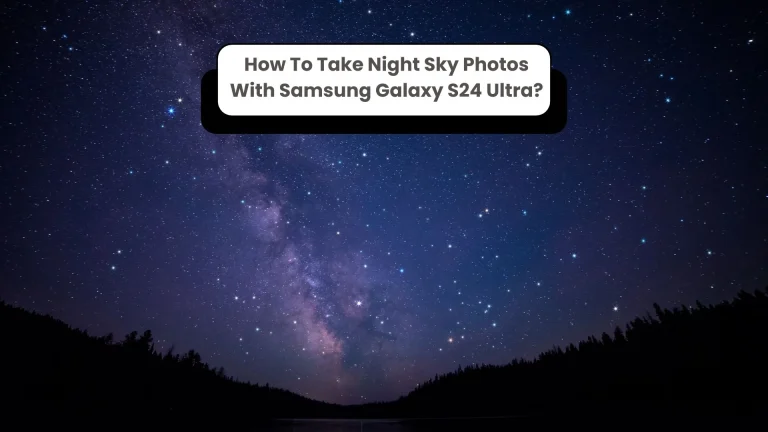How To Play Youtube In Background On Samsung Galaxy S24 Ultra?
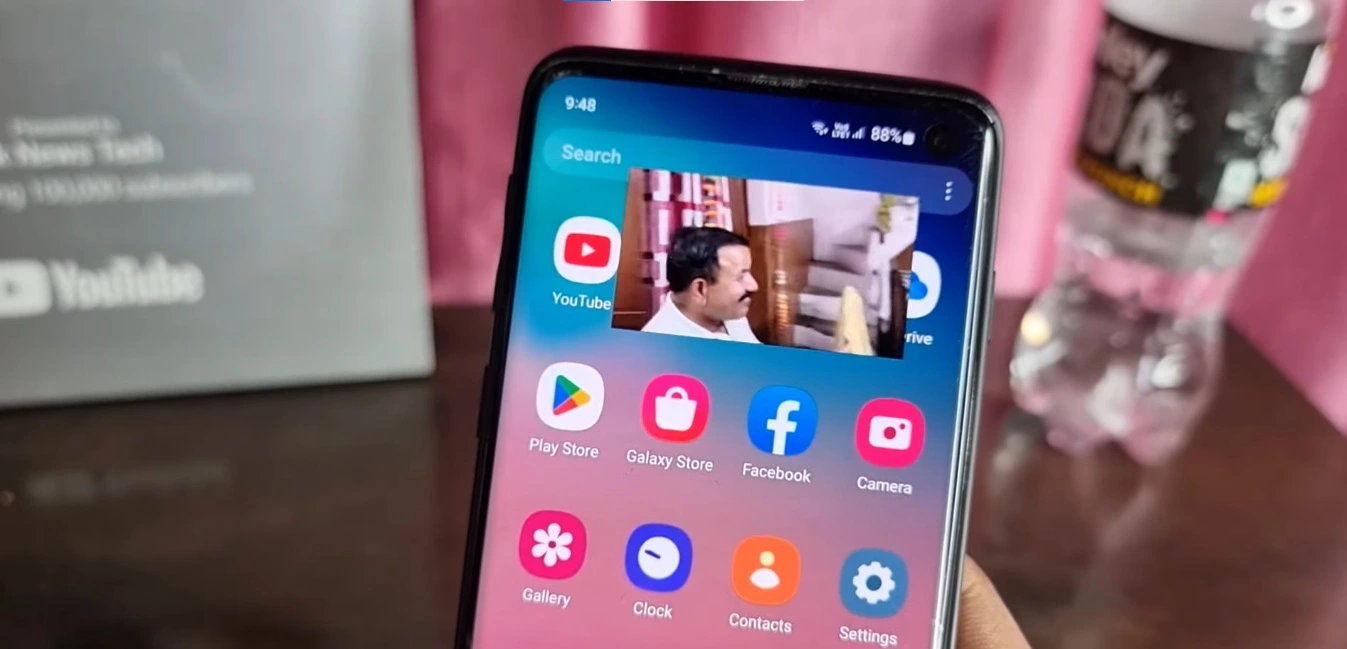
Are you a music enthusiast or a multitasker who loves to stay productive while enjoying your favorite YouTube content? If you own a Samsung Galaxy S24 Ultra, you’re in luck! Playing YouTube videos in the background is now easier than ever. In this guide, we’ll explore various methods, both official and third-party, to help you seamlessly keep the audio rolling, whether your screen is off or you’re engrossed in other apps.
Official Methods To Play Youtube in Background
YouTube Premium – Elevating Your Experience
If you’re looking for a hassle-free solution, YouTube Premium is your go-to. This subscription service not only offers ad-free viewing but also unlocks background playback and offline access. Subscribing is a breeze—simply tap your profile picture in the YouTube app, select “Upgrade,” and explore subscription options. Once subscribed, enjoy uninterrupted audio even when your screen is off, with the added convenience of playback control from the lock screen or notification panel.
Picture-in-Picture (PiP) Mode – Multitask with Ease
Android’s built-in PiP mode is a game-changer. While watching a YouTube video, tap the “Minimize” icon (usually three vertical dots) and select “Minimize to Picture-in-Picture.” The video transforms into a movable window, allowing you to browse other apps while the audio continues. Keep in mind that PiP mode works only when the YouTube app is open.
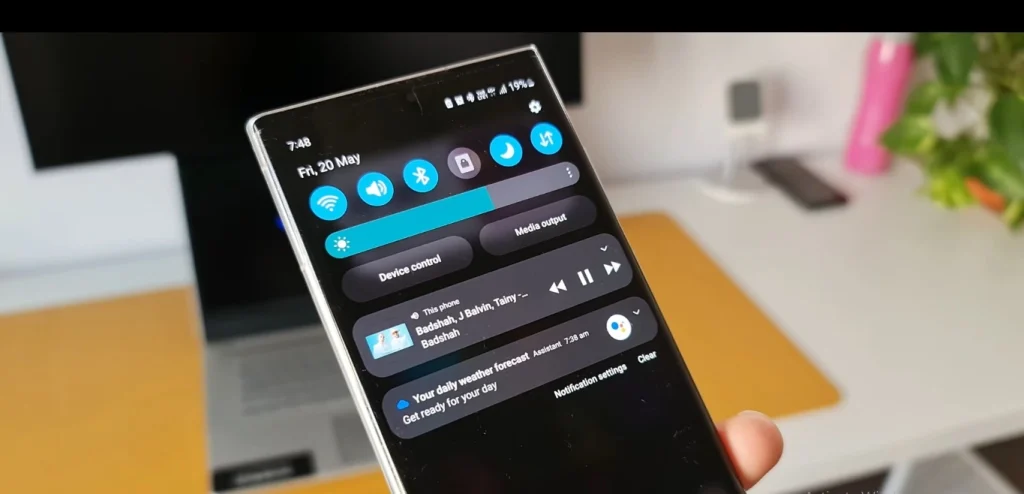
Third-Party Alternatives
NewPipe – Open Source, Enhanced Features
For those seeking flexibility beyond official methods, NewPipe is an open-source gem. Download and play YouTube videos directly on your phone with background playback as a built-in feature. Enjoy ad-free viewing, create playlists, and subscribe to channels responsibly, considering copyright terms.
Also Read About How To Check Warranty Of Samsung Galaxy S24 Ultra?
Firefox (Desktop Mode) – Surprising Solution
Unlock background playback by using Firefox’s “desktop mode.” Accessible through the three dots menu, select “Request Desktop Site” on youtube.com, play your video, and hit the home button. Similar to YouTube Premium, the audio will persist in the background. Note that this method may not work for all videos and could impact battery life.
Split-screen Multitasking – Divide and Conquer
Make the most of Android’s split-screen feature. Play a YouTube video, swipe up, and select another app for simultaneous use. While not all apps support split-screen, it’s a handy way to multitask with the audio playing in the background.
Bonus Tips For You
Bluetooth Connection – Wireless Freedom
Enhance your experience by pairing your Galaxy S24 Ultra with wireless speakers or headphones. The audio will seamlessly transmit to the connected device, even with the phone screen off.
Smart Assistant Integration – Hands-Free Control
Utilize Bixby, your phone’s built-in assistant, for hands-free YouTube playback. A simple “Hey Bixby, play on YouTube” command will start the audio, even when the screen is off.
Choosing the Right Method
The ideal method depends on your preferences and needs. YouTube Premium is perfect for ad-free viewing and offline access. If you prefer free background playback, explore apps like NewPipe or Firefox’s desktop mode. Always consider battery life and potential security risks when opting for third-party solutions.

Conclusion
With these diverse methods, you can now enjoy uninterrupted audio on your Galaxy S24 Ultra, regardless of your activity. Whether you opt for official solutions like YouTube Premium or explore third-party alternatives, the freedom to multitask with your favorite content is at your fingertips. So, dive in, play your favorite tunes, and embrace the uninterrupted audio experience on your Samsung Galaxy S24 Ultra.
Frequently Asked Questions
Is YouTube Premium the only official method for background playback?
No, Picture-in-Picture (PiP) mode is a built-in Android feature that allows background playback without a subscription.
Why was YouTube Vanced discontinued, and what are the alternatives?
YouTube Vanced was discontinued due to potential security risks. Alternatives include NewPipe and Firefox’s desktop mode.
Can I use split-screen multitasking with any app?
Not all apps support split-screen multitasking, so it may not be ideal for every scenario. Check app compatibility before use.

Author Disclaimer
Myself Eli, I am a professional content writer specializing in Samsung mobile devices, particularly the S24 Ultra. My writings are based on my personal testing and experiences with these devices. While I strive to provide accurate and reliable information, readers should be aware that technology can evolve, and my opinions and assessments may change over time. Please use the information in my blogs as a reference, but always make your own informed decisions when it comes to purchasing and using Samsung mobile products.