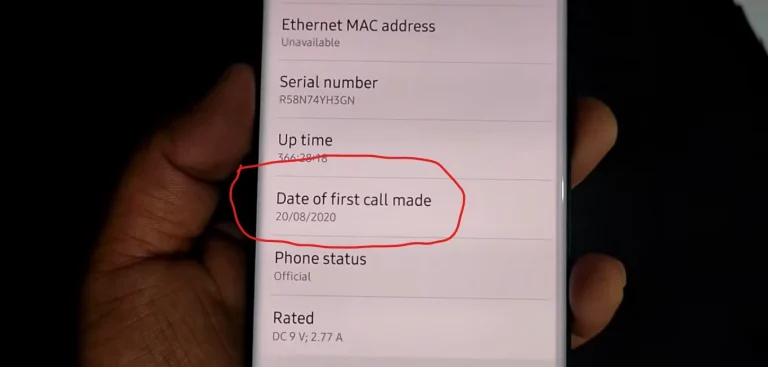How To Set Up Voicemail On Samsung Galaxy S24 Ultra
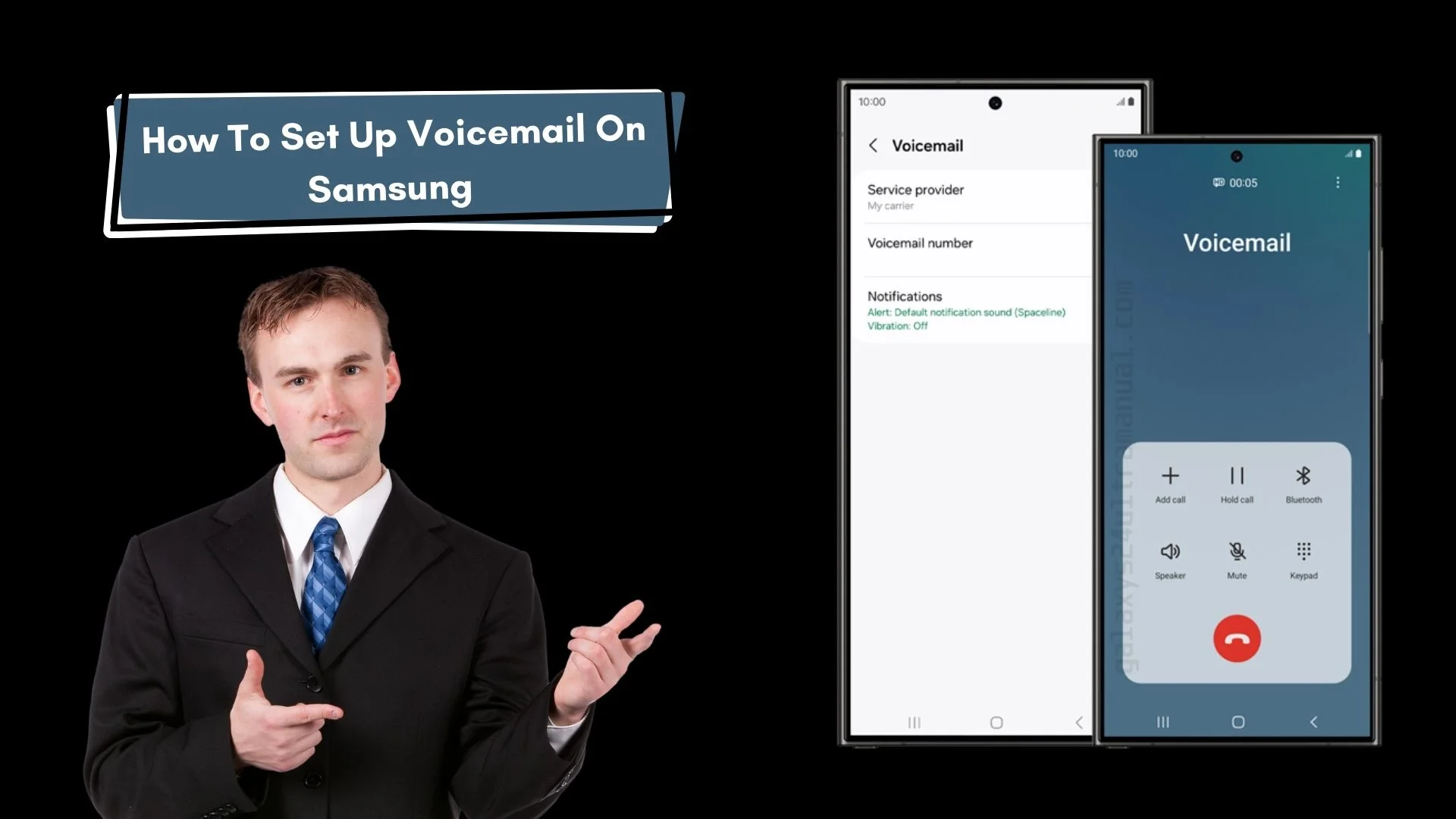
Samsung Galaxy S24 Ultra is the advanced phone with the power of amazing features that mesmerise you .In this busy life you can enhance your communication by voicemail option in S24 ultra which ensures you never miss any important message or calls. In this article we will explore the straightforward process that helps you to set up voicemail on samsung Galaxy S24 ultra. Elevate your communication experience with the Samsung S24 Ultra’s voicemail system.
Unlocking the full potential of by setting up voicemail on the Samsung Galaxy S24 by comprehensive guide will walk you through the step-by-step configuration, from initial setup to recording and also cover advanced tips and features to enhance your voicemail experience. This article will provide all the necessary information to master voicemail on your device, enabling you to confidently set up and personalise your voicemail to suit your preferences.
Steps To Set Up Voicemail on Samsung Galaxy S24 Ultra
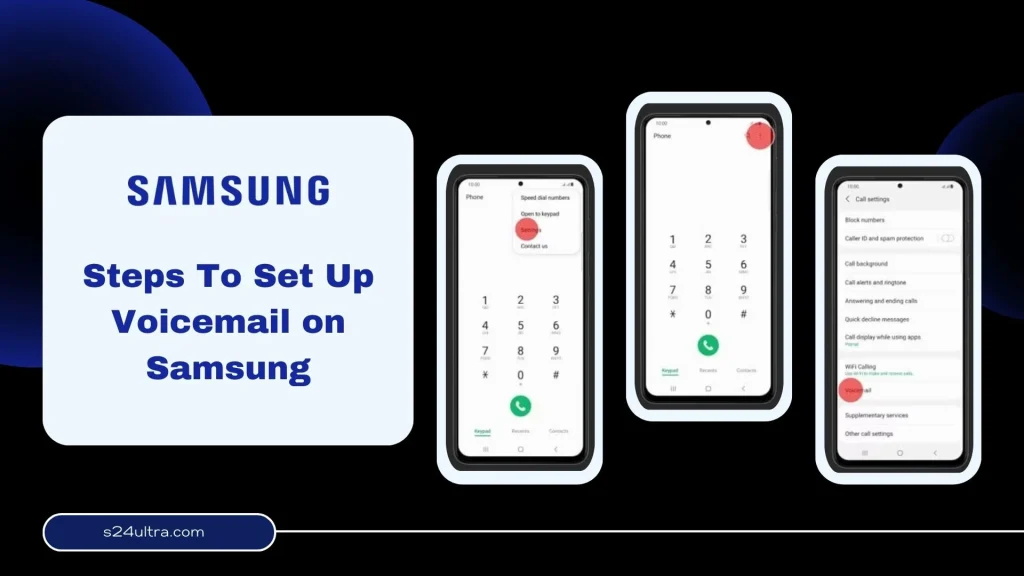
Set up voicemail on your Samsung S24 needed firstly to add your voicemail number in the settings. This number varies by network provider, so reach out to them to obtain it. Then follow some easy steps. First of all Tap the call icon on your home screen and here are three dots at the top right corner simply click and enter the Menu and select “Voicemail number”. Now enter the provided voicemail number and tap on OK and save the number for a seamless voicemail setup experience.
Now enter the main setting of voicemail without any further requirements.The Samsung Galaxy S24 Ultra doesn’t come with pre-set voicemail, you can easily configure it when you first access the service. There are simple steps involved in the set Up.
- Intiality open the Phone app from your Home screen
- Now you can tap the keypad tab and select Voicemail icon or Long-press the ‘1’ key to get access to the voicemail app.
- Enter your existing voicemail password if you’ve already set one up.
- If you’ve forgotten your voicemail password, you’ll need to reset it before accessing voicemail
- In the next step, the Continue option appears on the screen Tap “Continue” to proceed with the setup.
- If this is your first time setting up Visual Voicemail, you’ll see a prompt asking permission to access device location. Tap “Allow” to continue.
- Finally, tap “OK” to confirm and complete the setup process.
By following these steps, you’ll have successfully set up voicemail on your Samsung S24 Ultra.
Managing Voicemail Settings and Options At Samsung Galaxy S24 Ultra
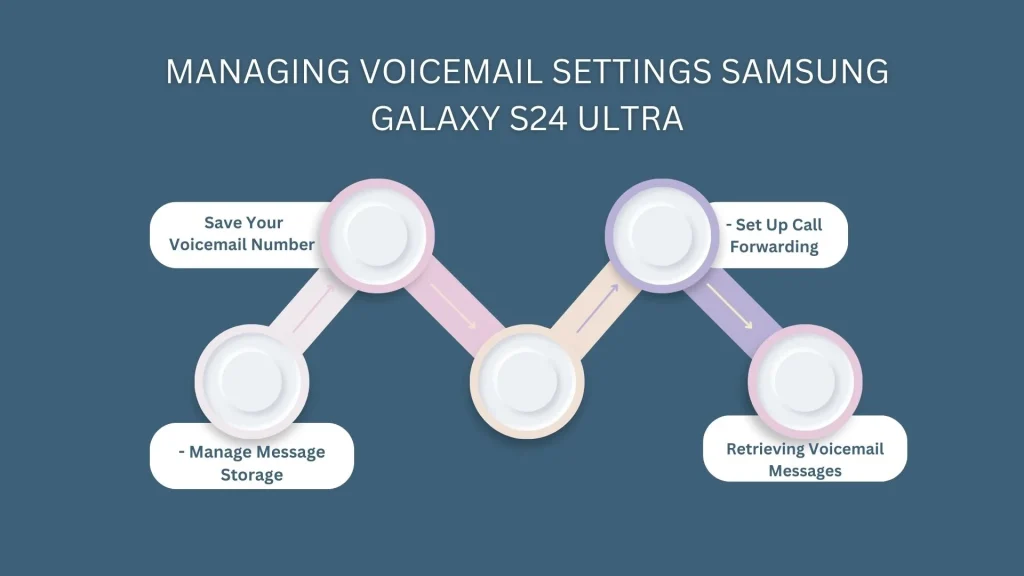
You can customise your voicemail according to your preferences and make it more welcoming by recording a custom greeting on your Galaxy S24 Ultra. This feature allows you to leave a personalised message. Here’s how to record a custom voicemail greeting by.
- You can open the Phone app and navigate to the “More” option and then go to the “Settings” and move towards “Voicemail”.
- After that hit the “Advanced Settings” and then “Play greeting” to hear your current greeting.
- To record a new greeting you can tap “Record new greeting” and follow the voice prompts.
- Once you’ve finished your new greeting recording, tap “Save”.
- To set your custom greeting as the default, select “Always” under “When to use”.
- Lastly click on the “Back” button to save your changes.
With these simple steps, your personalised voicemail greeting is now live. Here are some tips to enhance your Customise Voicemail Settings
Also Read About : How To Play Youtube In Background On Samsung Galaxy S24 Ultra?
Save Your Voicemail Number
Store your voicemail number in your phone settings for easy access.
– Set Up Call Forwarding
Ensure you never miss a call by setting up call forwarding to direct calls to your voicemail when you’re unavailable.
– Manage Message Storage
Regularly check your message storage to avoid running out of space. Delete old messages to keep your voicemail organised and functional. If you follow these tips you can master these settings and options which make you optimise your voicemail experience.
Retrieving Voicemail Messages
When you receive a new voicemail on your phone simply open the Phone app on your phone screen and click on the new Voicemail icon which is present at the top of the screen.
Then enter your voicemail password and you can easily listen to your messages and save them or delete them. After this simply tap Back to exit the voicemail inbox.
Additionally, new voicemail messages will be automatically transcribed into text format. To view the transcription, swipe left on the voicemail in your message list. Visual Voicemail offers a convenient and modern alternative to traditional dial-in voicemail.”
Power of Voicemail on Your Samsung S24 Ultra
Voicemail is a game-changer for anyone looking to stay connected on-the-go! By setting it up on your Samsung S24 Ultra, you’ll never miss an important message, even when you’re unavailable to take calls. Voicemail have many benefits that ease the communication such as
- voicemail feature at S24 ultra ensure no message goes unheard
- You can manage your messages efficiently and properly
- You can listen and respond at your message with your convenience
- This feature is a lifesaver for individuals who have irregular work schedules,frequent travel plans or busy lives that make real-time calls challenging.
Voicemail helps to connect with the world and being productive even in life takes you anywhere.
Troubleshooting Voicemail Issues
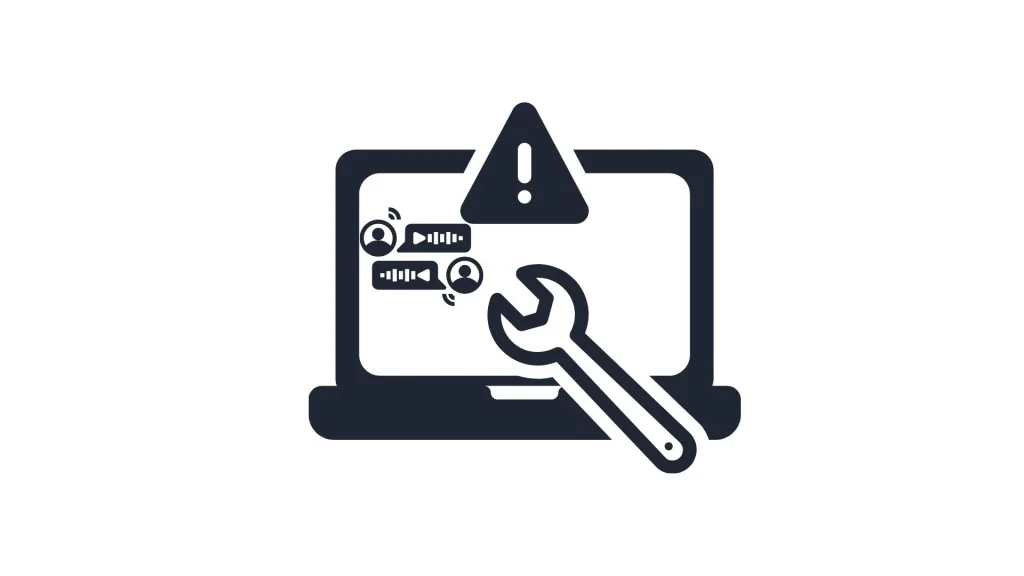
Typically voicemail setting is the smooth process you don’t face any problem but if you face any hiccups don’t worry we will overcome these issues by using some effective troubleshooting tips.
Voicemail Not Working
If your voicemail is not working properly check your network connection and ensure a stable internet connection. This should resolve the issue and get your voicemail up.
Voicemail Password Issues
If you Forgot your passwords it will be frustrating. You can resolve this issue by resetting your password or reaching out to your service provider for assistance.
Message Storage Full
If your message storage is maxed out, simply delete old messages or upgrade your storage plan to make room for new ones.By following these simple troubleshooting steps, you’ll be able to resolve common voicemail issues and enjoy voicemail functionality on your Samsung S24 Ultra.
Conclusion
Voicemail on Samsung S24 Ultra is an easy and beneficial process that can enhance your connectivity by following the straightforward steps that are outlined. you can effortlessly customise your voicemail, manage settings, and troubleshoot common issues. With voicemail set up and optimised, you’ll be able to stay connected with your contacts, receive important messages, and make the most out of this essential feature. Take a few minutes to set up voicemail on your Samsung Galaxy S24 Ultra today and enjoy seamless communication.
Frequently Asked Question
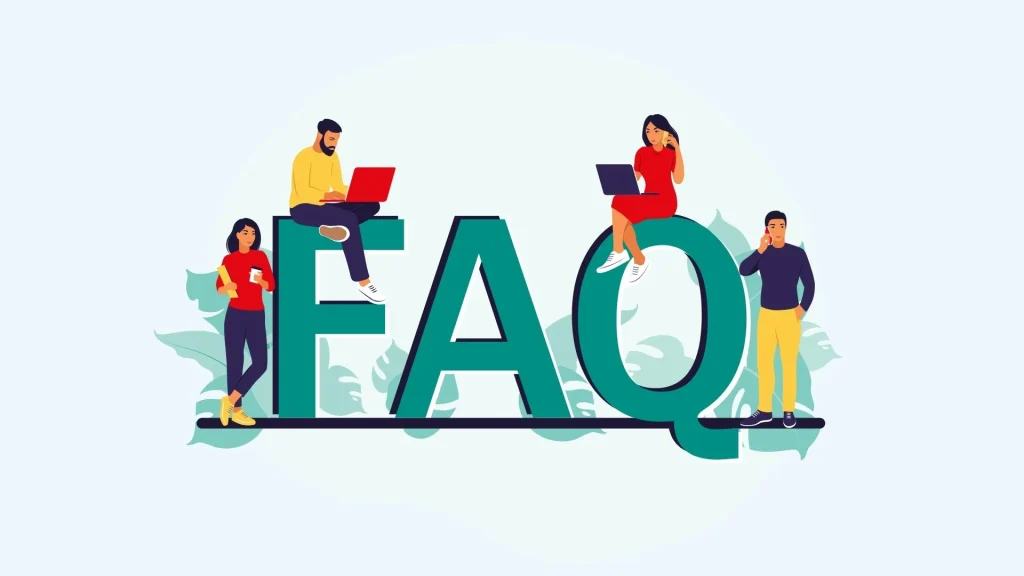
How to access voicemail on Samsung Galaxy S24 Ultra?
To access voicemail on your Samsung Galaxy S24 Ultra, follow these steps first open the Phone app then Tap the three dots for more options and select “Settings” option and tap on
Voicemail icon to dial into your voicemail inbox and enter your voicemail password when prompted. This is a simple method to activate your voicemail.
Why is my voicemail not working on my Samsung S24 Ultra?
There are many minor reason that can disturb your voicemail you can try the following methods to optimise your voicemail
1. Check your network connection
2. Ensure you have a stable internet connection
3. Restart your device
4. Check for software updates
5. Contact your carrier for assistance
Does the Samsung S24 have visual voicemail?
Yes, the Samsung Galaxy S24 Ultra supports visual voicemail. This feature allows you to view and manage your voicemail messages in a list, with options to play, save, or delete them.
Where do I find voicemail on my Samsung?
You can find voicemail on your Samsung Galaxy S24 Ultra in the following locations one is the Phone app: Tap the three dots for more options, then select “Settings” and “Voicemail” and second is the Dedicated Voicemail app: Look for the Voicemail app on your home screen or app drawer and third one is Notification shade: Check for voicemail notifications, which will direct you to the Voicemail app or Phone app

Author Disclaimer
Myself Eli, I am a professional content writer specializing in Samsung mobile devices, particularly the S24 Ultra. My writings are based on my personal testing and experiences with these devices. While I strive to provide accurate and reliable information, readers should be aware that technology can evolve, and my opinions and assessments may change over time. Please use the information in my blogs as a reference, but always make your own informed decisions when it comes to purchasing and using Samsung mobile products.