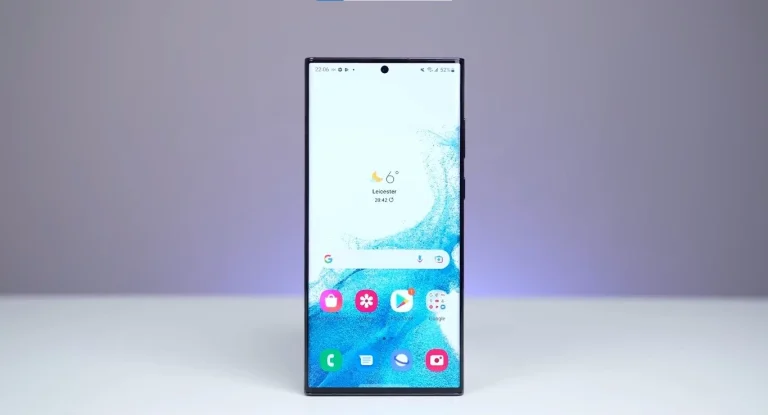Samsung Galaxy S24 Ultra E-sim Details

The Samsung Galaxy S24 Ultra is taking us into a new era of connectivity by boosting our phone experience with advanced technology. The Samsung Galaxy has launched new mesmerizing features into its S24 ultra phone one of its unique innovations is eSIM. eSIMs are a game changer in Smartphones by enhancing the security, and convenience of the mobile. Esim frees our life from physical sim cards and makes future life easier.
As I assess you want to know how many eSIMs are allowed on Samsung s24 Ultra. Samsung devices have supported Esim for a long time but previously, they only let you have one eSIM active at a time and one physical SIM card. But now in s24 ultra, you can use Dual eSIMs at a time. So, let’s dive into the world of eSIMs and explore Samsung Galaxy S24 Ultra eSIM details and see how they’re transforming the use of smartphones!
What is e-SIM:
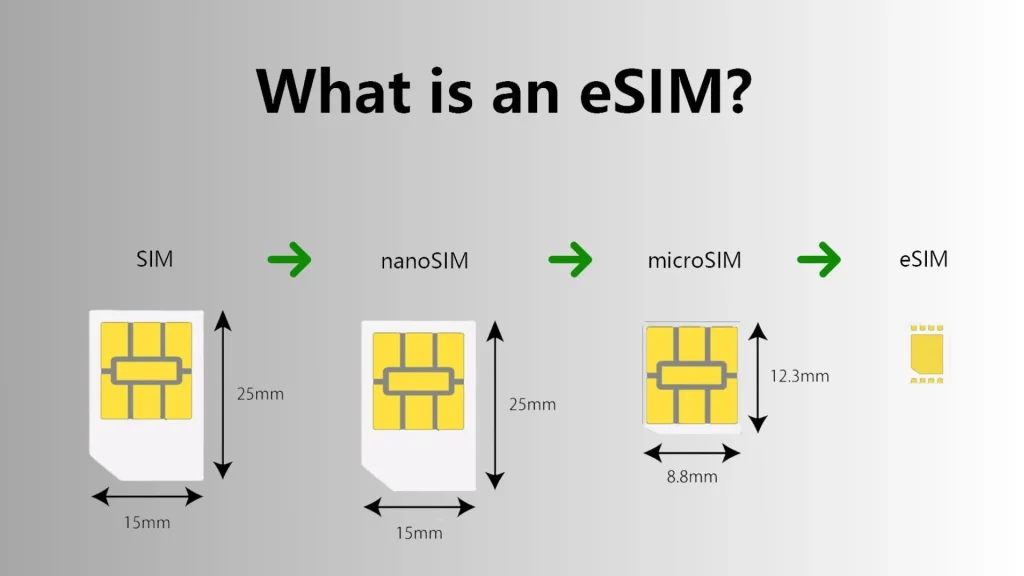
e-SIM (Embedded SIM) is a digital version of the traditional SIM card that is built into the phone’s. Dual eSIM on the Galaxy S24 acts as your universal connectivity solution, eliminating the need for physical SIM card swaps. This feature is a game-changer for travellers, professionals, and anyone valuing flexibility. e-SIM, make the phone life calm now you don’t further need a physical sim card. You can add multiple SIM profiles on one device for your personal as well as professional use. Esim technology removes hurdles by enhancing convenience and flexibility. Additionally, eSIMs improved security as they cannot be lost or stolen, and they are particularly beneficial for travellers, making it simpler to access local data plans while abroad.
Dual E-sim Support at Samsung Galaxy S24 Ultra:
Dual e-Sim on galaxy s24 ultra is a universal connectivity solution for travellers, and professionals by valuing their flexibility. Dual E-sims on your Galaxy S24 Ultra is a game changer. You can add one eSIM on your main line and add another sim for your upcoming journey without switching your main sim. This e-Sim feature enhances the flexibility by staying connected effortlessly even during traveling. This e-SIM helps users by switching their number, data plans as well as carrier effortlessly. If you are traveling extensively e-SIM gives you easy access data plans for different countries as per requirement to local carriers. Additionally, Samsung Galaxy s24 ultra-kept physical SIM trays that allow users to use Nano-SIM cards along with the dual e-SIM feature.
Activation of e-SIMs on Galaxy S24 Ultra:
To activate eSIM on your Samsung Galaxy S24 Ultra, you can have three methods to choose using Esim simple-carrier, a QR code provided by your eSIM provider, or entering the activation code manually. Here’s a simplified version of these Methods:
e-SIM Simple-Carrier:
You can join a mobile plan with any network e-SIM based and they send you your e-SIM at your galaxy s24 ultra device. Then you can go to the setting and choose the option connection and further move to SIM manager and Tap on Add eSIM and your mobile will automatically activate your Esim.
Also Read : How Much PTA Tax on Samsung Galaxy S24 Ultra
QR-Code Scanning:
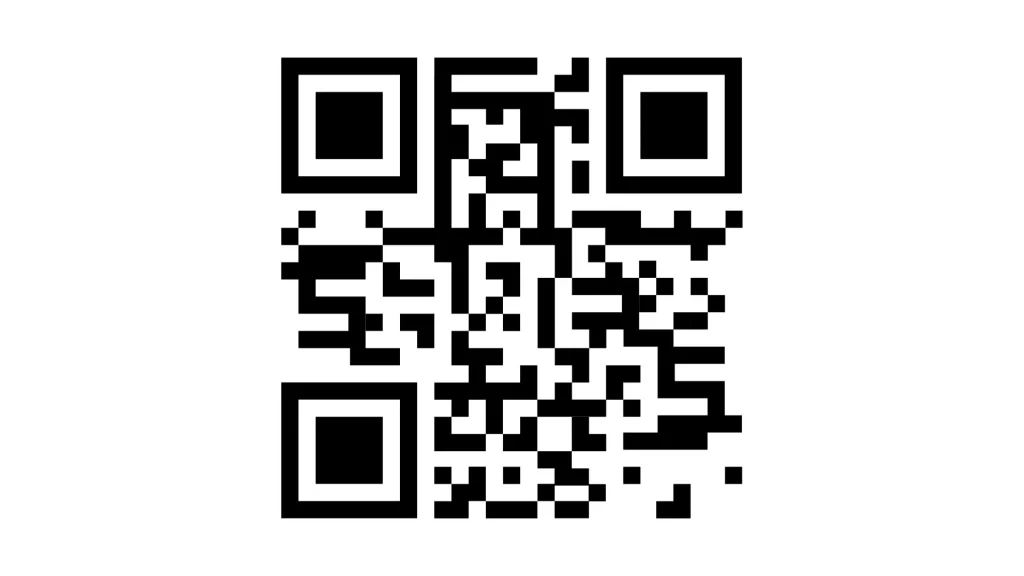
You can activate your E-sim on Samsung Galaxy s24 is the breeze with these super simple steps.
Firstly, you can navigate to the setting and go to Connection, further tap on the Sim Manager and add e-SIM then select your QR Code from service provider and scan the e-SIM QR code lastly tap to add on install the e-SIM wait for a few minutes for process complete. There you go, your e-SIM is activated.
Manual Activation Method:
If you don’t have a QR code or it’s not working, you can manually set up your eSIM on the Samsung Galaxy S24 ultra by using these simple steps.
For Manual Activation first of all you can Go to Settings, then Connections, then Tap on SIM Manager and select Add eSIM now you can choose Scan QR code from the service provider, then enter the activation code and connect after that Tap Add to install the eSIM and wait a few minutes for the process to complete. By following these steps, your eSIM will be activated and ready for use. You can view and manage it in the SIM manager on your Samsung Galaxy S24 ultra.
The Future is e-SIMs:

In this fast changing world e-SIM will play a vital role in seamless communication with exciting innovation and trends. One of the prominent trends is expanding eSIM technology beyond smartphones and tablets to a wide range of devices. e-SIM looks forward to seeing eSIMs in smart devices like smartwatches and wearables, and eradicate the requirement of physical sim cards for connection.
Another upcoming trend is the advancement of eSIM capabilities in the Internet of Things (IoT) realm. E-SIM will play an impressive part in enabling unified connection between multiple devices at the same time. It could help new opportunities in industries like healthcare, transportation, and manufacturing, where IoT devices can communicate effortlessly and operate helplessly. In future by using this feature eSIM could simplify the management of large-scale IoT deployments and help businesses expand their operations smoothly by managing e-SIMs profiles.
Conclusion:
Samsung Galaxy s24 Ultra is not just an amazing phone but it gives its users a wide range of features. One of its most astonishing features is the innovation of e-SIM technology which is a portal to easy connectivity. It is a groundbreaking innovation for its users, especially overseas travellers. Now they don’t need to be concerned about physical SIM cards compatibility and connect to the world with simple Tap. The Samsung Galaxy S24 series marks a milestone as the first Samsung phone to offer dual-eSIM support, as well as the first non-Pixel Android phones to embrace this incredible feature. However, even though Samsung now offers dual-eSIM support, they haven’t completely eliminated physical SIM trays. So, for those who aren’t quite ready to fully transition to eSIMs, no need to fret , you can still utilise your Nano-SIM cards!
How many eSIMs on Samsung S24 Ultra?
The Samsung S24 Ultra supports two active mobile plans on a single device. You can use dual e-Sim on S24 ultra.
What is eSIM Samsung Galaxy?
An eSIM Embedded Subscriber Identity Module, is a digital SIM card built into your phone. It allows you to activate a mobile plan without using a physical SIM card.
How to use eSIM on S24 Ultra?
Obtain an eSIM profile: Contact your mobile carrier to get an eSIM profile. They will provide you with a QR code or activation instructions.
Activate eSIM: Go to your phone’s Settings -> Connections -> SIM card manager -> Add eSIM. Scan the QR code or follow the activation instructions provided by your carrier.
What are the benefits of eSIM?
Convenience: you don’t need to deal with physical SIM cards.
Multiple plans: you can use multiple mobile plans on one device.
Easy switching: you can easily switch between carriers or plans without physical SIM swaps.
Security: it gives security by removing the risk of SIM card loss.
Why is eSIM better than SIM?
No physical SIM to carry around, also flexible in nature you can easily switch between plans and carriers, and reduces electronic waste in the environment from physical SIM cards.

Author Disclaimer
Myself Eli, I am a professional content writer specializing in Samsung mobile devices, particularly the S24 Ultra. My writings are based on my personal testing and experiences with these devices. While I strive to provide accurate and reliable information, readers should be aware that technology can evolve, and my opinions and assessments may change over time. Please use the information in my blogs as a reference, but always make your own informed decisions when it comes to purchasing and using Samsung mobile products.