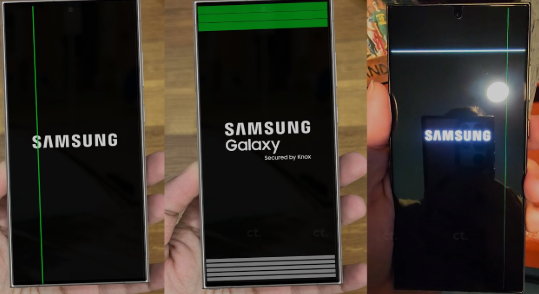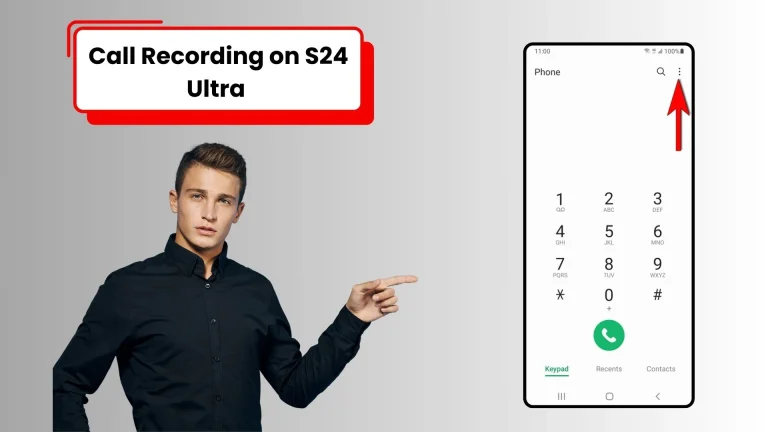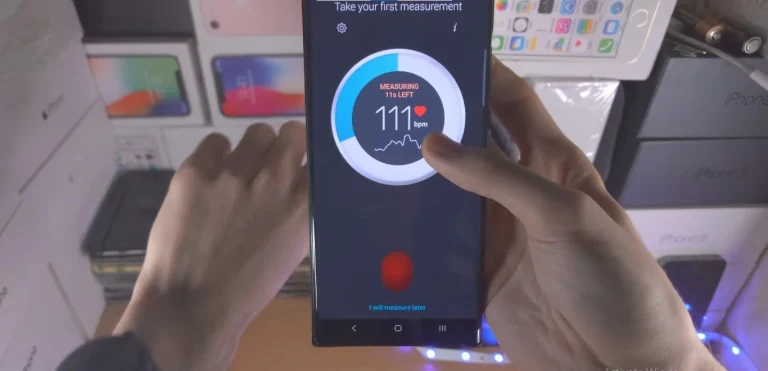How To Transfer Data From Huawei To Samsung S24 Ultra?

Making the switch from Huawei to the Samsung Galaxy S24 Ultra is an exhilarating upgrade, but the prospect of transferring your cherished data may seem daunting. Fret not, tech enthusiasts! In this comprehensive guide, we’ll explore four foolproof methods to seamlessly transfer your data, ensuring a smooth transition to your new Galaxy S24 Ultra.
Method 1: Samsung Smart Switch – The Official Handoff
Step 1: Install the Magic App
To kick off your data migration journey, download the Smart Switch app on both your Huawei and Galaxy S24 Ultra from the Play Store.
Step 2: Choose Your Connection Method
Whether you opt for a wireless or wired approach, Smart Switch has you covered.
- Wireless: Place the phones in close proximity, open Smart Switch on both devices, select “Send data” on Huawei, and “Receive data” on the Galaxy. A secure connection is established using a PIN displayed on both screens.
- Wired: Utilize a USB cable to connect the phones. Select “Cable” on both devices and follow the on-screen instructions to initiate the transfer.

Step 3: Pick Your Treasures
Select the data types you wish to transfer, such as contacts, photos, music, and messages. With a simple tap on “Transfer,” watch as your data effortlessly migrates to your new Galaxy S24 Ultra.
Method 2: Google Sync – The Cloud Commander
Step 1: Embrace the Cloud
Ensure both your Huawei and Galaxy phones have synced data with your Google account (Settings > Accounts > Google > Sync).
Step 2: Samsung Setup Wizard
During the setup of your Galaxy S24 Ultra, opt for “Restore from backup” and choose your Google account backup. Witness your synced data reappear magically.
Method 3: Third-Party Apps – The Helping Hand
Step 1: App Market Bounty
Explore third-party options like Wondershare MobileTrans, AnyTrans, or Coolmuster Mobile Assistant. Install these apps on both devices.
Step 2: App-Powered Transfer
Launch the selected app, choose “Transfer” or “Phone to Phone Transfer,” designate Huawei as the source, and Galaxy S24 Ultra as the destination. Follow the app’s specific instructions for a seamless transfer experience.

Method 4: Manual Migration – The DIY Champion
Step 1: Connect and Copy
Link your Huawei to your computer via a USB cable. Access your phone’s internal storage and copy desired files (photos, music, documents) to your computer.
Step 2: Reverse Routing
Connect your Galaxy S24 Ultra to your computer and transfer the copied files to its designated folders. Ensure app compatibility, as some apps may require unique transfer methods.
Also Read About How To Check Heart Rate On Samsung Galaxy S24 Ultra?
Expert Tips To Transfer Data From Huawei To Samsung S24 Ultra
First Person Engagement
I recommend adopting a first-person approach throughout this process. As someone who has navigated the exciting upgrade from Huawei to Samsung Galaxy, I can attest to the simplicity of these methods.
Simple, Conversational Tone
Let’s keep the language straightforward and engaging, avoiding unnecessary jargon. We want this guide to be accessible to all users, regardless of their technical expertise.
Short and To the Point
In the spirit of brevity, let’s ensure each section is concise, making the guide easy to follow. Subheadings and formatting will help maintain a reader-friendly structure.
Engagement with Readers
Encourage readers to share their experiences, ask questions, and provide feedback. This guide aims to foster a sense of community among users undergoing a similar transition.
Bonus Tip: HEIC to JPG Conversion
For photos in HEIC format on your Huawei, incompatible with Samsung, use online converters or apps to convert these files to JPG before transferring.
Conclusion
With these methods at your fingertips, data migration from Huawei to your Samsung Galaxy S24 Ultra becomes a breeze. Relax, choose your preferred method, and get ready to experience the power of your new S24 Ultra with all your familiar data in tow!
FAQs
What is Samsung Smart Switch, and how does it simplify data transfer from Huawei to the Galaxy S24 Ultra?
Smart Switch is an official app; install it on both devices, choose connection method, select data, and effortlessly transfer.
Can I use Google Sync to migrate data, and what’s the process during Galaxy S24 Ultra setup?
Sync data with Google on both phones, opt for “Restore from backup” during Galaxy setup, and choose your Google account backup.
Are third-party apps reliable for transferring data, and how can I use them effectively?
Explore apps like Wondershare MobileTrans, install on both devices, follow app instructions, and transfer seamlessly.
What’s the manual migration method, and how do I transfer files using this approach?
Connect Huawei to computer, copy files, then link Galaxy S24 Ultra, transfer copied files, ensuring app compatibility.
How can I convert HEIC photos from Huawei for compatibility with Samsung, and what’s the bonus tip?
Use online converters or apps to convert HEIC to JPG before transferring; follow the guide’s bonus tip for seamless compatibility.

Author Disclaimer
Myself Eli, I am a professional content writer specializing in Samsung mobile devices, particularly the S24 Ultra. My writings are based on my personal testing and experiences with these devices. While I strive to provide accurate and reliable information, readers should be aware that technology can evolve, and my opinions and assessments may change over time. Please use the information in my blogs as a reference, but always make your own informed decisions when it comes to purchasing and using Samsung mobile products.