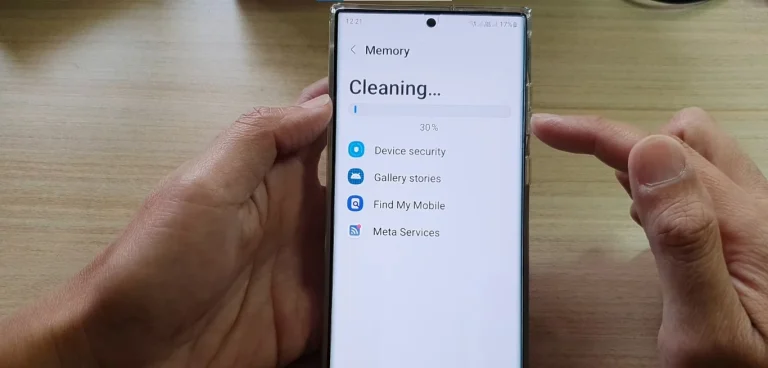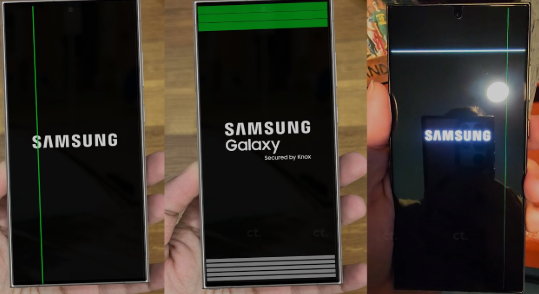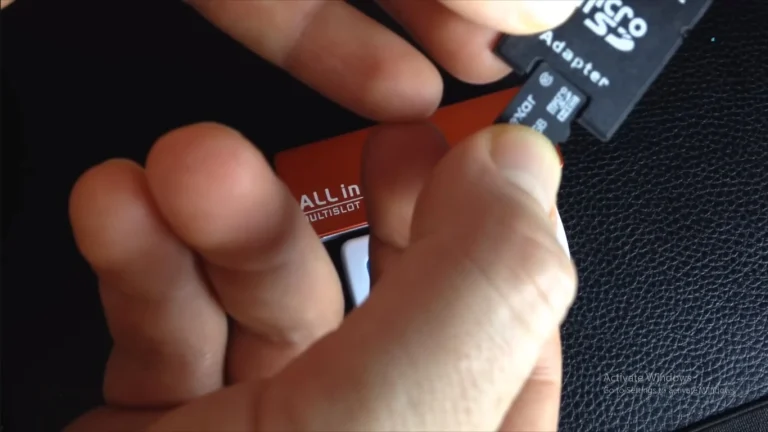How to Delete System Apps on Samsung Galaxy S24 Ultra

Can You Delete System Apps on the Galaxy S24 Ultra?
While you can’t fully uninstall pre-installed system apps without root access, Samsung allows users to disable or hide bloatware to free up space and improve performance. Below are safe, non-root methods to manage system apps.
Method 1: Disable Apps via Settings (No Root)
Steps:
- Open Settings > Apps.
- Select the system app you want to disable (e.g., Facebook, Samsung Free).
- Tap Disable to hide the app and stop background processes.
- To re-enable, go to Settings > Disabled Apps.
Note: Critical system apps (e.g., Phone, Messages) cannot be disabled.
Method 2: Remove Bloatware via ADB (Advanced)
Requirements:
- A Windows/Mac/Linux PC
- USB cable
- ADB Tools
Steps:
- Enable Developer Options by tapping Build Number 7 times in Settings > About Phone.
- Turn on USB Debugging in Developer Options.
- Connect your S24 Ultra to your PC and open ADB.
- Run commands like:
adb shell pm uninstall -k --user 0 com.facebook.katana
Warning: Removing core apps may cause instability.
Method 3: Use Third-Party Apps
- CCSWE App Manager: Disable apps without root.
- Package Disabler Pro: Paid tool for debloating Samsung devices.
Is It Safe to Delete System Apps?
Pros: Frees storage, improves battery life, reduces clutter.
Cons: May break features (e.g., Bixby, Samsung Pay) or trigger software errors.
FAQs: Deleting System Apps on Galaxy S24 Ultra
1. Will disabling apps void my warranty?
No, but rooting or using ADB to remove critical apps might.
2. How do I restore a deleted system app?
Factory reset the device or re-enable it via Settings/ADB.
3. Which apps are safe to disable?
Bloatware like Facebook, LinkedIn, or Samsung Free. Avoid core apps (e.g., Android System WebView).
4. Does disabling apps improve performance?
Yes, it reduces background processes and RAM usage.
5. Why can’t I uninstall some apps?
Samsung locks critical apps to ensure OS stability.
Key Takeaways
- Use Settings to disable non-essential apps.
- ADB offers deeper bloatware removal but requires caution.
- Avoid rooting unless you’re experienced.