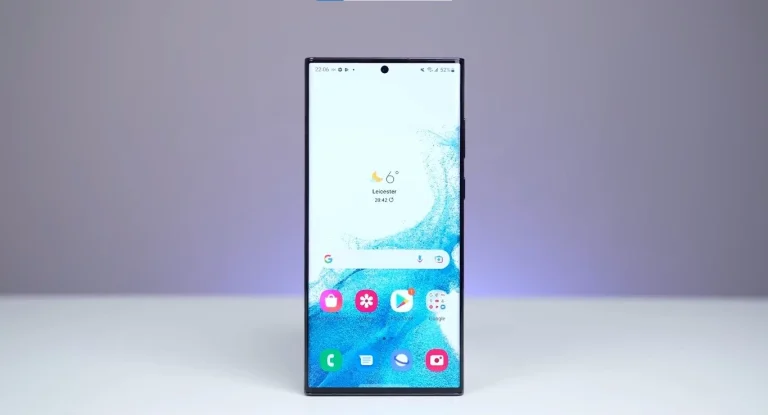How To Clear The Cache Of Samsung Galaxy S24 Ultra? – Complete Guide
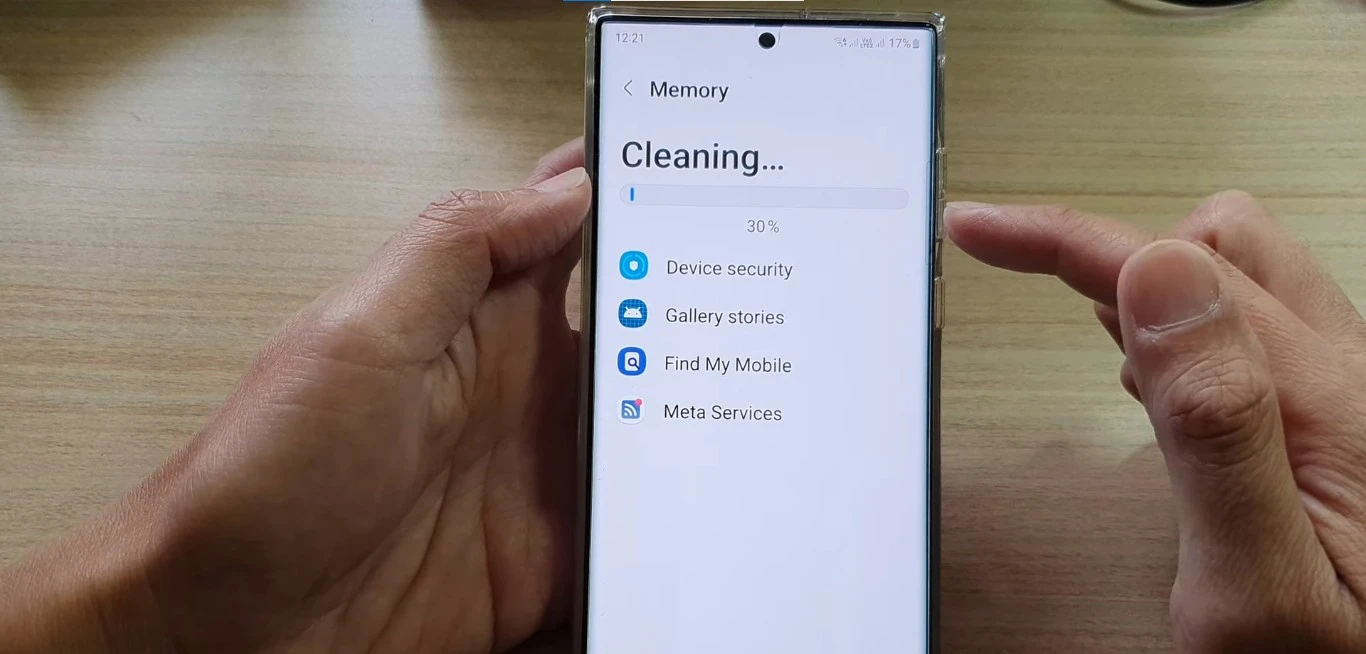
If you’ve noticed your Samsung S24 Ultra slowing down, apps taking longer to load, or storage space running low, it might be time to clear your cache. In this article, I’ll share my experience with two effective methods for clearing the cache on the Samsung S24 Ultra and offer insights into resolving Bluetooth connectivity issues by clearing its cache.
Step By Step Guide To Clear The Cache Of Samsung Galaxy S24 Ultra
Clearing Individual App Cache
When my phone started feeling sluggish, I took the first step by addressing specific apps that seemed problematic. Here’s what worked for me:
- Open Settings.
- Tap Apps.
- Select the app causing issues.
- Tap Storage.
- Hit Clear cache.
I repeated this process for other apps, noticing an immediate improvement in performance. It’s like giving each app a fresh start, helping them run faster and use less storage.
Clearing All App Cache (Wipe Cache Partition)
For a more comprehensive solution, wiping the entire cache partition can work wonders:
- Turn off your Samsung S24 Ultra.
- Press and hold the Volume Up and Power buttons simultaneously until the Android logo appears.
- Use the Volume Down button to navigate to Wipe cache partition and press Power to select it.
- Confirm by selecting Yes.
- Wait for the cache to be wiped, then reboot your phone.
This method provides a quicker way to free up storage space and enhance overall performance. Don’t worry – your personal data remains untouched.
Also Read About How To Change Message Background On Samsung S24 Ultra?
Clearing Bluetooth Cache on Samsung S24 Ultra
Bluetooth connectivity issues can be a common headache. I encountered this problem and found a simple solution:
- Open Settings.
- Tap Connections.
- Tap Bluetooth.
- Tap the gear icon next to the troublesome device.
- Tap Forget.
- Turn off Bluetooth.
- Wait a few seconds, then turn Bluetooth back on.
- Try pairing your device again.
By following these steps, I successfully tackled Bluetooth hiccups and experienced seamless connections.

Additional Tips To Clear The Cache
- Consider using trusted third-party apps for cache clearance.
- If issues persist, a factory reset might be necessary. Remember to back up your data before taking this step.
Conclusion
Regularly clearing the cache on your Samsung S24 Ultra is a simple yet effective way to maintain optimal performance. Whether you choose to target specific apps or wipe the cache partition entirely, these steps can breathe new life into your device. Don’t forget to troubleshoot Bluetooth connectivity by clearing its cache, ensuring a smooth and efficient experience.
FAQs
How often should I clear the cache on my Samsung S24 Ultra?
Clearing the cache every few weeks or when you notice performance issues can keep your device running smoothly.
Will clearing the cache delete my photos and documents?
No, clearing the cache specifically won’t delete personal data; it only refreshes temporary files for better performance.
Can I use third-party apps to clear the cache?
Yes, you can use trusted third-party apps, but ensure they have a good reputation to avoid any potential issues.
Is wiping the cache partition safe for my Samsung S24 Ultra?
Yes, wiping the cache partition is safe and won’t delete your personal data; it’s an efficient way to free up storage space.
What should I do if Bluetooth connectivity issues persist after clearing the cache?
If problems persist, consider a factory reset, but remember to back up your data beforehand, as it will erase all content on your phone.

Author Disclaimer
Myself Eli, I am a professional content writer specializing in Samsung mobile devices, particularly the S24 Ultra. My writings are based on my personal testing and experiences with these devices. While I strive to provide accurate and reliable information, readers should be aware that technology can evolve, and my opinions and assessments may change over time. Please use the information in my blogs as a reference, but always make your own informed decisions when it comes to purchasing and using Samsung mobile products.