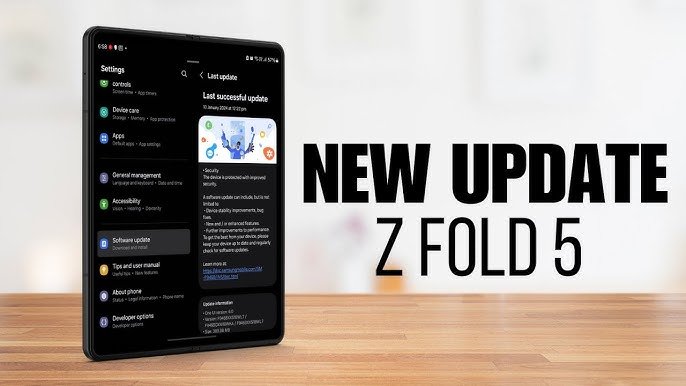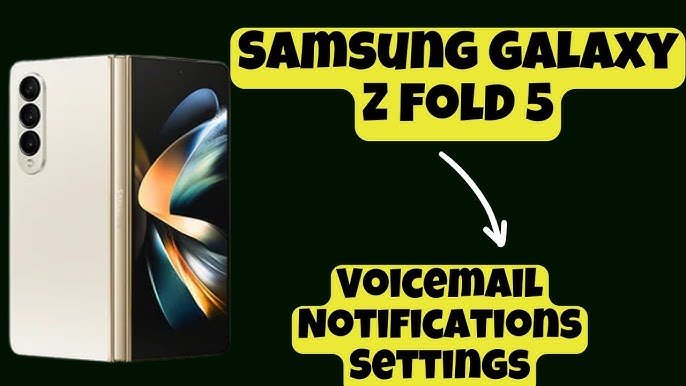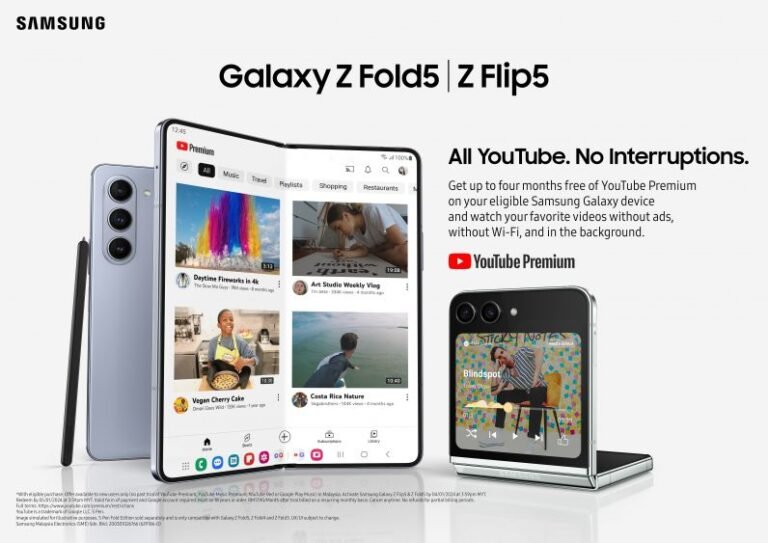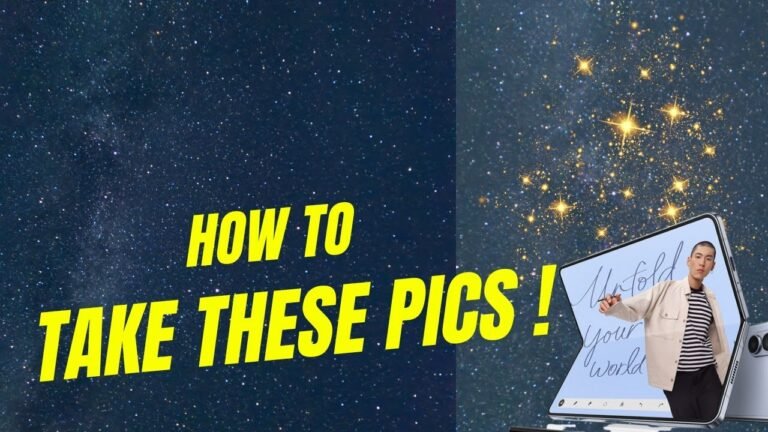How To Turn Off Notifications Samsung Galaxy Z Fold 5?

Introduction
Notifications are essential for staying updated, but too many alerts can be overwhelming. If you’re wondering how to turn off notifications on your Samsung Galaxy Z Fold 5, this guide will walk you through the process.
Why Manage Notifications on Galaxy Z Fold 5?
Managing notifications helps improve focus, extend battery life, and enhance productivity. Customizing alerts allows you to stay informed without distractions.
How to Access Notification Settings?
- Open the Settings app.
- Tap on notifications.
- Here, you’ll see all notification customization options.
Turning Off Notifications for Specific Apps
- Go to Settings > Notifications.
- Select App Notifications.
- Choose the app and toggle off notifications.
Disabling All Notifications
- Open Settings.
- Tap Sounds & Vibration > Silent Mode.
- Enable Do Not Disturb for complete silence.
Using Do Not Disturb Mode
- Open Quick Settings by swiping down.
- Tap Do Not Disturb.
- Customize schedules and exceptions.
Managing Lock Screen Notifications
- Open Settings > Lock Screen.
- Tap Notifications.
- Select Show Content, Hide Content, or Don’t Show.
Controlling Pop-Up Notifications
- Go to Settings > Advanced Features.
- Tap Floating Notifications.
- Choose Off.
Disabling Notification Sounds & Vibrations
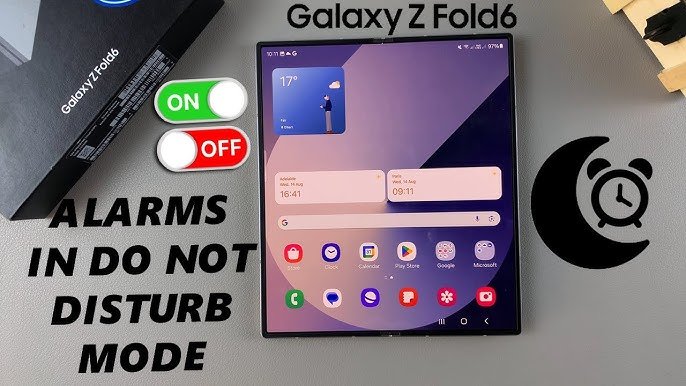
- Open Settings > Sounds and Vibration.
- Select Notification Sounds and turn it off.
- Adjust vibration intensity.
Adjusting Edge Panel Notifications
- Swipe from the edge to open the Edge Panel.
- Tap on Settings.
- Manage notification preferences.
Blocking Spam & Unwanted Alerts
- Open the Messages app.
- Tap Spam Protection.
- Enable blocking spam and unwanted alerts.
Best Practices for Notification Management

- Customize priority notifications.
- Use Do Not Disturb during work hours.
- Disable unnecessary app alerts.
Common Issues & Troubleshooting
Notifications Not Turning Off?
- Restart your device.
- Update system software.
- Reset app preferences.
FAQs
1. How do I disable notifications for a single app?
Go to Settings > Notifications > App Notifications and turn off alerts for that app.
2. How do I stop pop-up notifications?
Navigate to Advanced Features > Floating Notifications and select Off.
3. Can I turn off notification sounds only?
Yes, go to Settings > Sounds and Vibration > Notification Sounds and mute them.
4. How do I block spam messages?
Enable spam protection in the Messages app settings.
5. What is the easiest way to disable all notifications temporarily?
Activate Do Not Disturb from the Quick Settings panel.
6. Can I customize lock screen notifications?
Yes, go to Settings > Lock Screen > Notifications and modify preferences.
End
Turning off notifications on your Samsung Galaxy Z Fold 5 is simple and enhances your device experience. By following this guide, you can efficiently manage alerts and focus better.