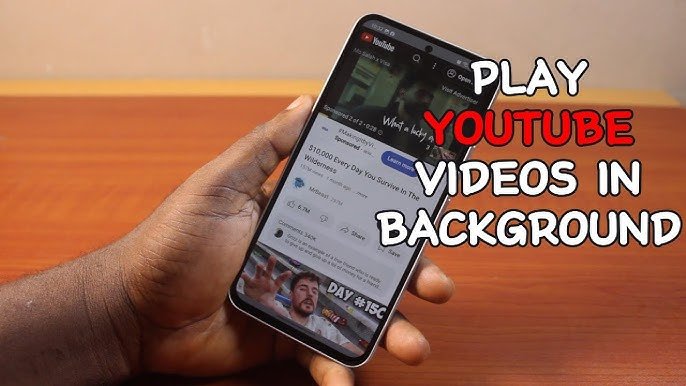How to Set Up Voicemail on Samsung Galaxy S25 Ultra?

Voicemail remains a crucial feature for those who rely on voice messages when unavailable to take calls. With the Samsung Galaxy S25 Ultra, setting up voicemail is straightforward and offers enhanced features such as visual voicemail and AI-based transcription. In this guide, we’ll walk you through the entire setup process, customization options, troubleshooting tips, and advanced features.
Why Voicemail is Essential in 2025
In an era of instant messaging and AI-driven communication, voicemail continues to be a reliable backup. Whether you’re in an important meeting or out of network coverage, voicemail ensures you never miss critical messages. Samsung’s latest Galaxy S25 Ultra takes this to the next level with its intelligent voicemail features.
Preparing Your Samsung Galaxy S25 Ultra for Voicemail Setup
Before setting up voicemail, ensure you meet the following prerequisites:
Checking Carrier Voicemail Support
- Most major carriers offer voicemail services, but some require activation.
- Dial your carrier’s voicemail number or visit their website to confirm support.
Ensuring a Stable Network Connection
- A strong mobile signal or Wi-Fi connection is necessary for a smooth setup.
- Restart your phone and ensure your SIM card is properly inserted.
Step-by-Step Guide to Setting Up Voicemail
Setting Up Voicemail via Phone App
- Open the Phone app on your Samsung Galaxy S25 Ultra.
- Tap on the Keypad and press and hold the 1 key.
- Follow the on-screen instructions to create a voicemail PIN.
- Record your name and a personalized voicemail greeting.
- Save the settings and exit.
Activating Voicemail via Carrier Settings
- Some carriers require manual activation. Visit your carrier’s website or dial their voicemail activation number.
- Follow the automated prompts to configure voicemail.
Using Visual Voicemail for Enhanced Features
- Open the Visual Voicemail app (pre-installed on most Samsung devices).
- Sign in using your carrier credentials.
- Enable transcription services for text-based voicemail viewing.
Customizing Voicemail Settings on Samsung Galaxy S25 Ultra

Recording a Personalized Voicemail Greeting
- Open the Phone app, go to Voicemail Settings, and select Greeting.
- Record a new greeting and save it.
Setting Up Voicemail Notifications
- Navigate to Settings > Notifications > Voicemail.
- Enable push notifications and set a preferred ringtone.
Adjusting Voicemail Storage and Backup
- Use Samsung Cloud or Google Drive to back up important voicemails.
- Regularly delete old messages to free up storage.
Troubleshooting Common Voicemail Issues
Voicemail Not Working? Here’s How to Fix It
- Ensure voicemail is activated with your carrier.
- Restart your phone and check for system updates.
- Reset network settings via Settings > General Management > Reset > Reset Network Settings.
Resetting Voicemail Password
- Open the Phone app and dial your voicemail number.
- Select the option to reset the password (may require carrier support).
Contacting Carrier Support for Voicemail Issues
- If issues persist, contact your carrier’s customer support for further assistance.
Advanced Voicemail Features for Samsung Galaxy S25 Ultra

- AI-powered voicemail transcription for easy message reading.
- Cloud integration for voicemail backup and synchronization.
- Spam voicemail filtering to block unwanted messages.
Frequently Asked Questions (FAQs)
1. How do I check my voicemail messages?
Dial your voicemail number or use the Visual Voicemail app for quick access.
2. Can I set up voicemail without a SIM card?
No, a valid carrier connection is required to activate voicemail.
3. What is Visual Voicemail, and how does it work?
Visual Voicemail transcribes voice messages into text, allowing you to read them instead of listening.
4. How can I recover deleted voicemails?
Contact your carrier; some providers store deleted messages for a limited time.
5. Can I disable voicemail completely?
Yes, you can request your carrier to deactivate voicemail from your account.
6. Why is my voicemail not receiving messages?
Check if voicemail is enabled, your inbox is full, or if call forwarding is incorrectly set up.
Conclusion
Setting up voicemail on your Samsung Galaxy S25 Ultra ensures you stay connected even when you can’t answer calls. With advanced features like AI transcription and visual voicemail, managing voice messages has never been easier. By following this guide, you can personalize your voicemail experience and troubleshoot any issues effortlessly.