How to Play YouTube in the Background on Samsung Galaxy S25 Ultra?
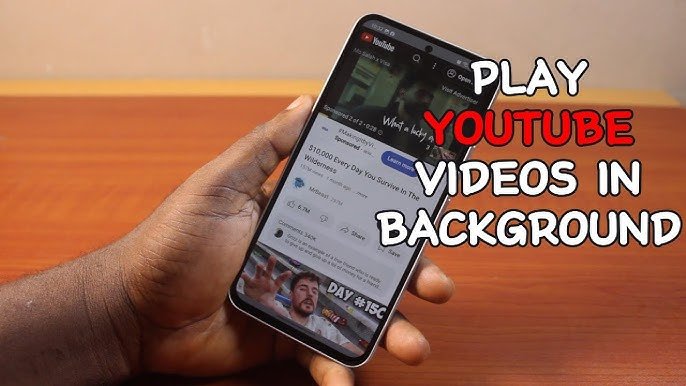
Introduction to Background Playback
Background playback allows users to continue listening to audio from videos while performing other tasks or when the device’s screen is off. This feature is particularly useful for listening to music, podcasts, or lectures on YouTube without keeping the app active on the screen.
Understanding YouTube Premium
YouTube Premium is a subscription service that offers several benefits, including ad-free viewing, offline downloads, and background playback. Subscribe to YouTube Premium ensures seamless background playback across all devices, including the Samsung Galaxy S25 Ultra.
Key Benefits of YouTube Premium:
- Ad-free experience
- Offline downloads
- Background playback
- Access to YouTube Music Premium
To subscribe, open the YouTube app, tap on your profile picture, and select “Get YouTube Premium.”
Utilizing Samsung Internet Browser for Background Playback
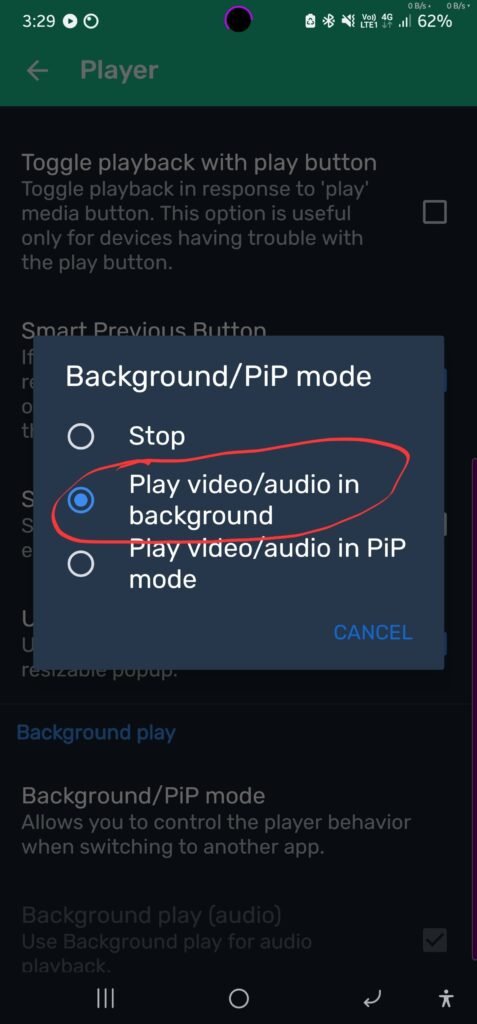
For users who prefer not to subscribe to YouTube Premium, the Samsung Internet Browser offers a practical alternative. By enabling specific settings, you can play YouTube videos in the background.
Steps to Enable Background Play:
- Install Samsung Internet Browser:
- If not already installed, download it from the Galaxy Store or Google Play Store.
- Access Browser Settings:
- Open the browser.
- Tap on the three horizontal lines (menu) in the bottom right corner.
- Select “Settings.”
- Enable Background Play:
- Navigate to “Useful features.”
- Tap on “Background play.”
- Choose “On” or “Only on headphones or external speakers” based on your preference.
Once enabled, you can play YouTube videos in the browser, and the audio will continue even if you switch apps or turn off the screen.
Exploring the Screen Curtain Feature
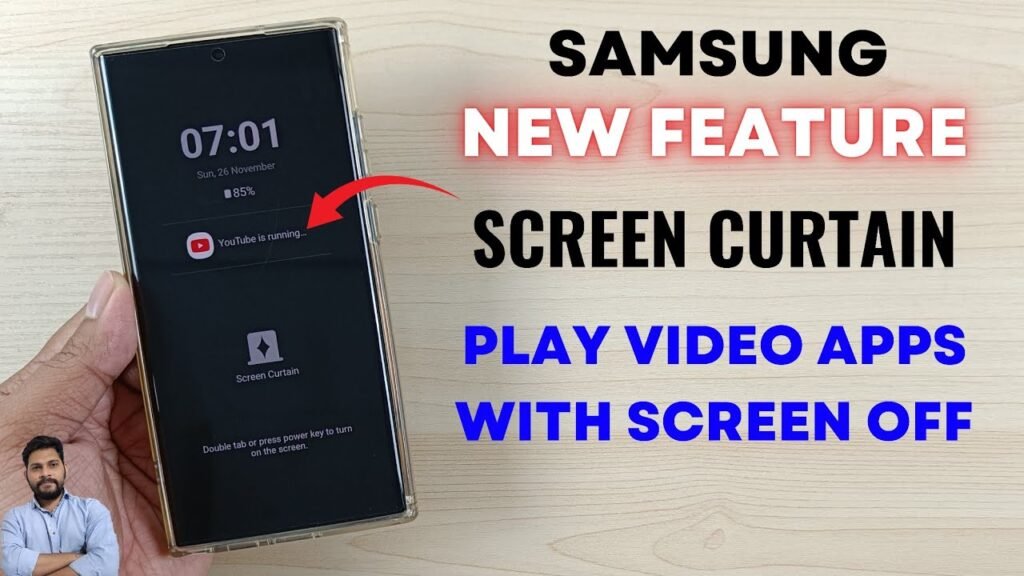
Samsung’s OneUI 6.0 introduces the “Screen Curtain” feature, enhancing background playback capabilities. This feature allows media content to play on a black screen, conserving battery life and reducing screen wear.
How to Use Screen Curtain:
- Install Good Guardians and Battery Guardian:
- Download “Good Guardians” from the Galaxy Store.
- Within Good Guardians, install the “Battery Guardian” module.
- Enable Screen Curtain:
- Open Battery Guardian.
- Tap on “Screen Curtain.”
- Add the “Screen Curtain” button to your Quick Panel.
- Activate During Playback:
- Play a YouTube video.
- Pull down the Quick Panel and tap the “Screen Curtain” button.
- The screen will turn black, but the audio will continue playing.
To deactivate, double tap the screen or press the power button.
Third-Party Applications for Background Playback
Several third-party applications can facilitate background playback of YouTube videos. However, it’s essential to exercise caution and ensure you’re using reputable apps to protect your device’s security.
Popular third-party apps:
- NewPipe:
- An open-source app that allows background playback and downloads.
- Note: Availability may vary based on your region and device compatibility.
- Firefox Browser:
- You can play videos in the background by accessing YouTube’s desktop site in Firefox.
- Steps:
- Install Firefox from the Google Play Store.
- Open YouTube in Firefox.
- Tap on the three dots in the top right corner and select “Desktop site.”
- Play your desired video.
- Switch to another app or turn off the screen; the audio should continue playing.

