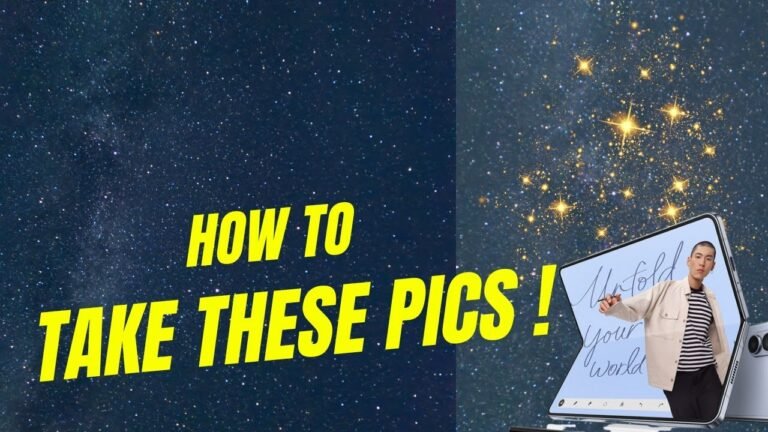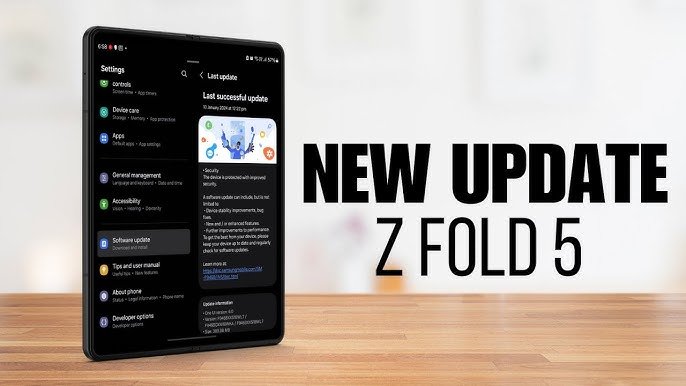How to Play YouTube in Background on Samsung Galaxy Z Fold 5?
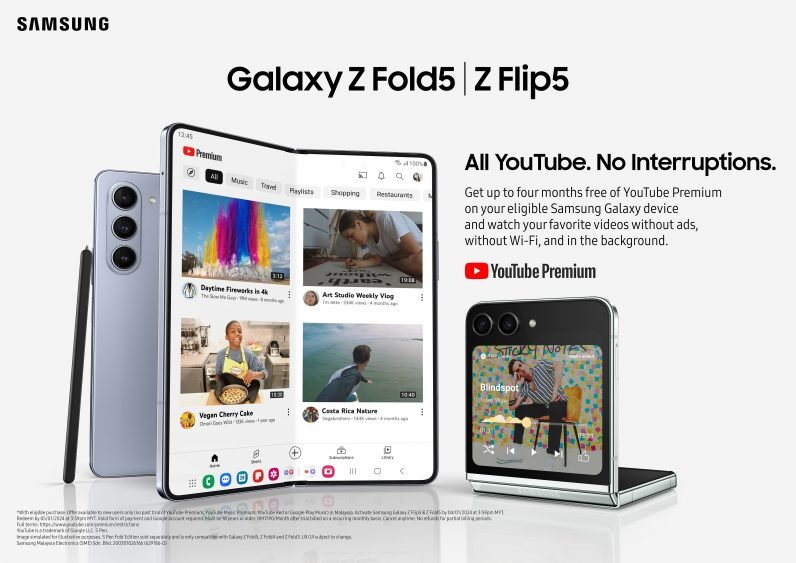
Introduction
The Samsung Galaxy Z Fold 5 is a technological marvel, combining innovation and versatility. One of its most requested elements is the ability to play YouTube videos in the background while multitasking. Whether you’re working, chatting, or simply scanning, background playback improves productivity and convenience.
In this article, we’ll explore multiple ways to play YouTube in the background on your Galaxy Z Fold 5, ranging from official methods like YouTube Premium to creative workarounds. Let’s dive in!
Understanding YouTube’s Background Playback Policy
YouTube’s default app restricts background playback unless you have a Premium subscription. This is part of their monetization strategy, offering additional features like ad-free viewing and offline downloads. However, alternative processes exist to bypass these restrictions without breaking YouTube’s terms of service.
Method 1: Using YouTube Premium
What Is YouTube Premium?
YouTube Premium is a subscription service offering an ad-free experience, offline downloads, and background playback. It’s the most comfortable and reliable way to enable background play.
Steps to Enable Background Playback
- Open the YouTube app on your Galaxy Z Fold 5.
- Tap on your profile picture and navigate to Get YouTube Premium.
- Follow the prompts to subscribe.
- Once subscribed, play any video and leave the app; the audio will continue in the background.
Method 2: Using Samsung’s Multi-Window Feature
How Multi-Window Works on Galaxy Z Fold 5
The Multi-Window feature allows you to split your screen, enabling you to run two apps simultaneously. It’s ideal for watching YouTube while using another app.
Step-by-Step Guide
- Open the YouTube app.
- Swipe up from the bottom of the screen to access current apps.
- Tap the app icon and select Open in Split Screen View.
- Choose another app to open in the other half of the screen.
Method 3: Browser-Based Playback
Best Browsers for YouTube Background Play
Browsers like Google Chrome, Samsung Internet, and Mozilla Firefox are excellent for this purpose.
Enabling Desktop Mode
- Open your preferred browser.
- Navigate to YouTube.com.
- Tap the three-dot menu and select Desktop Site.
- Play your desired video and exit the browser; the audio should continue playing.
Method 4: Third-Party Apps and Tools
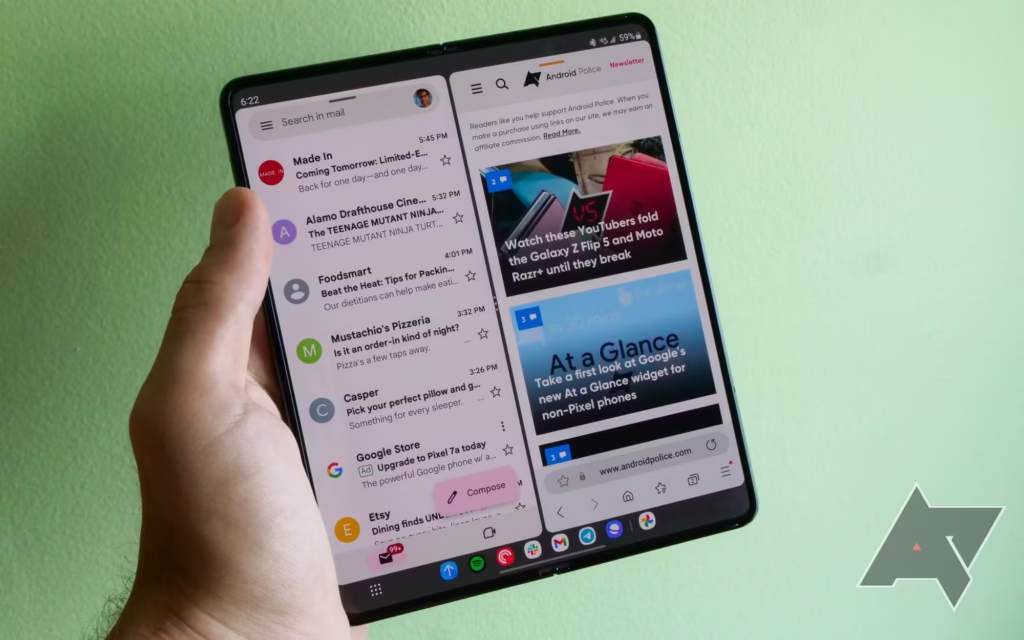
Popular Third-Party Solutions
Apps like NewPipe and YouTube Vanced are popular for background playback. They offer additional parts unavailable in the official app.
Safety Considerations
Always download third-party apps from trusted sources to avoid security risks. Ensure the app complies with YouTube’s policies to avoid account suspension.
Method 5: Floating Window on Samsung Galaxy Z Fold 5
Enabling Floating Window Mode
- Open the YouTube app.
- Swipe up to access recent apps.
- Long-press the YouTube app icon and select Open in Pop-Up View.
Adjusting the YouTube Video
Drag the floating window to your preferred position and resize it as needed. This allows you to multitask seamlessly.
Troubleshooting Background Playback Issues
Common Problems and Fixes
- Issue: Playback stops when exiting the app. Fix: Ensure background action is allowed in app settings.
- Issue: Poor audio quality. Fix: Check your internet connection and adjust video quality settings.
Optimizing Device Settings
- Go to Settings > Apps > YouTube.
- Enable Allow Background Activity.
- Clear cache if playback issues persist.
Maximizing Your Galaxy Z Fold 5 for Multitasking
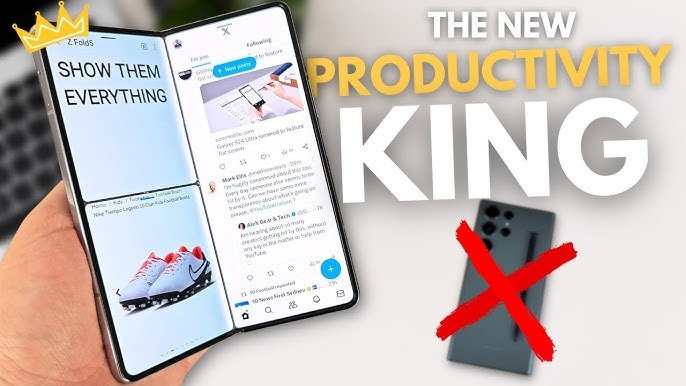
Key Features That Support Background Playback
- Flex Mode: Perfect for hands-free viewing.
- Large Display: Ideal for split-screen multitasking.
Tips for Efficient Multitasking
- Use the Edge Panel for quick app switching.
- Customize shortcuts for frequently used apps.
- Explore Samsung’s Labs features to enhance app compatibility.
FAQs
1. Is YouTube Premium worth it?
Yes, if you value ad-free viewing and seamless background playback, YouTube Premium is worth the investment.
2. Can I use third-party apps without risks?
While many third-party apps are safe, always download from trusted sources to avoid malware.
3. How to ensure smooth playback in the background?
Optimize device settings and maintain a stable internet connection.
4. What is the best browser for YouTube background play?
Google Chrome and Samsung Internet are highly suggested for their reliability.
5. Does background playback drain the battery?
Yes, but you can minimize the impact by lowering screen brightness and using power-saving modes.
6. How do I update settings for optimal performance?
Regularly update your apps and firmware to ensure compatibility with the latest features.
Conclusion
Playing YouTube in the background on the Samsung Galaxy Z Fold 5 is easy with the right methods. Whether you opt for YouTube Premium, utilize the Multi-Window feature, or dig browser-based solutions, the possibilities are endless. Follow these tips to enhance your multitasking adventure and make the most of your device.